Peacock TV is a content provider that streams various media, including live sports, news, and thousands of movies and television shows. Peacock TV is accessible to people in the United States, UK, and Ireland.
Peacock does not just allow users to view content through mini devices. It has a built-in casting function that allows casting to a bigger screen. Below, we provide a guide on the process of casting Peacock to TV using your smartphone, PC, and other devices.
How To Cast Peacock To Tv Using PC

You didn’t think streaming Peacock from your PC to your TV was impossible. Here are the steps to take to perform this action using Chromecast:
- Open the Chrome web browser on your desktop computer.
- Access your Peacock TV account by going to the website for the service and logging in.
- After a successful sign-in, proceed to the content of the media library you wish to play.
- You can access the Cast menu by right-clicking on the screen.
- Select the TV you want to use and start playing the media.
- You are now able to watch the media content on your television.
How to Cast Peacock to TV using Airplay
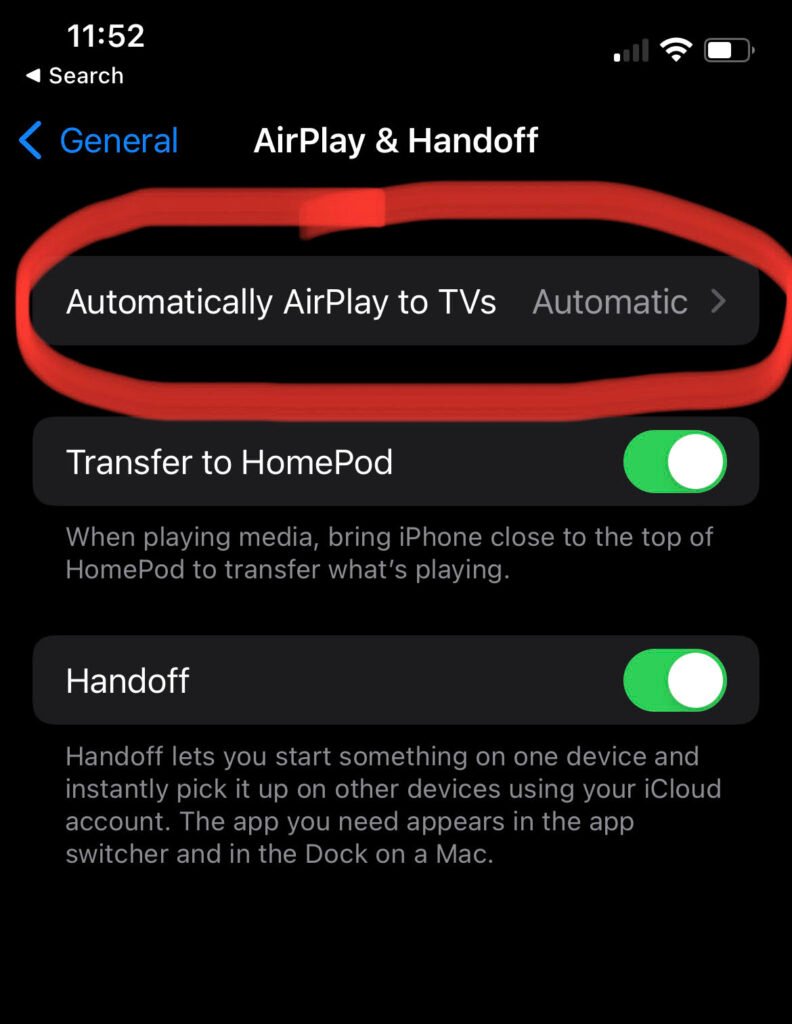
Streaming using AirPlay from an iOS device is another option for smart TVs that meet the requirements. Airplay is fully compatible with the vast majority of the newest Smart TVs. Peacock can be streamed to a Smart TV using AirPlay through the following steps:
- Download the Peacock App to your IOS device.
- After installing the program, you will need to log in to the service using your Peacock credentials or sign up if you are new to the service.
- Connect your Smart TV to the same network you use for your iOS device.
- Using the Peacock App, navigate to the top right corner of the screen, where you will see an icon labeled “AirPlay.”
- Click on the Airplay icon to begin playing a movie or your preferred television show.
- From the list, select your Smart TV. After you do so, the content will begin to display on your TV.
How To Cast To Tv Using a Mobile Device
You can watch your favorite shows on Peacock App from your mobile device to your TV. Adhere to the step-by-step guide below to perform this action:
- Download and activate the Peacock app on your mobile device.
- After downloading, enter your peacock credentials to log in.
- You should ensure that your mobile device and TV share the same WI-FI connection.
- You would see a cast symbol in the upper right corner of the screen.
- Choose the Chromecast device you wish to use.
- After you have made the connection, choose the content and begin to play.
- If you want to disconnect, click the Cast button once again, and then click the Stop Casting option from the drop-down menu that appears.
How to Fix Peacock TV Not Working
Peacock TV is a streaming service that you can access whenever you want. However, some users complain that they cannot stream, particularly on their smart televisions, due to troubles that they are having with the service. Below is a list of how to fix a casting issue:
Keep the Peacock TV App up to Date
The producers of Peacock TV push out updates to the app regularly. They do this to ensure that users can use the streaming services without problems. On the other hand, the automatic updating of apps is not enabled by default in Smart TVs.
Therefore, it is quite conceivable that you are utilizing a version of Peacock TV that is not supported any longer and has been around for a long time. Therefore, you should update the app by heading to your device’s Play Store or App Store. You should be able to cast Peacock to your TV after the update.
Confirm your Network Connection
Since Peacock TV is an online streaming network, it will require access to a stable and robust internet connection. Connecting to a stable network provides a high download speed. If your internet connection is not functioning correctly, you will likely experience problems casting to TV. You should invest in a high-quality internet service package to meet video streaming requirements.
Empty App Cache
If the cache of the Peacock app, which contains data necessary for playing back streaming video, becomes corrupted, it can become an issue. You need to delete the cache to get the app back up and running. On an iOS device such as an iPhone or iPad, clearing an application’s cache is removing it and then reinstalling it from the App Store. On the other hand, you can erase the cache on Android without uninstalling the app. You can clear the cache from your Android device by following these steps:
- Open the Settings and select the Apps option.
- Select the Peacock app option from the list.
- Check your storage and cache.
- Tap the clear cache option.
If you could not cast because of the app cache, you can successfully cast Peacock from any of your devices to your TV after clearing the cache.
Uninstall and Reinstall the Peacock App
Reinstalling the Peacock App on your device is another troubleshooting method. You can perform this action to see if it fixes your current casting issue. When you reinstall the app, if there was previously any faulty software preventing you from using it, it will be eliminated. Remember that when you do this, you will have to sign in once more with the credentials associated with your account.
Use a Virtual Private Network (VPN)

Attempting to access Peacock from a region where you cannot stream Peacock can be a problem. Peacock only allows streaming to a select number of areas. At this time, only United States, Ireland, and the United Kingdom residents are permitted to use Peacock. However, using a virtual private network (VPN) will allow users from the outside to access the website version.

