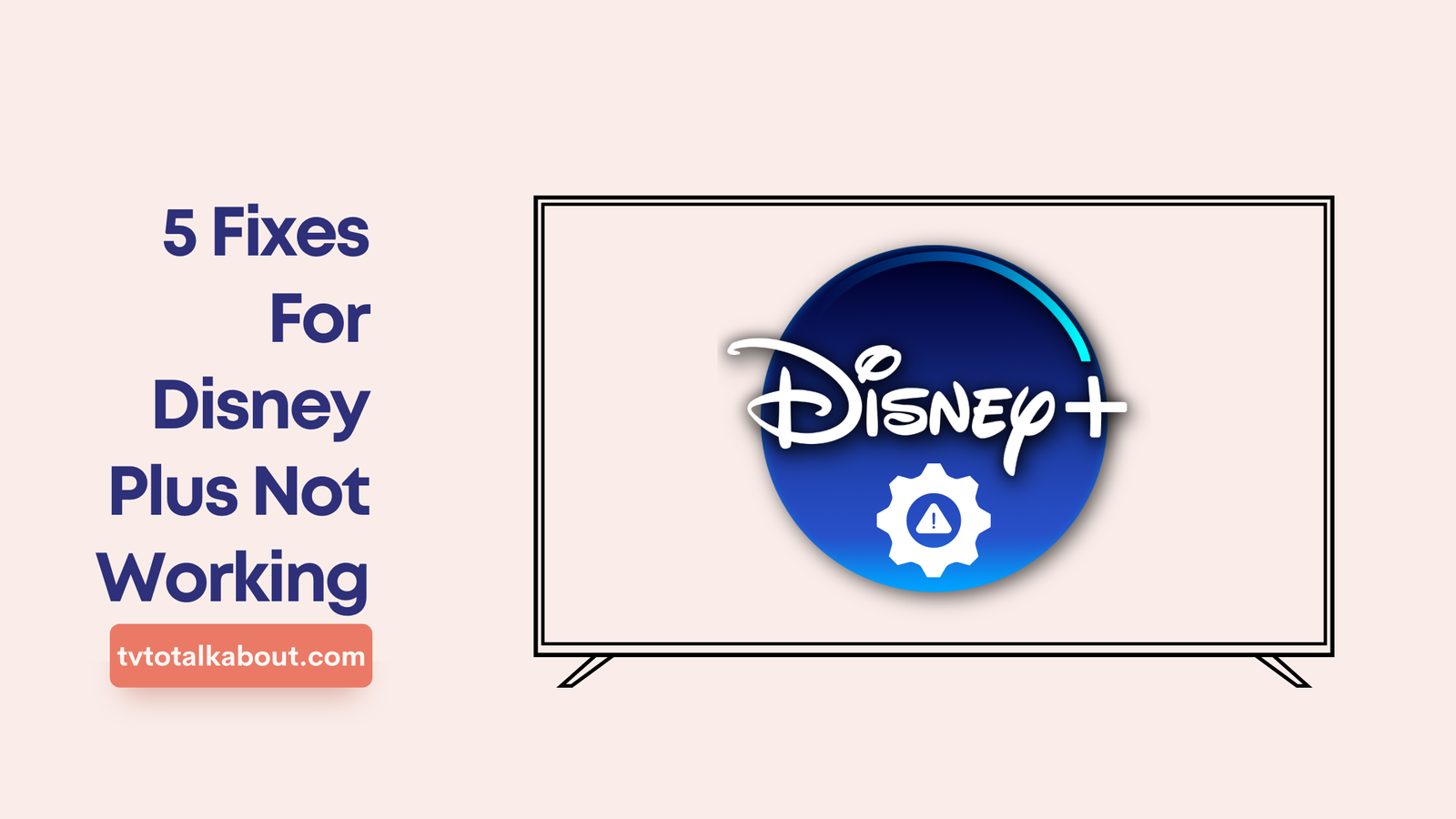Disney Plus is up there when we talk about the best online streaming services. Their endless list of blockbuster movies with high-quality imagery has earned them a spot in leading streaming services.
It’s all fine and good until you can’t connect to Disney Plus when you want to watch the latest “Loki” episode or stream “Star Wars” with friends. You don’t know what’s happened, and you’re wondering, “this has never happened before”.
Don’t worry. We’re here to help you fix your Disney Plus and get it working once again; we’ll be showing you six ways to troubleshoot the app.
Related article: Disney Plus App not working
Why is Disney Plus Not Working? Is Disney Plus Down?
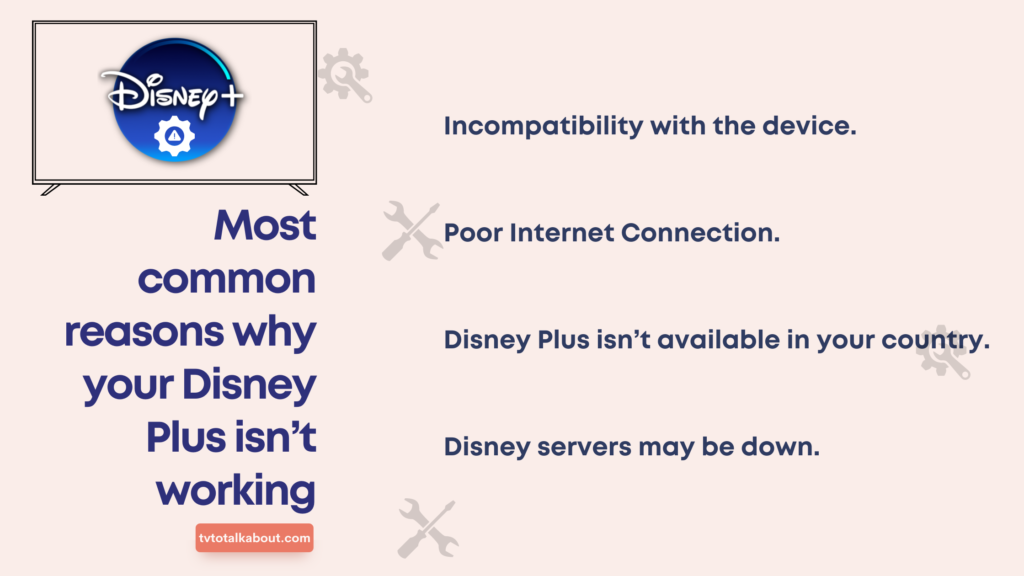
Disney Plus Might not be available in your country or current location.
Oops! Disney Plus is not available in your country. It might come a little unexpected because you won’t expect a streaming service like Disney Plus to be geo-restricted. Both Netflix and Amazon Prime Video are available in all regions, unlike Disney Plus, supported in just 55 countries.
You can only watch supported movies in the country; if you travel to any unsupported country, Disney Plus will not work.
Solution: Wait until you’re back in a country supported by Disney Plus. You should check if Disney Plus supports your country.
Let’s take a quick look at the most common reasons why your Disney Plus isn’t working:
- Incompatibility with the device.
- Poor Internet Connection.
- Disney Plus isn’t available in your country.
- Disney servers may be down.
Fixes for your Disney Plus Not working
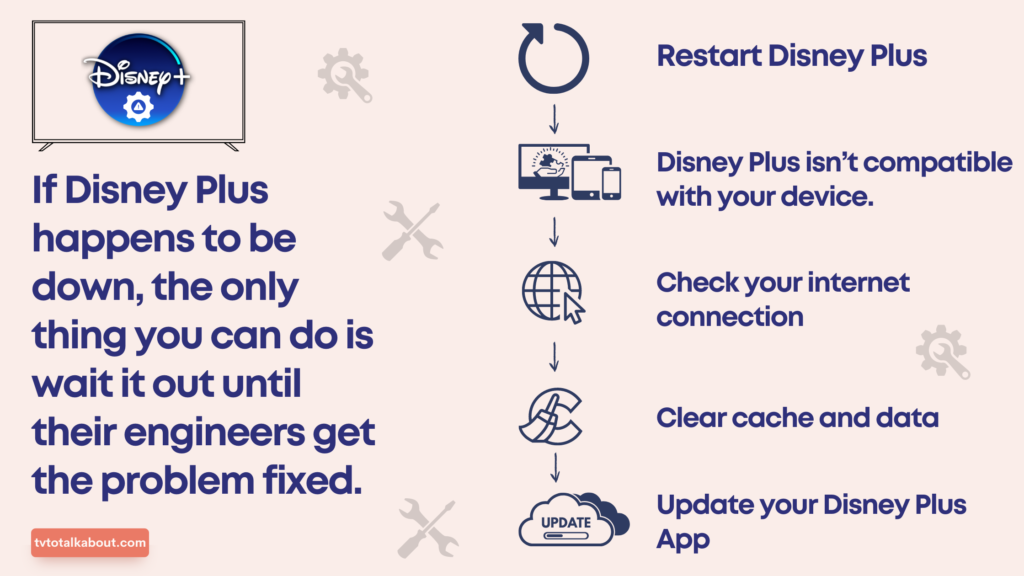
We’ve arranged the fixes for you, Disney Plus from the simplest. The steps are pretty straightforward, follow them, and you’ll resolve the problem in a few minutes.
Disney Plus service might be down.
After trying all your options at successfully troubleshooting your Disney Plus, and nothing seems to work, there’s a high probability that the issue isn’t from your end. Disney Plus might stop working if the service is down.
We advise you to start with this before you spend quality time troubleshooting. Downdetector is a website that lets you know if any website (including Disney Plus) is down. It scans the net for reports from users, so you know if you should start troubleshooting or not.
Solution: If Disney Plus happens to be down, the only thing you can do is wait it out until their engineers get the problem fixed.
- Restart Disney Plus
This simple step can sort out issues you may be having. It’s usually the first troubleshooting option you should try out. It works like magic!
Restart your router with/without an on/off switch; it doesn’t matter. For a router with a switch, please turn it off, wait for a minute or two, and turn it back on. Unplug a router without switching from the power socket waits for one minute before plugging it back in.
Likewise, restart your Disney plus app by closing it and reopening it. If you’re using a browser, close the tab, log in again and check to see if it’s fixed.
- Disney Plus isn’t compatible with your device.
Specific code errors can help determine what anomaly is wrong with Disney Plus. For example, code 83 signifies a compatibility issue with your streaming device, TV, or software.
- Check your internet connection.
Poor network and an unstable internet connection can cause your Disney Plus not to work. Open other apps that operate with an internet connection and check if they’re working, ensuring your internet connection isn’t the issue.
- Try using Disney Plus on another device.
- Check your Wi-Fi settings.
- Make sure your router is working perfectly, or reboot it by turning it off, waiting for a minute or two, then turning it on.
- Clear cache and data
Cleaning your apps’ cache is vital because the data can get corrupted if left unattended for a long while. You can also delete your app data (not the app itself). Clearing your cache performs a factory reset on your Disney Plus app, and you’ll have to log in to your account afterward.
Here’s a breakdown of how to clear the cache on Android:
- Open your Settings app on your phone. It resembles a gear-shaped icon.
- Navigate to Apps and Notifications.
- Go to See all apps, look around for the Disney Plus app.
- When you find it, click on it and press Storage and Cache.
- Select Clear Cache.
You can also delete app data by clicking Clear storage.
How to clear the cache on Chrome for Windows:
- Open Chrome on your Windows computer.
- Click the 3-dot menu button located on the top right corner.
- Select Settings.
- Choose Privacy and security.
- Select Clear browsing data. We advise you to click all the boxes that decide what to delete.
- In the Timer range, click All time.
- Press Clear data.
- Update your Disney Plus App
Another quick fix to get your Disney Plus App working perfectly again is to update the app.
Follow the outlined steps below to update the app on your Android or tablet:
- Open the Google Play Store app from your appliance.
- Click the profile icon on the top right of the screen.
- Choose Manage apps and devices.
- Check for the Updates available icon that shows your apps that need updating. Tap on See details.
- Scan the Disney Plus app list, then hit the Update icon.
If the Disney Plus app doesn’t appear on that list, it means it is up-to-date. You should also check if there are updates to your hardware.
Related article: How to change Language on Disney Plus