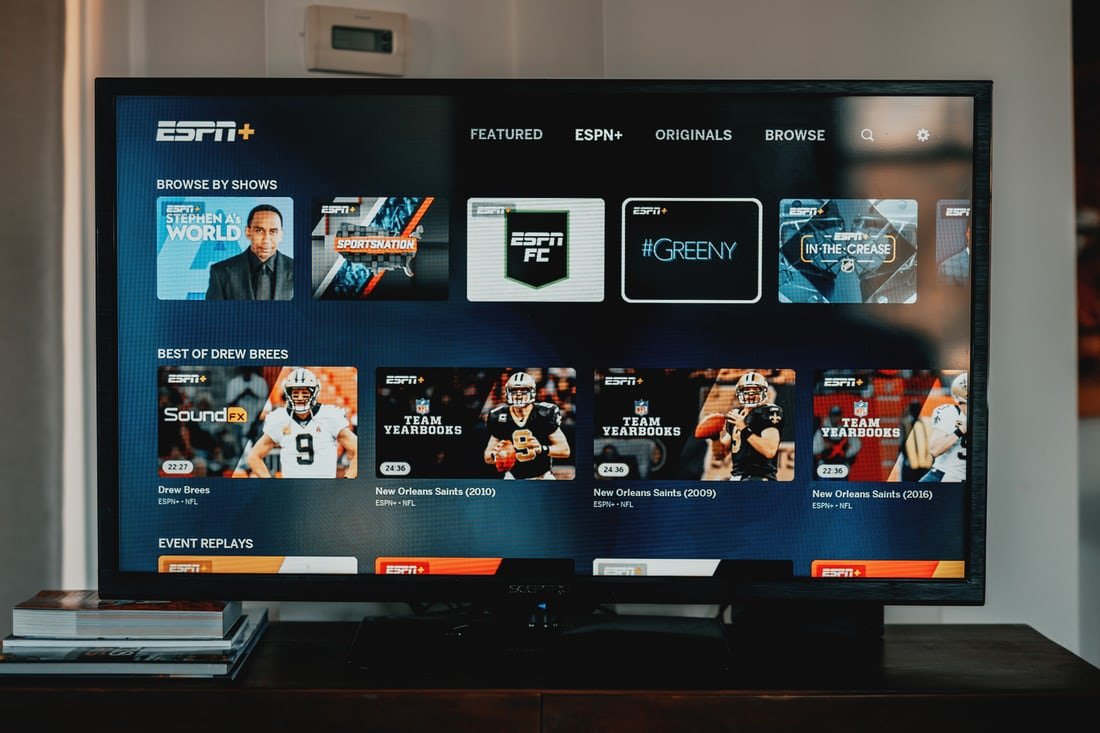With the growing demand by ‘cable cutters’ for exclusive OTP (over-the-top) streaming services comes the continuous expansion of digital streaming platforms such as ESPN+, running through its BAMTech streaming platform.
ESPN+ services the Digital streaming appetite of over 17.2 million subscribers with its top-tier live broadcast of MLB (Major League Baseball), NHL (National Hockey League) and MLS (Major League Soccer) sporting games, plus access to NBA G league events.
Starting at $6.99/mo or $69.99/yr, subscribers can watch significant college sports events and exclusive sports coverage, documentaries, and original content from swimming, hockey, cricket, soccer, golf, tennis, rugby and basketball tournaments.
While ESPN+ does not grant you access to ESPN live games (NFL and NBA), you can sign up for the ESPN+ PPV (Pay per view) event for $69.99, or a combo subscription for $88.99/yr and get a one-year ESPN+ subscription, plus UFC (Ultimate Fighting Championship) PPV streaming access.
You can stream ESPN+ from the web, across android and iOS mobile devices, and on all major streaming platforms, including Roku player, Fire TV, Chrome cast, all Smart TVs (e.g. Apple TV, Samsung Smart TV, etc.), and select gaming consoles such as Xbox One and Xbox S/X series, Oculus Go, and PS 4 and 5, using the ESPN app.
In this post, you’ll discover the factors responsible for ‘ESPN+ not working’ issues across your streaming devices. You’ll also learn what to do to resolve these issues.
Want to get ESPN+ for free without paying for it and discover the best combo offers for streaming ESPN+, Disney+ and Hulu, in an ‘all-in-one’ single package?
You’ll get all these answers, and more, in this article, so please, read till the end.
What are the Causes of ‘ESPN+ not Working’ error reports?
- Connection/Internet Streaming issues
- ESPN+ server downtime error
- Account login and verification issues
- Technical errors and ESPN+ app installation errors
- ESPN+ streaming device compatibility
- Issues with your streaming devices
- ESPN+ not activated
How to Fix ESPN+ not Working
1. Power Cycle your device.
First, restart your devices, the TV, streaming box, sound bars, etc.
Check if other channels are working.
To perform the complete power cycle troubleshooting,
- Turn off all gadgets.
- Unplug your devices from the electrical outlet.
- Disconnect your HDMI connection, audio aux cable and your game console, including internet connections. Make sure you remove all connections.
- Now check the condition of your devices. Ensure there are no visible faults such as electrical sparks or any faults. If there are, please shut the gadget down and get professional help from tech support if there is.
- Now that everything looks good reconnect all ports with their cables, HDMI, aux audio output and game console AV cord.
- Insert the power cables into the electric outlet and turn your devices back on.
- If the problem persists, you don’t need to panic; there are other ways to fix the issue, as we’ll be considering next.
2. Confirm that you passed account verification
To access ESPN+ streaming services, you’ll be required to sign up with an account and have a valid subscription.
You can sign up for ESPN+ using your email or Facebook details.
Go to the ESPN+ Login page to open an account. If you already have one, you can log in.
You’ll also be required to enter your billing credit card details to verify your subscription. While there are no trial offers for ESPN+streaming, you can sign up for a one-month subscription to have a ‘feel’ of the service.
Once you’re logged in, you can now access the thousands of streaming content available to you.
3. Check your Internet connection/speed.
- ESPN+ is a sports streaming channel. So, it will always require a working internet connection.
- Ensure you have internet access to your streaming device.
- Check the Ethernet cable and restart your connection if you’re using an Ethernet connection.
- On a wireless network, restart your Wi-Fi and internet modem.
- Also, check your internet speed here. Ensure your internet speed is a minimum of 5mb/s.
4. ESPN+ Server Downtime
ESPN+ servers go offline once in a while, presumably for maintenance purposes.
When this happens, subscribers won’t access their streaming services.
While we don’t plan to boycott ESPN+ for the frequent downtimes, it would help to issue an earlier notification to their subscribers about future server restart protocols to avoid unnecessary panic among viewers.
The bright side to this is, you can visit the ESPN+ status page to confirm if there’s a recent server downtime anytime you’re having difficulty streaming ESPN+ on your device. You can also check in with their social media handles for recent updates.
5. ESPN+ streaming app errors
In some cases, there have been issues with the streaming app itself.
Sometimes, this can result from playback memory data corruption or random technical glitches.
Whatever the case, you need to clear the ESPN app cache and restart it, or delete the app on your streaming device and reinstall.
If that doesn’t work, restart the streaming device, clear all cache, delete the app and reinstall it. That should fix the app errors.
6. ESPN+ Streaming device compatibility
You can only stream ESPN+ on your device if it meets the compatibility requirement, such as screen resolution and frame rate per second (FPS).
The average picture quality for most ESPN+ streams is 1080p in HD. See the list of compatible devices here.
7. ESPN+ Subscription not activated
After completing your ESPN+ subscription, you still need to activate it on your streaming device.
Sometimes, even after activation, you encounter streaming errors. In that case, you’ll need to confirm/reactivate your subscription once again to continue your streaming.
To link your ESPN+ subscription to your account on PC, Android, iOS or a Smart TV, follow these steps:
- Go to the ESPN login page or open the ESPN app. If no login page opens, then delete the app and reinstall.
- Login your credentials, or Create an account.
- Next, hit the settings icon at the top right corner of the page.
- From ‘settings’, click ESPN+ subscriptions > subscribe > restore > setup account.
- This will now link your subscription to your account.
- Refresh the app to enjoy your streaming.
In conclusion, ESPN+ has no offline or cloud storage/download of favourite streams option for users because their offers don’t include a DVR box (like Roku).
Although YouTube TV allows infinite cloud storage space for its users, we hope ESPN+ will add this feature soon.
FAQs
How do I subscribe for a UFC PPV event on my ESPN+ subscription?
Answer: go to the ESPN PPV subscription page to get a ticket.
What are the best bundle offers with ESPN+?
Answer: you can get an ESPN+ bundle with Disney+ and Hulu for $13.99/mo with ad support and $19.99/mo for ad-free streaming.
Can I get ESPN’s 30 for 30 series on ESPN+?
Answer: yes. With your ESPN+ subscription, you gain access to ESPN in-house series including Detail, ESPN FC, Around the horn, pardon the interruption, E:60, and many more.
How can I watch ESPN+ free and not pay?
Answer: you can watch ESPN+ free on Fubo TV and Hulu live TV with a 7-day free trial that allows you to cancel at any time.
ESPN+ is asking for a TV provider
Answer: your subscription with ESPN+ will still require a streaming service provider as a platform for viewing.
After paying for your ESPN+ subscription, you’ll need a device to watch your streams, such as a Fire TV, Chrome cast, Xbox one console, android phone or Apple TV.