When watching a movie or playing a game on a television, every detail on the screen carries a specific message. The manipulation of lighting, from bright and clear areas to seemingly dark ones, serves a purpose.
The black level of a video refers to the brightness level of the dark areas on the television screen. Just because a part of the screen is dark doesn’t mean it should appear dull and unappealing. It is important to optimize the black level of the television to convey the intended visual message.
Sometimes, the black level of your television may not be sufficient. That’s why televisions like Samsung utilize the HDMI black level.
The HDMI black level function is designed to support the black level range on a Samsung television for an HDMI input. By using the HDMI black level, you not only achieve better color accuracy but also enhance the digital black level to its fullest potential.
How to set the HDMI Black Level on Samsung TV
This question often sparks controversy within the Samsung community. The adjustment of the HDMI black level on your Samsung television depends largely on the type of display it has.
There are two available settings for the HDMI black level: Low and Normal. Your choice should be based on which setting provides the best digital black level. When set to Low, it enhances the depth of the black level range, while Normal enhances the image being sent by the device.
To set the HDMI black level on your Samsung television, follow these straightforward steps:
Step 1:
Using your television remote, navigate to the settings and select General.
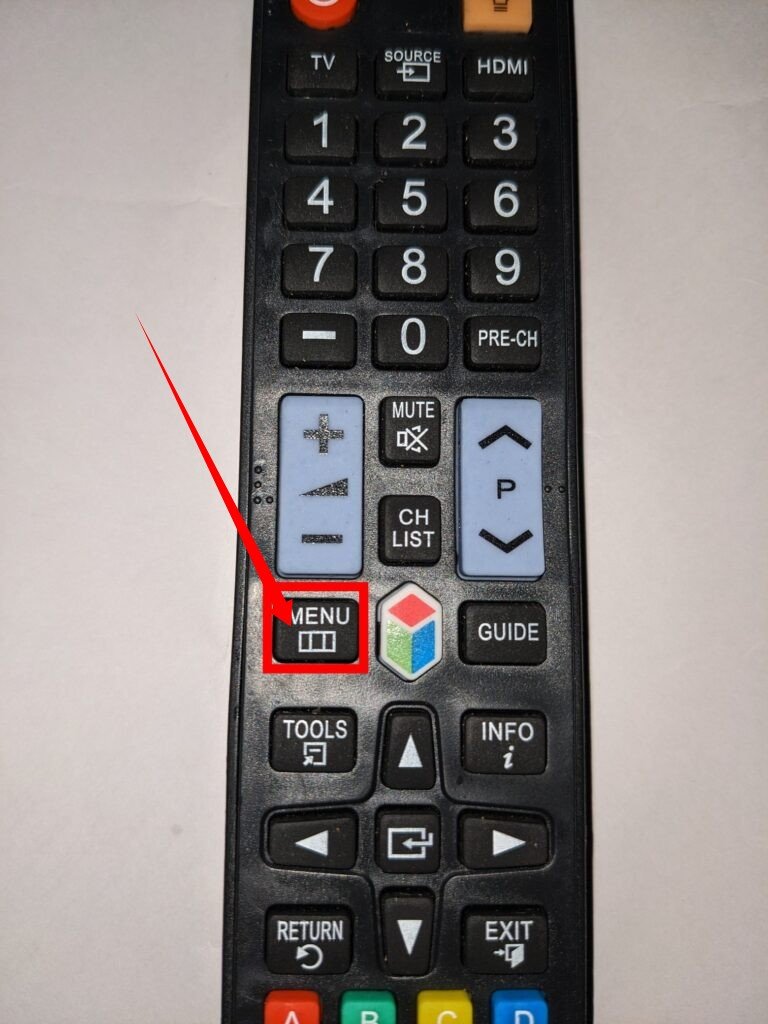
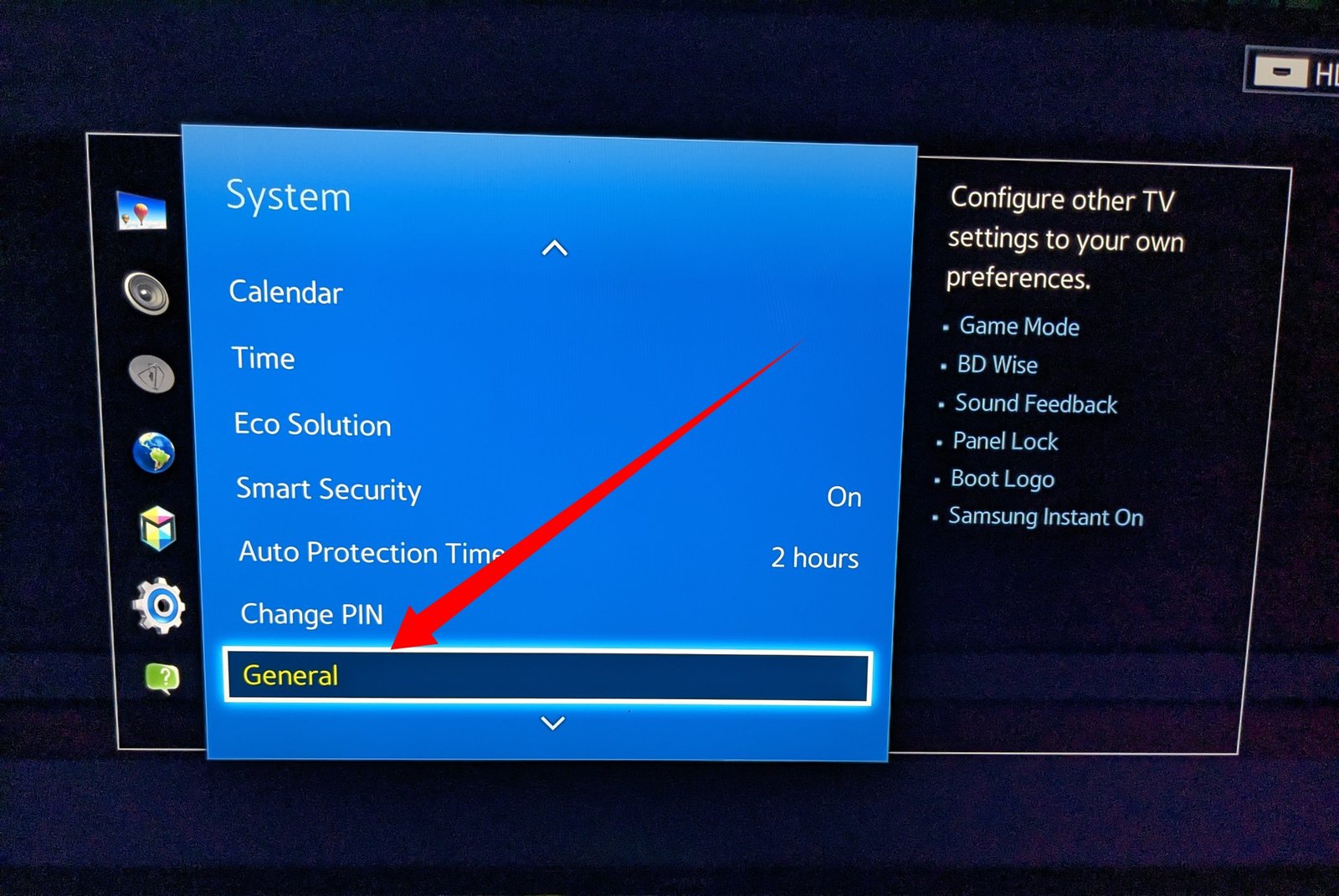
Step 2:
Once in the General settings, locate and select External Device Manager. Wait for the options to appear on your screen.
Step 3:
Within the External Device Manager options, find HDMI Black Level. Select it and set it to Low.
By following these step-by-step instructions, you can achieve accurate picture quality and excellent digital black levels. As mentioned earlier, selecting the HDMI Black Level can be somewhat challenging, so we will address some frequently asked questions on this topic.
frequently Asked Questions
Will the digital black level be affected if I turn the settings to low?
Setting the option to Low will not impact the digital black level, as long as you refrain from adjusting the picture settings on your television. It’s crucial to maintain the default settings, such as keeping the picture brightness at or above 0 and leaving the Gamma at 0, which represents the balanced mode. By avoiding any modifications to these settings, you can achieve optimal digital black levels. Rest assured that if you haven’t made any adjustments as described, you will indeed enjoy the best digital black levels.
Why can’t I find the HDMI Black Level on my television?
In some instances, the HDMI Black Level option may not be available on your television. It’s important to note that the HDMI Black Level is designed to compensate for the black level of the TV specifically for HDMI input. This implies that the television must receive a signal in RGB format. If this requirement is not met, you may find the HDMI Black Level option greyed out on your television.
Is it essential to use the black level for gaming?
The answer is a resounding YES. The black level on a television serves a crucial purpose beyond just display—it enhances color richness. Whether you are engaged in various activities or viewing content on the television, it is essential to optimize the black level to achieve the most remarkable picture quality.
Imagine enjoying video games without impeccable picture quality. Video games are not solely dependent on sound; they heavily rely on captivating visual images displayed on the television. Therefore, utilizing the black level setting is highly recommended for an enhanced gaming experience.
