Restarting your Roku TV is simple, just go to the home screen, select Settings, then choose System, then select System Restart, and confirm by selecting Restart. Your Roku TV will shut down and restart, taking a few minutes to restart.
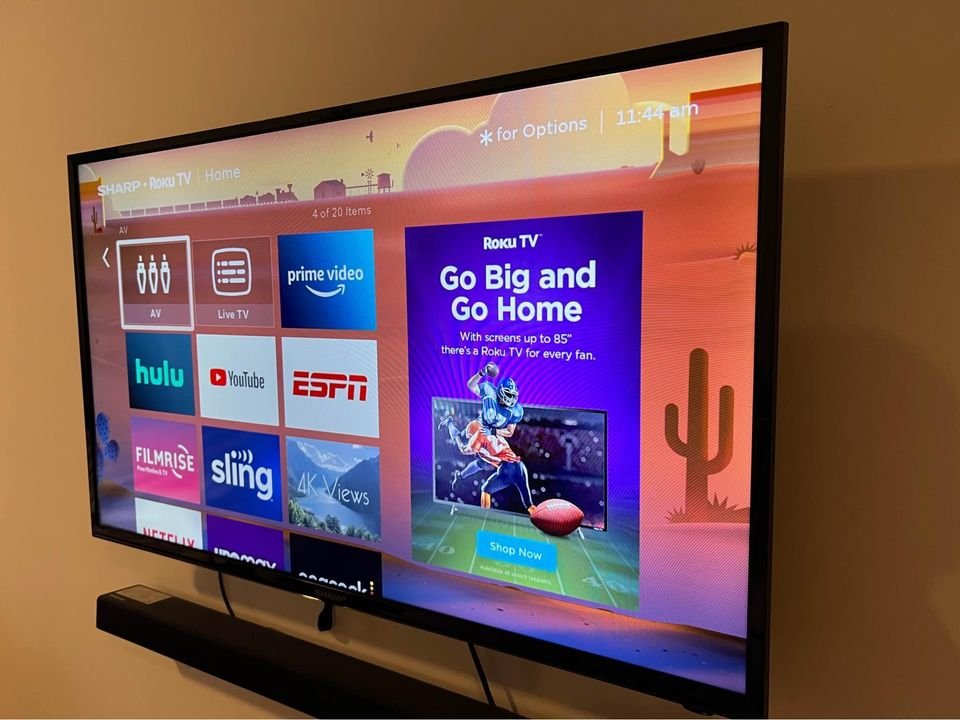
Here’s a more detailed guide on ways to restart a Roku TV.
Restarting a Roku TV
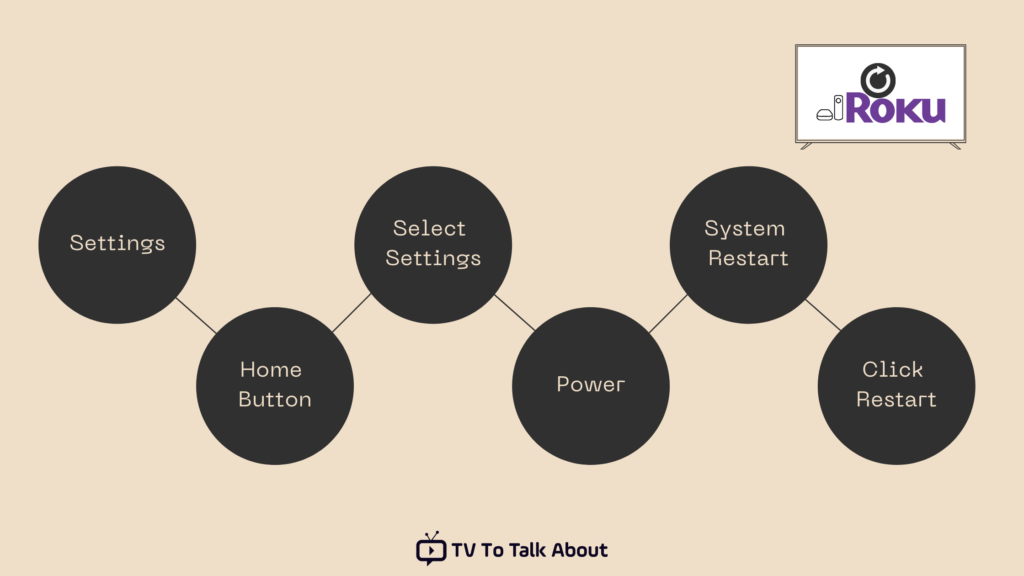
While you can unplug and plug back your device after some minutes to restart your TV, you can reboot the TV via settings. Follow the steps below to restart your television
- Navigate to settings through the Home screen.
- Press the home button on your remote.
- Scroll through and select Settings
- Navigate to System through the right arrow button.
- Go to Power via the same button
- Select System Restart
- Click Restart
Once you click restart, your device will go off and start again. You’ll see a Roku logo once it’s powered. Hopefully, your TV will function in the normal way. If it’s still malfunctioning, you may need to do a factory reset. A factory reset will delete all data and return your device to its default settings. Thus, you’ll need to set up your Roku TV again.
For old TV models without the System Restart option or devices not responsive to remote, you can do a forced reboot. Here’s how to go about it.
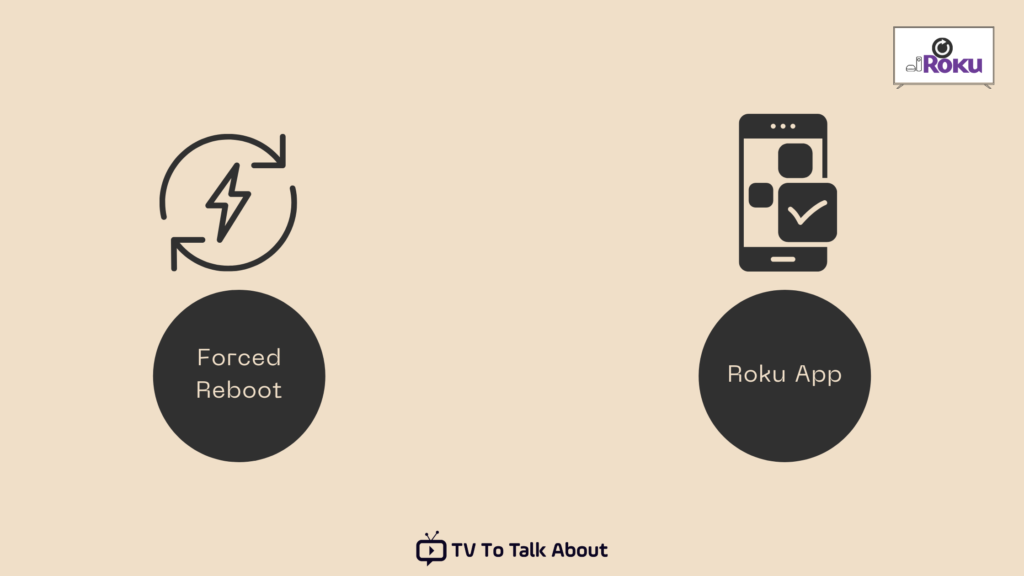
Method 1: Forced reboot
- Disconnect the device from the power source
- After some minutes, plug it back into the source.
- Once plugged in, the booting process begins with a display of the Roku logo shown on the TV screen.
Method 2: Using the Roku App
Perhaps your TV remote is missing; you can control your TV through the Roku App. To do this, your phone and mobile phone must be connected to the same network.
- Download and install the app on your phone.
- Select Devices
- Select your Roku device
- Then click on the Remote icon
- The remote will be displayed, and you can now navigate back home.
- Go to System
- Select System Restart
- Press Ok
How to factory reset your Roku TV
When you do a factory reboot, your Roku device and account will be unlinked and your customized preferences erased. Thus, It’s recommended to contact Roku’s customer support before doing a factory reset. There are 2 methods of resetting your device: Reset via settings or factory reset using the reset button on the back of the television.
To do a factory reset using the Settings option:
- Navigate to the home screen by pressing the home button on the remote.
- Scroll through and select Settings
- From the drop-down menu, select System
- Select Advanced System Settings
- Choose Factory Reset
- Confirm Factory reset by selecting “Factory reset everything.”
- Enter the code displayed on the screen into the provided space.
- A factory reset will then be initiated.
If the method above doesn’t work, you can now do a hardware factory reset. Follow the steps below:
- Locate the Reset button on the back of your TV. The new Roku device comes with a hardware reset button, while the old model features a pinhole for reset.
- Press and hold the button for about 10 seconds using a paper clip.
Most Roku devices come with an indicator light that blinks fast after completing a factory reset.
What happens after a factory reset?
Soon after the reset, your Roku TV will start again, and you will need to set it up. From the home screen, navigate to Guided Setup and activation process. Follow the on-screen instructions to relink your device to your Roku account. After linking them, you can proceed to download your channel Apps.
Are your apps freezing? Is your device not responding to commands? Your Roku TV device might just need a reset. Follow any of the above-listed methods to reset your device. If all else fails, contact Roku Support for help.
Frequently Asked Questions (FAQs)
Depending on the model of the device, the reset button may be a physical or pinhole button. This button is usually found at the back of the TV close to HDMI, antenna, and audio connections.
How do I reboot my Roku TV without a remote?
You can reboot your Roku TV by pressing the physical reset button or downloading Roku remote App. Press the physical reset button for about 10-15 seconds and release.
In addition, you can reset your Roku TV by installing the Roku remote App on your mobile device. Open the app and follow the instructions given. The app works like the standard remote. You can play and stream channels from it.
Do I have to reset my Roku TV?
If your device has connectivity issues, doesn’t respond to remote, and apps keep crashing, then you might need to reset your Roku TV.

