AT&T U-verse provides the flexibility to program your remote control to manage various devices, such as your TV, Blu-ray player, DVD player, stereo tuner, and more. Currently, AT&T U-verse offers different remote models, including the S10, S20, Silver, and Point Anywhere remotes.
Both the S10 and Silver versions follow the same programming process. Before you start, check the model number on the back of your remote to identify which version you have.
How to Manually Program Your Uverse Silver or S10 Remote to Your Device
Please note that the remote control cannot be programmed when the battery power is low.
- Consult the Manufacture Code List in the AT&T Remote User Guide to find the four-digit code or codes for your device. There may be multiple codes available.
- Press and hold the corresponding mode button on the remote (TV, DVD, or AUX), and simultaneously hold down the “OK” button.
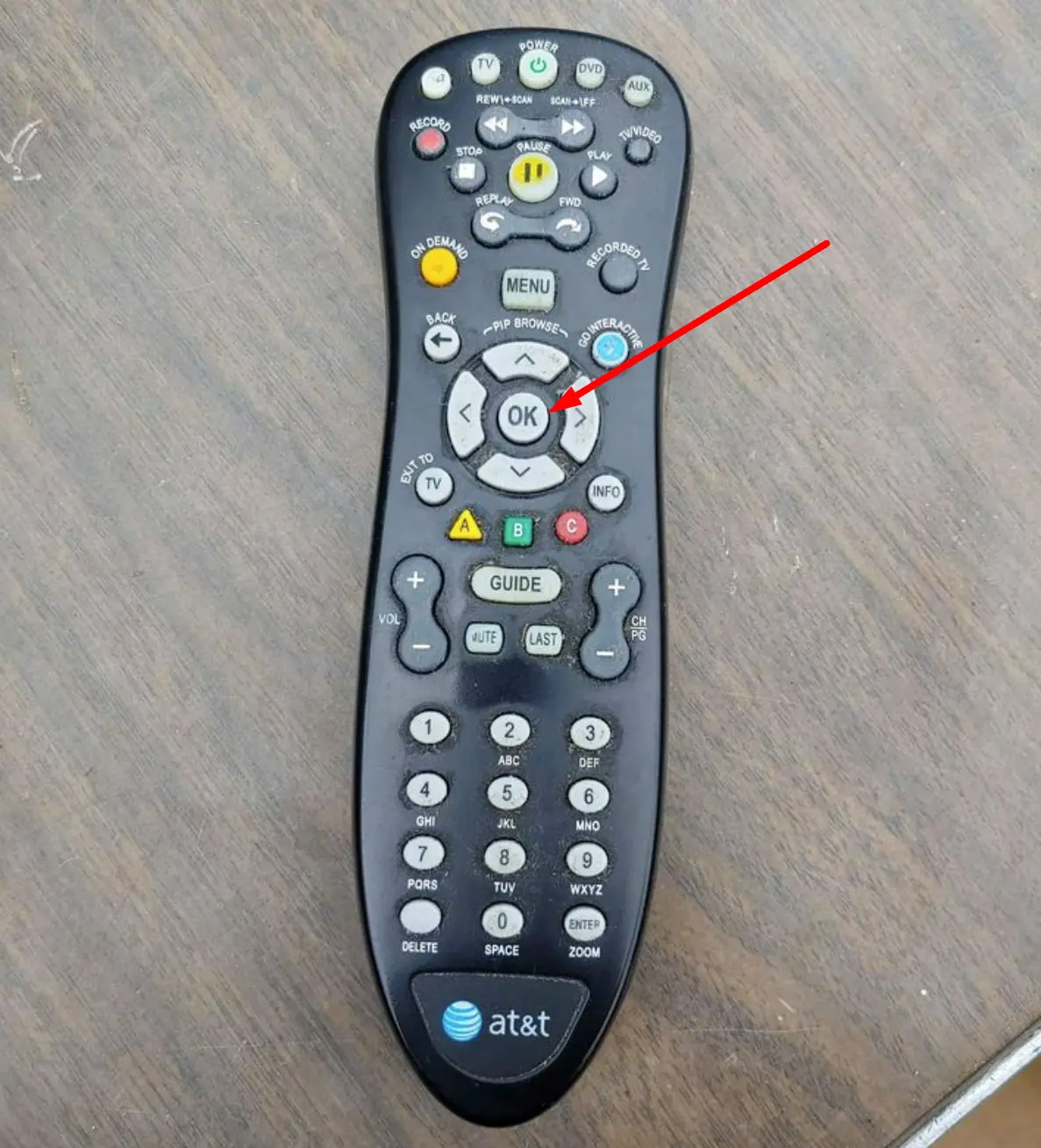
- Release both buttons at the same time. You will know you are in Programming Mode when the four-mode buttons on the remote flash twice. You now have 10 seconds to enter the code for your device.
- Utilize the number pad on the remote to enter the specific code for your device’s brand. If the code you entered is correct, the mode button on the Silver remote will glow three times. If the code is incorrect, it will flash once. For the S10 remote, the mode key will flash once for a correct code and eight times for an incorrect code.
Using Auto Search to Program Your Uverse S10 or Silver Remote to Operate a TV, DVD Player, or Other Device
- While pointing the remote at the device, press and hold both the mode and “OK” buttons simultaneously. The mode and “OK” buttons will flash twice, indicating that the remote is now in Program Mode. You have 10 seconds to proceed to the next step.
- For the Silver remote, enter the number “922” on the keypad. If entered correctly, all mode buttons will flash twice. For DVD or TV mode, hold down the “Play” button. For AUX mode, press and hold “Play” followed by “1” for VCR, “2” for receiver or tuner, “3” for the amplifier, or “4” for HTIB. If entered correctly, the mode keys will flash twice. Finally, press the “FF” button repeatedly until the device turns off.
For the S10 remote, there is no need to enter any numbers. Simply keep pressing the “FF/Scan” key until the device shuts down.
- To complete the programming process, press the “Enter” button located at the bottom of the remote.
How to Manually Program Your Uverse Point Anywhere Remote
- Locate the code for your device in the user guide for the Point Anywhere A30 remote.
- Point the remote at the device and press and hold both the Mode and “OK” buttons simultaneously. All Mode buttons will flash twice, accompanied by two short beeps, indicating that the remote has entered Programming Mode.
- Choose the appropriate device model: DVD, TV, or AUX. Then, while aiming the remote at the device, press the corresponding number for your device. Release the button when the device powers off or the audio device mutes. If the programming is successful, the mode button will flash twice, and the remote will emit two beeps.
Using Auto Search to Program Your Uverse Point Anywhere Remote
- Press and hold the “Menu” and “OK” buttons for three seconds. You will hear two beeps and the four-mode keys will flash twice, indicating that you have entered Programming Mode.
- Choose the appropriate model for your device: TV, DVD, or AUX. The Mode button will illuminate and remain lit.
- Direct the remote towards the device you wish to control. Hold down the “FF” button. Release the button when the device powers off or the audio device mutes.
- Press the “Power” button to turn on or unmute your audio device. Use the volume control to check if the programming was successful.
Programming the S20 Remote to a TV or Audio Device
- Refer to AT&T’s Quick Start Guide for the U-verse remote to access a list of codes for popular TVs.
- Simultaneously hold down the “OK” and “Menu” buttons until the Power button flashes twice, indicating that the remote has entered programming mode. This step typically takes about three seconds.
- Press the “On Demand” button, and the Power button will flash, indicating that you are in Programming Mode.
- Point the remote at your TV. Press and hold the number associated with your TV on the chart. Release the button when the TV turns off. Use the “Power” button on the remote to turn your TV on and adjust the volume using the volume control.
How do I program my AT&T Uverse remote to my TV?
While pressing and holding the mode button (TV, DVD, or AUX) that you wish to assign to the device, also press and hold the Enter button. Keep both buttons held for a second before releasing them. The remote control’s four-mode buttons will flash twice, indicating that you have entered programming mode.
How do I restart my AT&T Uverse remote?
To restart, hold down the POWER button for 10 seconds before pressing it again. This process will take 5-8 minutes and interrupt any current DVR recordings.
