You probably planned on playing video games through the night or relaxing behind the TV after a hectic day at work, or you’ve even invited friends over for movie night. No matter the scenario, it’s frustrating to switch on your TV and have a pitch-black screen stare back at you.
Fortunately, resetting the black screen of death on your Samsung TV is as easy as cake, and it’s as easy as fixing the Samsung split-screen. Sometimes, wrongly setting up your TV may cause a black screen, but it can be fixed by resetting it.
5 Possible Causes of the Black Screen on your Samsung TV
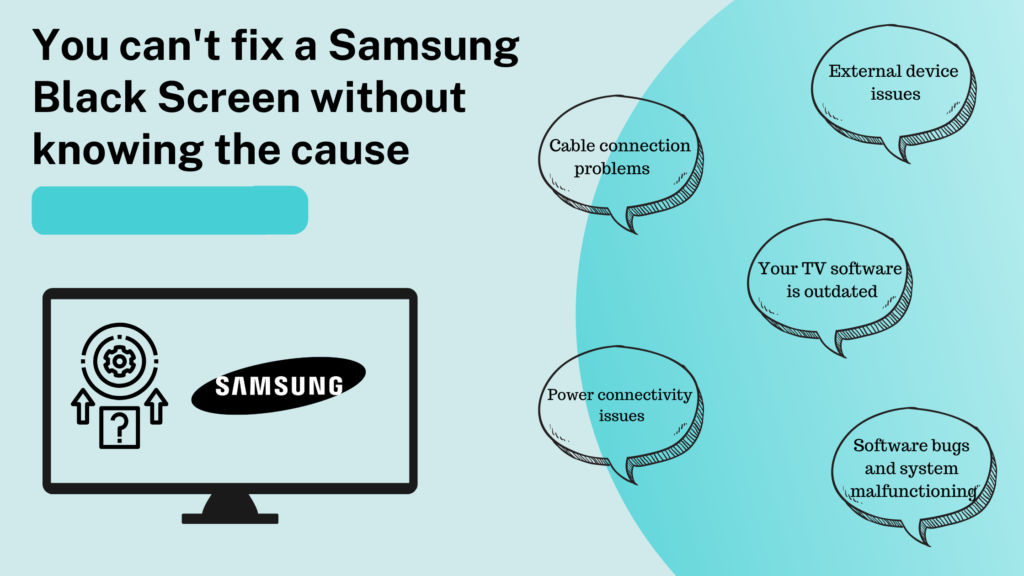
We’ll teach you how to reset your Samsung TV with a black screen. But first, you have to decipher the cause before fixing it. Once you’ve determined the cause, you can then move on to reset your TV.
Here are five causes of the black screen on your Samsung TV:
- Cable connection problems
- External device issues
- Power connectivity issues
- Your TV software is outdated
- Software bugs and system malfunctioning
2 Ways to Reset the Samsung TV Black Screen of Death
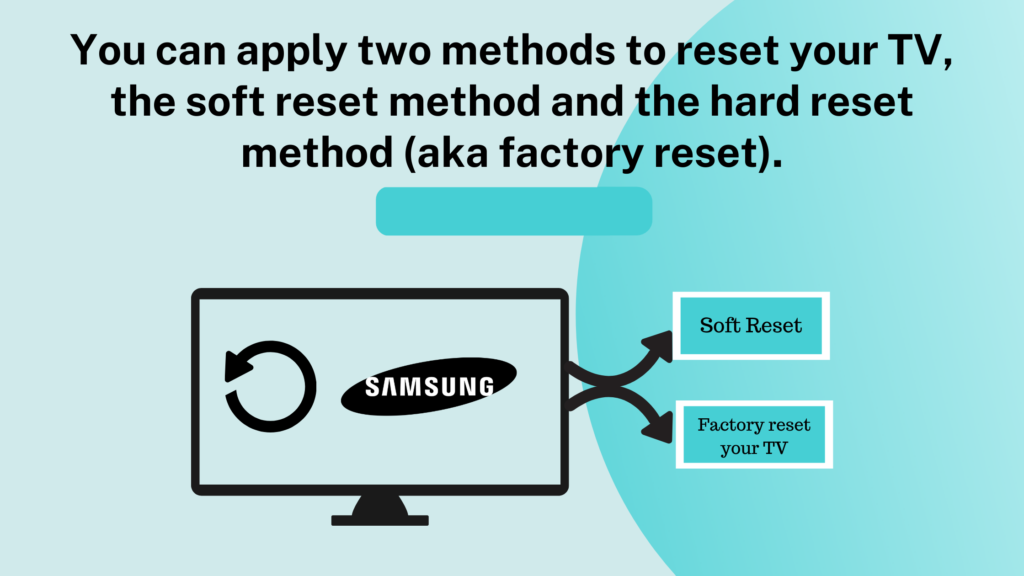
You can apply two methods to reset your TV, the soft reset method and the hard reset method (aka factory reset).
Method 1
Soft Reset
Before you try to factory-reset your TV and turn your TV to brand-new in terms of settings, we strongly advise you to attempt a soft reset first.
Here’s how to soft reset your Samsung TV:
Switch off the TV. Leave it off for about 1 minute, unplug the cord from the power socket.
Plug the cord back in and switch on the TV.
That should fix it! If it doesn’t work, here’s another method you should try out:
Go to Settings.
Click Support.
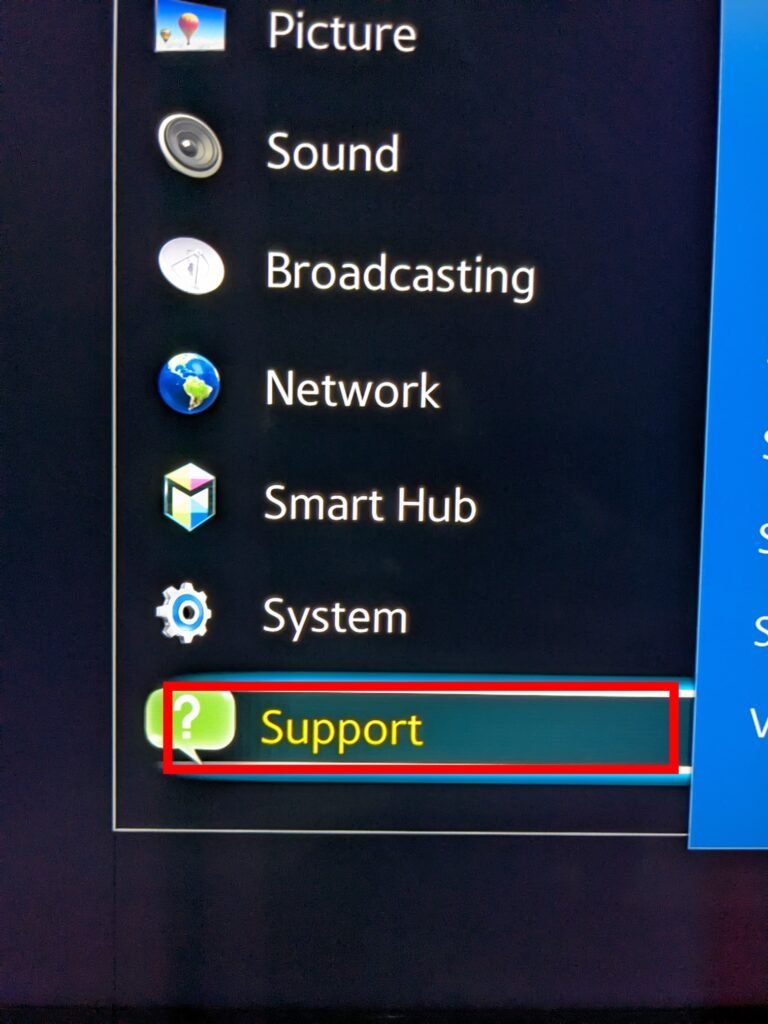
Select Self Diagnosis.
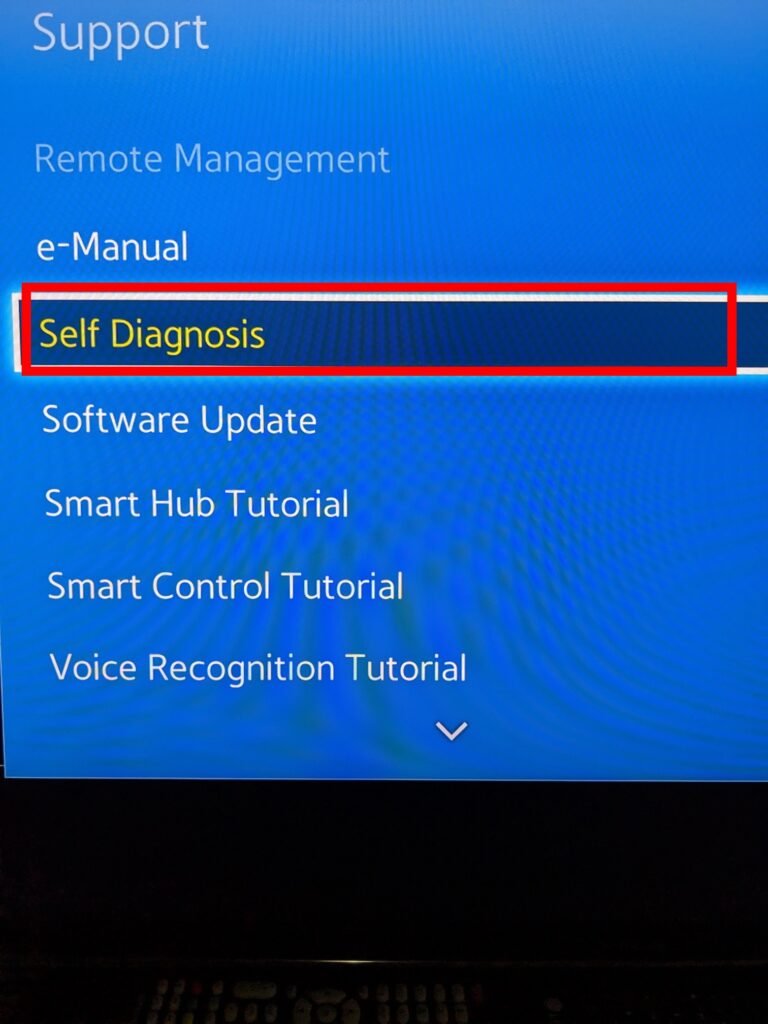
Select and click Reset.
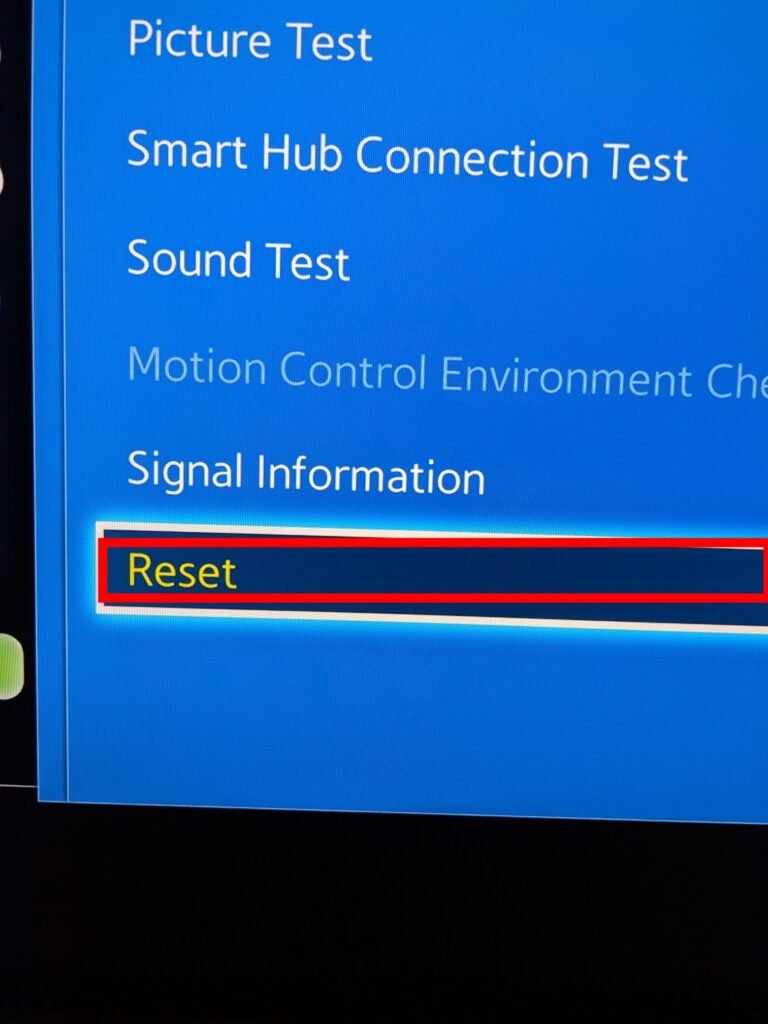
Once your TV comes on, the black screen problem should be gone, and your Samsung TV should be back to normal.
Method 2
Factory reset your TV
Okay, if you’ve tried everything, and all your efforts have been futile. Your best bet is to factory reset your Samsung TV.
Warning: Factory reset returns your TV settings to default. It would be best if you only did this as a final alternative because you’ll lose all your data.
Factory reset is two-sided: It gets rid of all software bugs, system malfunctions, and harmful stuff on your TV. But then, you lose all saved accounts and your personalized settings, and setting them up again may be an uphill task.
Follow the steps below to factory reset your Samsung TV successfully:
Go to Settings.
Select General.
Select Reset.
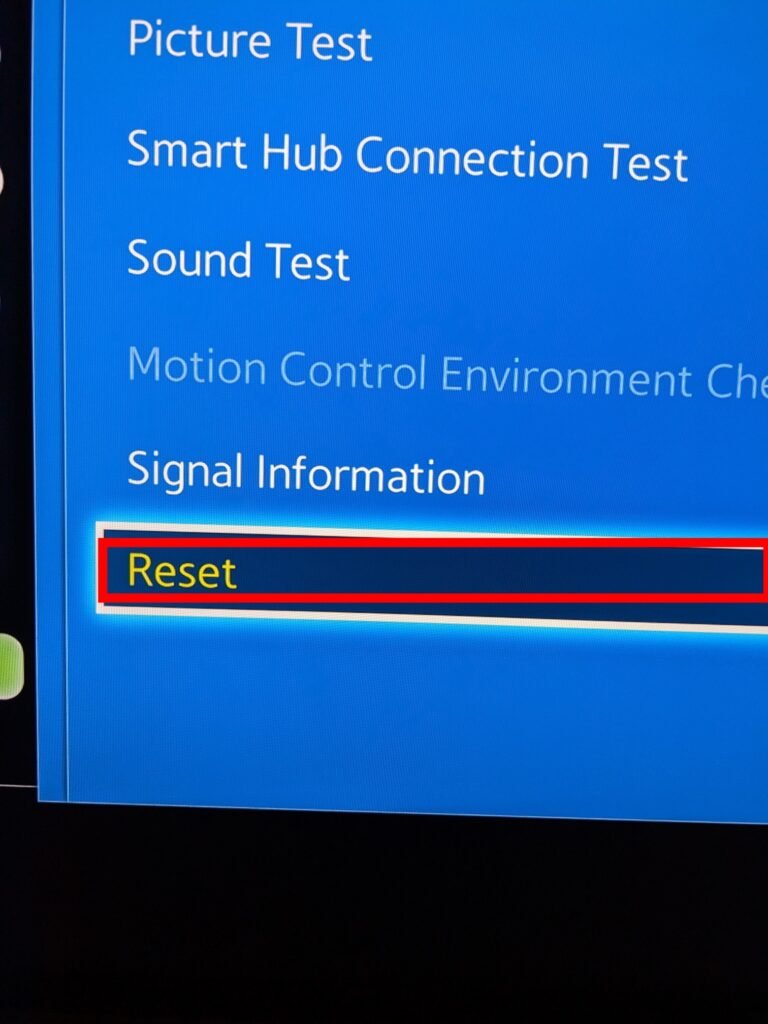
Enter your PIN.
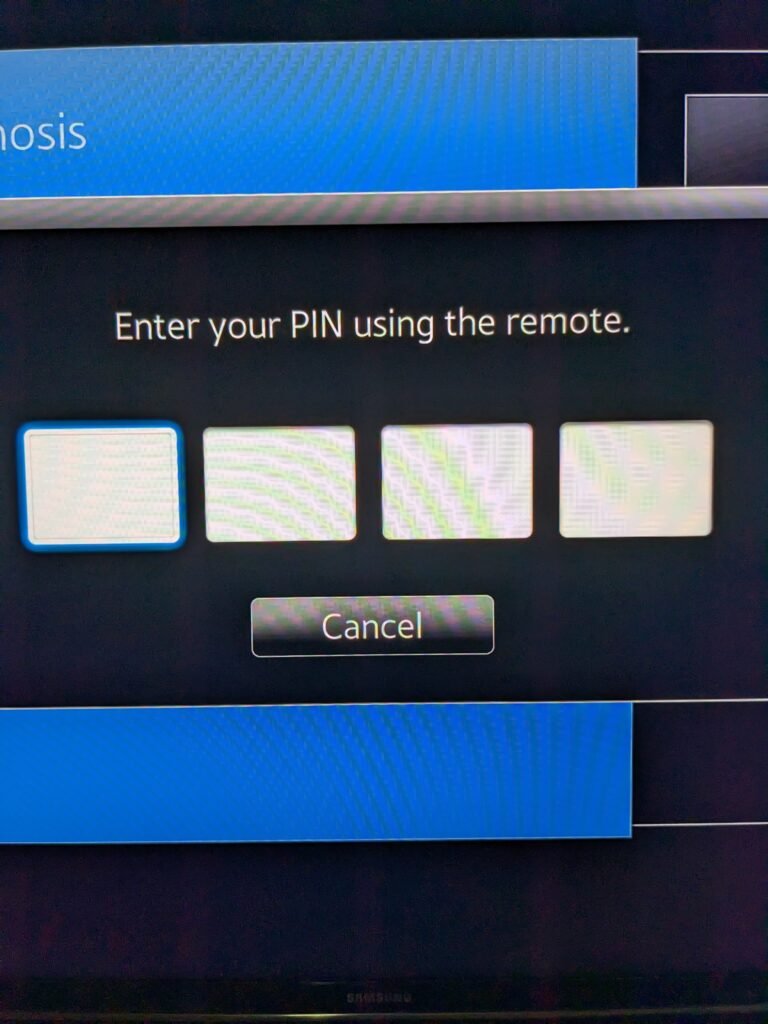
Press Reset.
Click OK to confirm the procedure.
Note: For users that haven’t reset their PIN code yet, the default PIN is 0000.
Once you’re done and your Samsung TV is working fine again, make sure you customize the settings once again for maximum user experience and convenient viewing.
How Do I Reset My Samsung TV When The Screen Is Black?
Turn on your TV
Long press the Exit button on your Samsung remote for about 15 seconds.
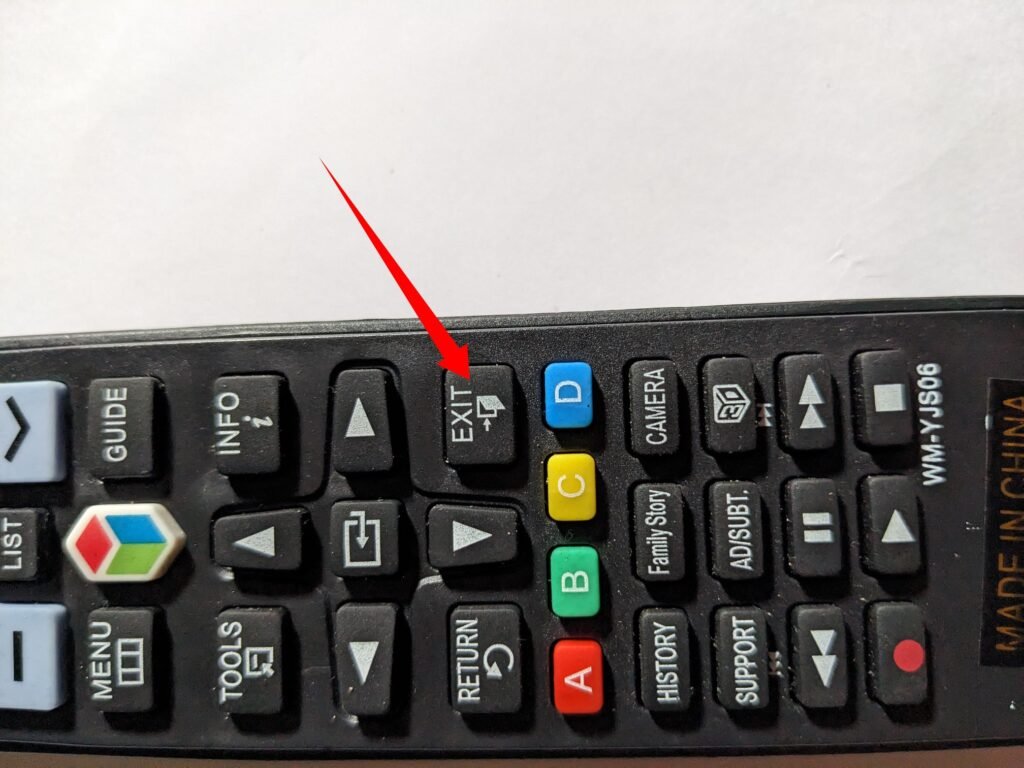
Please take note of the standby light; it should continue blinking throughout this process. A warning message is displayed on the screen to confirm if you want to proceed with the process.
Select OK to reset your Samsung TV.
Once you do this, your TV will power off. Press the Power button after a short while to switch on your TV.
If none of these methods work, there are other ways to reset your Samsung V or get expert help from Samsung support.

What is the Samsung TV Black Screen of Death?
This is when your TV screen is black and doesn’t show pictures; usually, audio works perfectly fine. The primary causes are the following: connectivity issues, a problem with your external device, software bugs, and system malfunction arising from outdated TV firmware.
Does a Samsung TV have a reset button?
Yes, it does, and you can find it at the back of the TV. You can also Hold down the Exit on the remote for about 15 seconds.
How can I reboot my Samsung TV without using the remote control?
Locate the control button on the front or back of your television and Long press it.
How Do I Reset My Samsung TV When The Screen Is Black?
Press the “Menu” button on your remote.
If you can see the menu section, go to settings, and reset the TV.
Follow the steps above, and perform a factory reset.
If the problem persists or the menu section isn’t visible, your TV’s hardware may be damaged. Contact a professional Samsung electrician to come and examine it.
What Do I Do When My Samsung TV Keeps Cutting Out?
It’s most likely your TV is in “Sleep” mode or “Energy Saving” mode. With the screen pitch-black, your TV saves power, and a black screen issue might also arise if your TV needs to be updated.
First, you should turn the “Sleep” mode and “Energy Saving” off. If nothing changes, refer to the methods outlined above to reset your TV.

