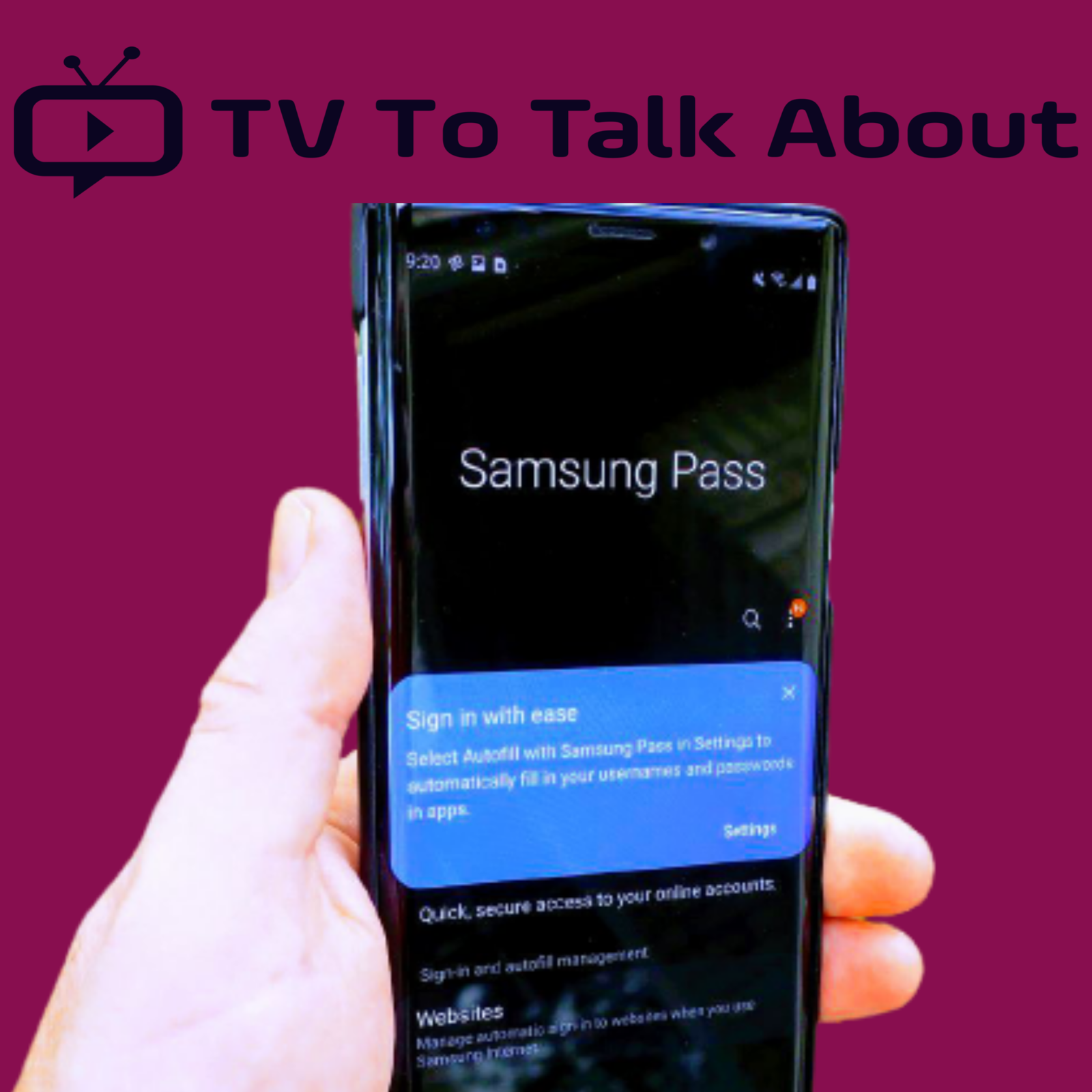Samsung Pass is a password manager that comes with Samsung devices. While some users like it, others prefer alternatives. The main reason I like Samsung Pass is that it’s really handy, and also, you don’t need to rack your brain to remember your passwords every time.
Like any other app, Samsung Pass can malfunction and not work. Users’ major complaints are that Samsung Pass isn’t working or saved passwords aren’t updating. I have some working solutions to offer. This guide will explain how to get Samsung Pass to work if it’s not working.
How To Activate Samsung Pass
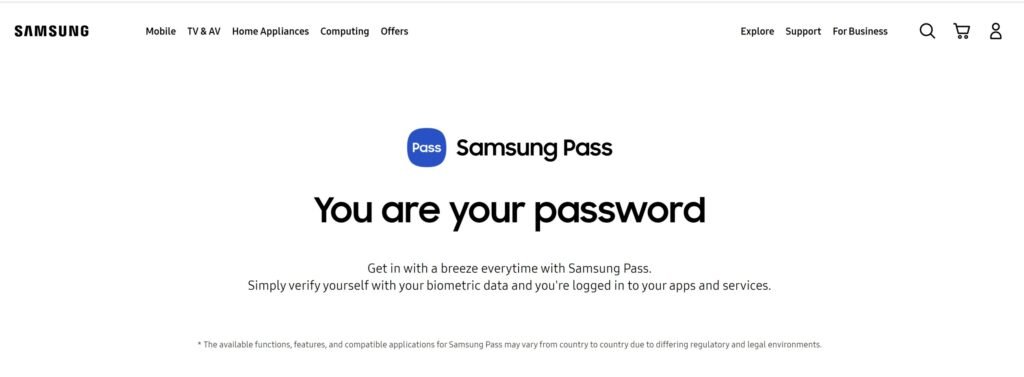
To activate the Samsung Pass, follow these steps:
1. Unlock your phone using your fingerprint.
2. Go to Settings.
3. Next, tap Biometrics and Security.
4. Click on Samsung Pass.
5. Enroll in Samsung Pass.
6. After you’ve enrolled in Samsung Pass, select it under the Sign-in tab.
7. Then enter your biometric data.
8. Select the apps and websites you want to use Samsung Pass.
9. You’re done.
How to fix Samsung Pass not working
As I said earlier, your Samsung Pass might malfunction or not work. It could be that you did not set up your settings correctly; this can cause it not to work as it should. When this happens, the only thing you have to do is fix it.
Follow these troubleshooting steps to get the Samsung Pass working again:
1. Update your firmware
This method is the first recommendation. Always keep your device up to date. Samsung has improved its software approach in recent years, so it is expected that updates will fix bugs in system apps. You always check for Samsung Pass updates in the Samsung Galaxy Store.
Follow this guide to know how to check for updates in your Samsung device manually:
• Open Settings.
• Tap on Software Update.
• Tap Download and install.
2. Clear Samsung Pass cache
If updating the firmware doesn’t fix your Samsung pass, the next thing you should do is clear the Samsung Pass cache. If you’re having any issues with any app, I suggest outrightly clearing the cache; clearing the cache won’t delete anything in the app at all.
Here’s how to clear cache from Samsung Pass:
• Open Settings.
• Tap Apps.
• Select Samsung Pass from the list of apps.
• Tap Storage.
• Clear cache.
3. Clear local data
After trying the two methods above and struggling with Samsung Pass issues, you should try clearing local data and reset the app. Be sure that clearing local data will remove all saved Samsung Pass entries for websites, apps, and payment methods.
Note that you can restore saved items if you sync Samsung Pass data with your Samsung Account. You can go ahead and clear Samsung Pass data; all your saved passwords will be gone, so you’ll need to re-sync it.
Another thing you can try out is to export data to your phone and import it later. It’s your choice, although I prefer you use the cloud option as it’s easier.
Follow the below steps to back up your data and re-sync it later:
• Open Samsung Pass.
• Tap on the 3-dots menu.
• Open Settings.
• Open Account and Syncing.
• Make sure that the Sync with Samsung Cloud option is enabled.
• Tap “Sync with Samsung Cloud.”
• Then tap “Sync now.”
After you’ve successfully backed up your data, you can clear local data by following these steps:
• Open Settings.
• Tap Apps.
• Select Samsung Pass.
• Tap Storage.
• Clear data.
• Restart your device.
Open the Samsung Pass app and set it up again. Once that’s done, it should re-sync all your formerly saved credentials.
4. Uninstall updates from the Samsung pass app.
If Samsung Pass still doesn’t work, this option will help. The next thing you can try is to uninstall updates. There’s a chance that a recent update to Samsung pass might cause issues, and this is where this troubleshooting step comes in handy. You are required to set up everything again and re-sync your credentials.
Follow this guide to uninstall updates from Samsung Pass:
• Navigate to Settings.
• Tap on Apps.
• Select Samsung Pass.
• Tap on the 3-dots menu.
• Tap Uninstall updates.
• Confirm.
Open Samsung Pass, and check for improvements.
5. Close all opened background apps
Apps will remain open in the background when you press the home button or open another app. When you open apps in the background, they can cause other apps to malfunction. When you’re having an issue with the Samsung Pass app, you should try closing all the apps opened in the background.
6. Have a working Wi-Fi or data connection
The Samsung pass requires an internet connection to function; this may be a Wi-Fi connection or a data connection via a sim card. Check your internet connection by opening a web browser on your phone and seeing if it will navigate to a web page that updates its content, such as YouTube.
Certain pages, such as Google or email, can be cached and will thus open even if you do not have internet access. Resetting your Wi-Fi modem usually solves the problem if your Wi-Fi isn’t working. If your Samsung phone does not have a working internet connection, Samsung Pass will not work, so you must first get the internet on your phone working before Samsung Pass works.
Suppose you’re using a data connection with a sim card. In that case, you may have exhausted your data allowance, and even though it shows 3G or 4G, it doesn’t mean you still have any data allowance, and without data allowance, it will not send or receive internet traffic.
Read also How to Connect Soundbar to Samsung TV using HDMI.
FAQs
How do I reset my Samsung Pass PIN?
Open the Samsung Pass app on your phone. Tap the Menu button, then the Settings button. Enter your current PIN and change your Samsung Pass PIN.
How do I enable Samsung Pass on apps?
Go to Settings > Biometrics and Security > Samsung Pass, and log in with your biometric data. Under the Sign-in tab, you will see a list of apps and websites that you use with Samsung Pass. Tap on each app or website to view the login information and passwords.
Is Samsung Pass an app?
Samsung Pass is a password manager installed in Galaxy phones running Android 7.0 and up.
How do I find my Samsung Password Manager?
On your Android phone or tablet, launch the Chrome app and tap Settings; this will take you to the Settings menu. Passwords should be validated.
Where do I find my saved passwords?
On your Android phone or tablet, launch the Chrome app. From the drop-down menu, select More Settings. Check Passwords to see if any passwords need checking.
How do I get to my Samsung pass?
Go to Settings, Biometrics, and security Samsung Pass now. To use Samsung Pass, you must first log in with your biometric data. Under the Sign-in tab, you’ll see a list of apps and websites that you’ve used with Samsung Pass.
In conclusion, we can call this article a wrap. Thank you for reading, and please let us know if these instructions helped you solve the problem in the comments section below.
Check out How to Connect AirPods to Samsung TV.