A quality sound output increases your cinematic experience right from the confines of your home. Samsung soundbars, among others, stand out in giving you a premium sound quality.

Unfortunately, as good as the Samsung sound bar is, it is still not immune to problems. There are times that the device will not work. The Samsung soundbar can manifest problems in the following ways:
- Inability to connect to the TV
- Failure to connect to other audio devices
- The sound bar is connected but not producing any sound.
If you experience any of these, it can affect your experience as a user. Thankfully, there are quick fixes for these problems. We will highlight some trusted troubleshooting options to resolve the issue quickly.
7 Quick Fixes For Samsung Sound Bar Not Working

Disconnect and Reconnect All Cables
The first thing you should do when you notice that the sound bar won’t work is to disconnect and reconnect all the cables. The cables establish a connection between the sound bar and the device it is connected to. If the cable is not fitted in correctly, it can hinder the sound system from working effectively.
Remove all the connected cables and plug them in again. This time, ensure they are plugged in firmly and correctly. After this, you can try using the sound bar again.
Set The Soundbar To The Correct Source
This option is best when you notice the sound bar is connected but won’t produce any sound. There are possibilities that it is not set to the right source. If you use another entertainment device like a DVD or TV, ensure you set the sound bar to the right source. If you want to project the sound from the TV, set the sound bar to the TV.
If the sound bar is set to another source different from the one working, you might not hear a sound from it. Also, as you are connecting it to the right source, ensure that the source is on. If the TV or any device connected to the sound bar is off, it will not produce any sound.
Setup The TV To Use External Sound System
Sometimes, you may experience difficulty using the sound bar not because it is faulty but because your TV has not been set up to use an external sound system. When this happens, the soundbar will not connect to the TV. So to resolve this, you may have to change the settings on your TV.

The settings are different depending on the model of the TV. Once you set it up to use an external speaker, ensure you set the Samsung sound bar as the default external sound system. With this, the TV can automatically connect to the soundbar without hassle.
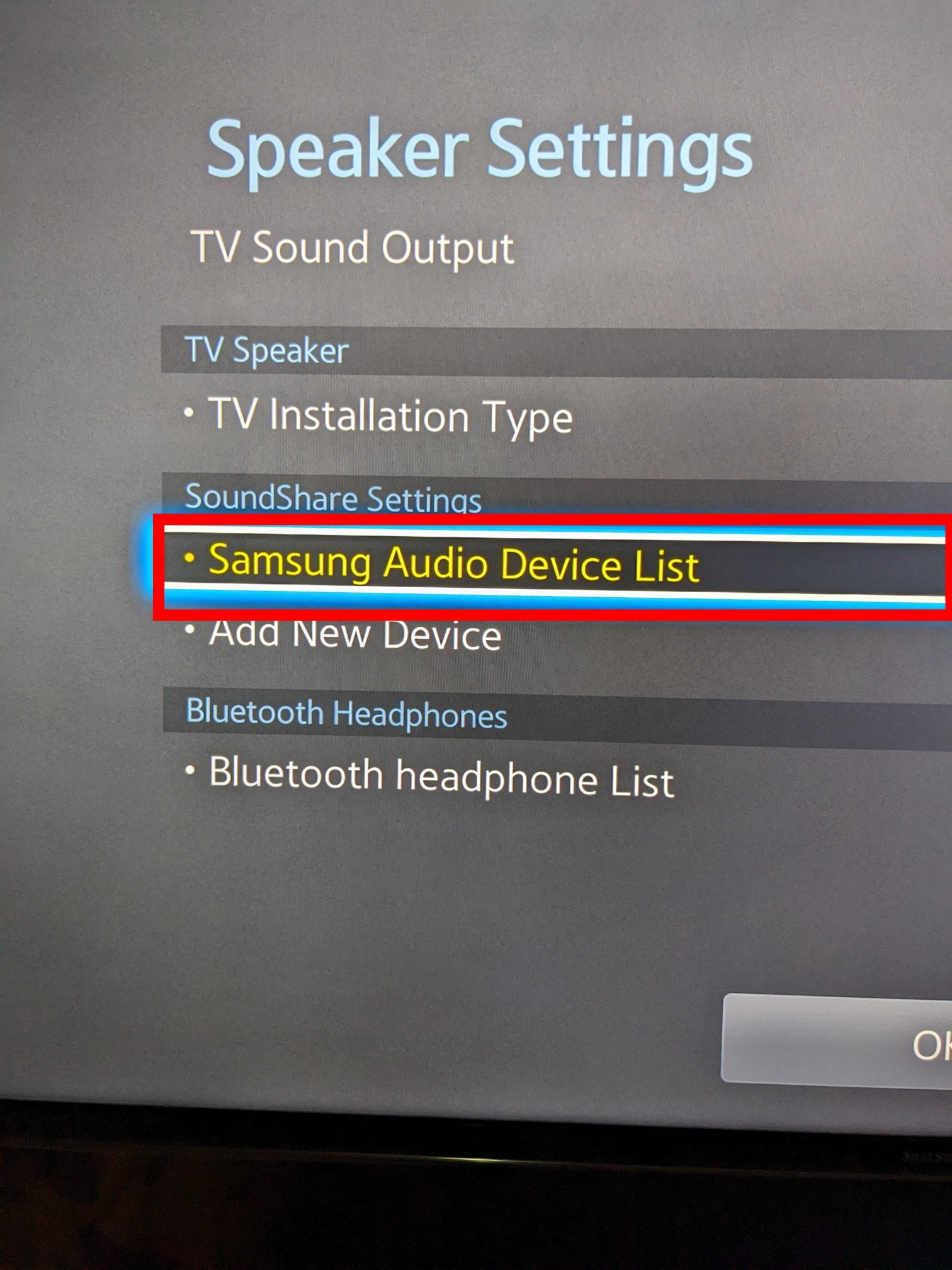
Disconnect and Reconnect Bluetooth
You may be experiencing a Bluetooth problem, so your soundbar won’t connect. You may have to disconnect all the Bluetooth connections to the soundbar. Once you disconnect all the connected Bluetooth, you can reconnect the soundbar to resolve the problem.
It is essential to know that the settings for removing and reconnecting Bluetooth might differ depending on the device’s model. You may need to study the device manual to catch up on how you can remove and reconnect Bluetooth.
Do Soft Reset on The Soundbar
A soft reset on the soundbar would fix the problem if it were caused by an electrical interference in the cable or minor bugs. To do the soft reset, switch off the TV. Unplug all the connected wires and wait for some time before you plug in again. Wait about two minutes before connecting the cables again for a proper reset.
After two minutes, you can reconnect the cables and turn on the TV to check if the problem is fixed. If this works, good for you. If it doesn’t, it’s not the end of the world. You can try other options that will be explained below.
Do Hard Reset on The Soundbar
Sometimes, a hard reset is all you need to get the soundbar working again. It is, however, essential to know that once you do the hard reset, all paired devices will be wiped on the device. So after the reset, you will need to pair again with the device you want to connect to.
To do the hard reset, follow these simple steps:
Step One
Grab the Samsung soundbar remote and click the power off button. After this, press the Play/Pause button. Hold the button until INIT OK is displayed on the screen.
Step Two
Once you see the INIT OK, release your hand from the Play/Pause button. Switch on the soundbar again.
Step Three
Since the hard reset will delete the record of all the paired devices, you will have to go through the pairing process again.
Hire An Expert
If you have tried all the options listed in this article and the problem persists, your best bet might be to hire an expert. You should know that this will cost you some money, but it is worth it.
Be sure to tell the expert all the steps you have taken to resolve the problem yourself. The expert will let you know if the Soundbar can be repaired or if you need to purchase a new one.
To Conclude
Do not let the Samsung soundbar not work deny you the joy of experiencing fantastic sound quality. Use any of the troubleshooting options to resolve Samsung Soundbar not working.

