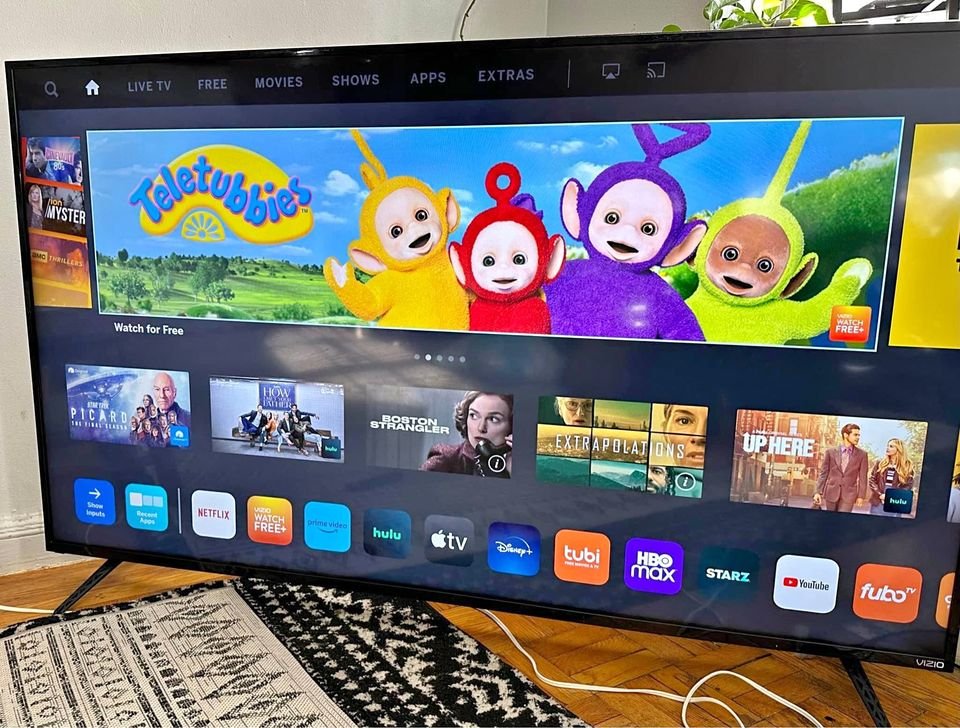So, you’re facing a little hiccup with your Samsung TV, huh? Don’t sweat it! If you’ve noticed that the volume seems to be stuck, chances are you were just trying to crank up the volume when things got a bit glitchy. But fear not, my friend, because this is a pretty common issue that can be easily resolved with some handy techniques.
Now, let’s dig into what might be causing this pesky stuck volume problem and, more importantly, how we can fix it together!
Why is my Samsung TV Volume Stuck?
Based on our research and expert consultations, we’ve discovered several potential causes for the volume issue on your Samsung TV. Here’s a rundown of the most common culprits reported by Samsung TV users:
- Muted or low volume on the TV or speakers.
- Incorrect sound settings configuration on the TV.
- Improper connection of soundbars or external speakers.
- Incorrect configuration and faulty connection of media devices (such as DVD players, streaming players, Bluetooth devices, Blu-ray players, satellite boxes, cables, or gaming consoles) to the TV’s ports or cables.
- Hardware failures in the TV’s media devices or internal components.
- Weak battery in the remote control.
- Long distance between the TV and the remote control during usage.
- Damaged remote control.
- Minor installation issues or internal faults within the Samsung TV.
Samsung TV Volume Stuck? – Recommended Fixes
No need to panic or call a technician when your smart TV encounters a glitch. You can easily tackle the issue yourself without any hassle. Here’s a step-by-step guide to help you fix the stuck volume on your Samsung TV:
Step 1: Verify the Functionality of the Remote
Start by checking the functionality of your TV remote. It’s essential to ensure that the remote itself is working correctly, as a faulty remote can often be the culprit behind volume issues.
If you suspect a problem with the remote, examine the battery placement and consider replacing it with a fresh one. After inserting the new battery, test the volume button to see if it responds.
If the volume is still stuck, it suggests that the remote might be internally damaged. In such cases, it’s advisable to contact the Samsung Customer Service Center for further assistance.

Depending on the extent of damage, you can explore options like repair or opt for a new Samsung TV remote. Thankfully, Samsung TV remotes are reasonably priced, making it a viable and convenient solution to resolve the issue.
Step 2: Power Cycle the TV
If you’ve confirmed that the remote is not the issue and the volume on your Samsung TV is still stuck, the problem may lie within the TV itself. The next step to try is power cycling, which can help free up memory, clear cache, and resolve various software-related issues.
To power cycle your Samsung TV, follow these steps:
- Turn off your Samsung TV and any connected devices.
- Completely disconnect the TV from its power source. It’s crucial to ensure a full disconnection for this process to be effective.
Once the TV is disconnected, allow it to remain in this state for at least 15 minutes. This waiting period ensures that any residual power is fully drained from the TV and gives it ample time to reset.
After 15 minutes have passed, reconnect the TV to its power source and turn it on. Check if the volume is still stuck once the TV powers up. This power cycling process often helps resolve software glitches that may be causing the volume issue.
Step 3: Pair the Remote
If your remote becomes disconnected from your smart TV, you’ll lose the ability to control the TV using the remote. To rule out the possibility of a stuck volume caused by a disconnected remote, try pairing the remote with the TV again. Follow these steps to successfully pair your remote with your Samsung TV:
- Long press and hold the Play/Pause and Return buttons simultaneously for at least 5 seconds.

Once you’ve completed this step, the TV and remote will initiate a syncing process. This pairing process ensures that the remote is properly connected to the TV, allowing you to regain control and resolve any potential volume issues.
Step 4: Reset the Remote
When your TV volume is stuck at 100, it indicates that your remote might be corrupted and requires resetting. To resolve this issue, follow these steps:
- Remove the battery from the remote.

- Long press the power button on the remote for at least 8 seconds. This action will initiate the resetting process for the remote.
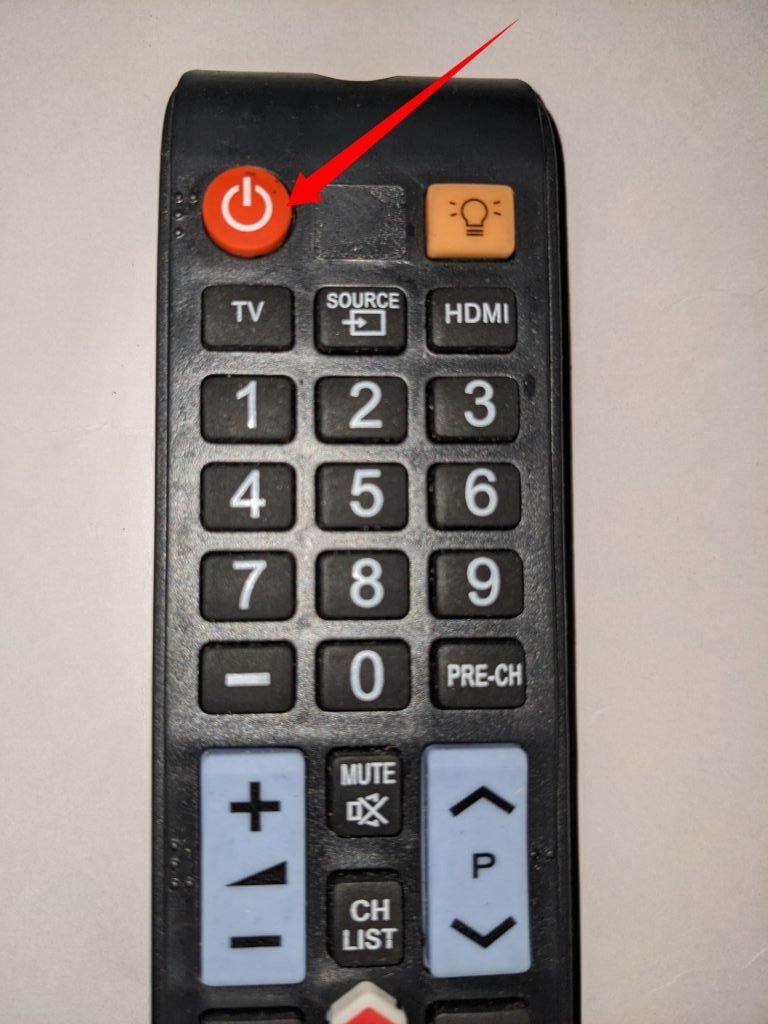
- Pair the remote with your TV. Refer to the user manual or manufacturer’s instructions on how to pair the remote if needed.
- Once the pairing is complete, test the volume button on the remote to see if it successfully increases or decreases the volume, thereby fixing the problem.
If you encounter any difficulties during the remote resetting process, it’s recommended to reach out to the Samsung Contact Center for remote support. Their team will be able to assist you further in resolving the issue and ensuring your remote functions properly.
Here is a guide on how to contact Samsung Center
To begin the remote service on your TV, follow these steps:
- Open the menu on your TV and navigate to the Support section.

- Select “Remote Management” from the available options.
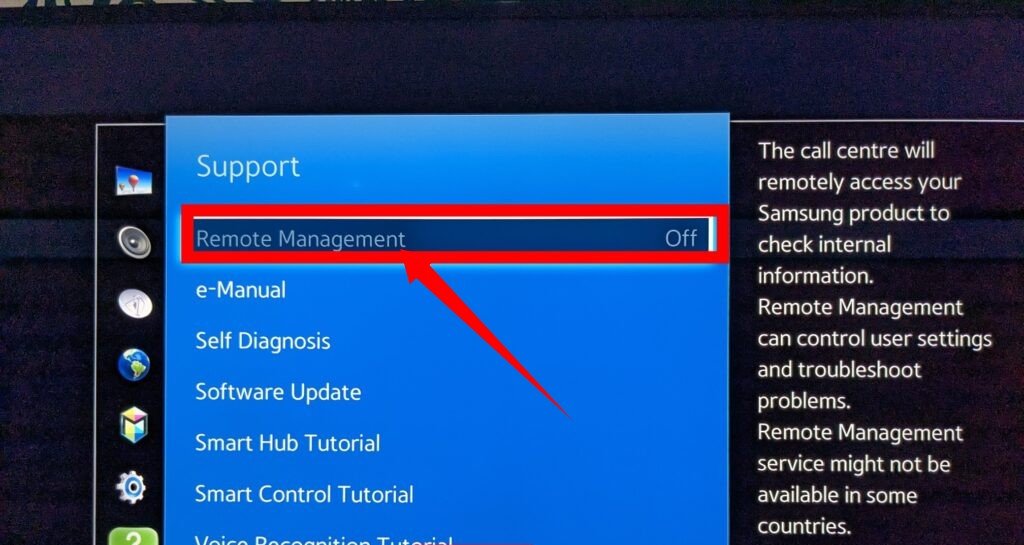
- Take a moment to carefully read through the service agreement, and once you are ready, select “Agree” to proceed.
- When the PIN screen appears, enter your PIN using the remote.

- Please ensure that you have a high-quality internet connection for a successful remote service. A slow internet connection can hinder access to the service.
Step 5: Check the Connected Devices
Take a moment to inspect the TV cables, ports, and other connected devices to ensure there is no dust or debris in the ports and that all connections are secure and properly inserted. Sometimes, a stuck volume issue can be caused by problems with the HDMI sound.
To further troubleshoot the issue, you can try the following steps:
- Replace the media device or switch speaker output: Consider replacing the media device with another one to determine if the issue lies with the specific device. Alternatively, you can switch the TV’s speaker output to the internal speakers to check if it resolves the stuck volume problem.
- Reconfigure audio settings for connected devices: If you find that one of the connected devices is causing the issue, try reconfiguring its audio settings. Start by turning off the device and unplugging it from the power source for at least 15 seconds. Repeat this process at least two times before plugging it back in and switching it on.
Step 6: Check for Updates
If you’ve tried the previous steps and the stuck volume issue persists, it’s time to consider installing any available software updates, especially if your TV is a smart TV. Here’s how you can proceed with the software update:
- Go to the ‘support’ section of your TV’s menu.
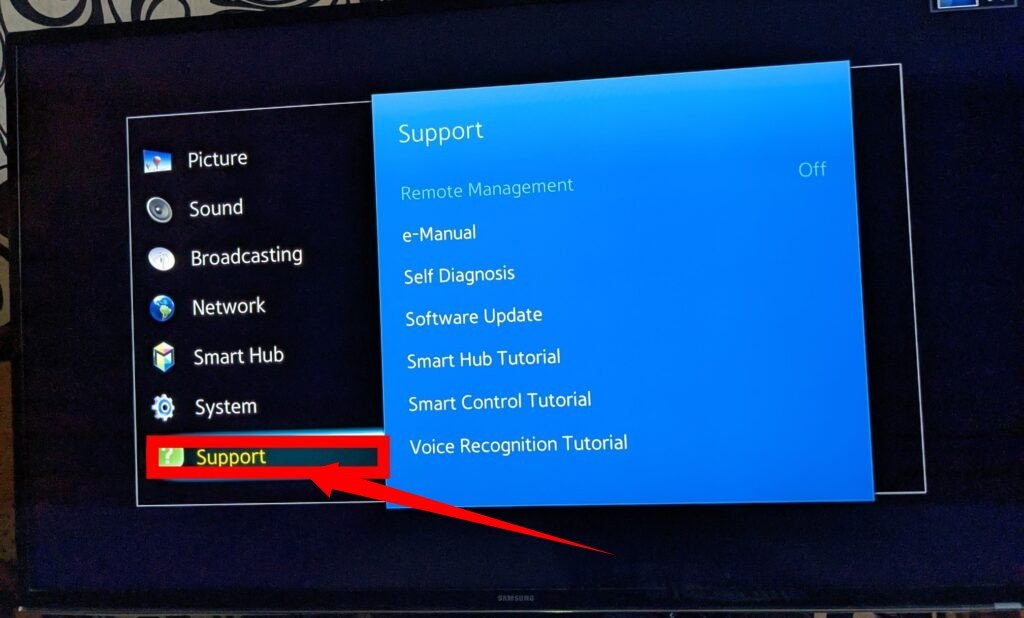
- Select ‘software update’ from the available options.
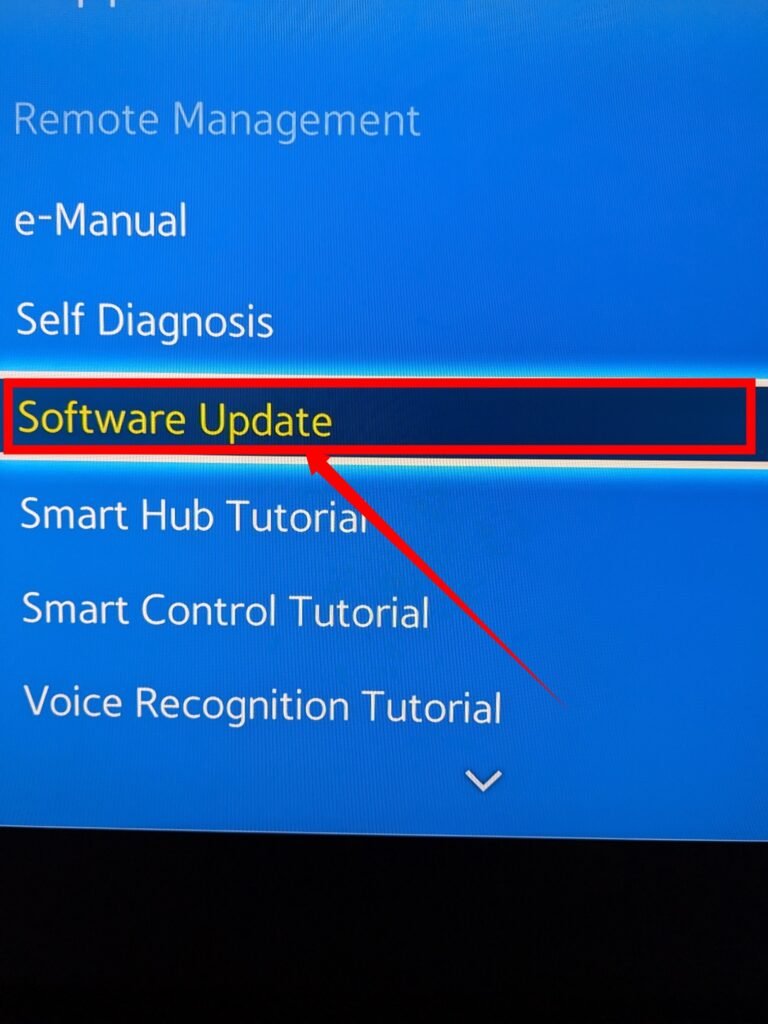
- If there is an update available, choose ‘update now’ to begin the installation process.
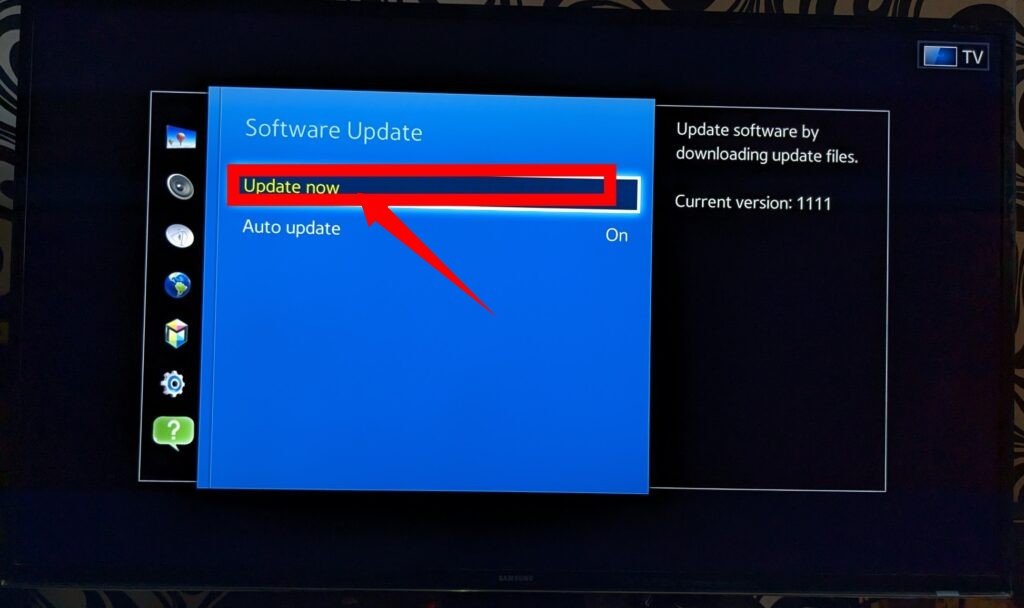
Once the software update is complete, check the sound again to see if the volume issue has been resolved.
If the problem still persists despite the software update, you can try connecting the problematic device to another TV. This step will help determine if the issue lies with the TV itself or the connected device.
Alternatively, you may consider performing a factory reset on your TV as a last resort. Keep in mind that a factory reset will restore the TV to its original settings and will delete any personalized configurations or data. Refer to the TV’s user manual or contact the manufacturer for specific instructions on how to perform a factory reset.
Step 7: Reset the TV Volume Settings
Incorrect configuration of volume settings can be one of the reasons for the Samsung TV volume being stuck. To address this issue, resetting the volume settings can be an effective solution. Here’s how you can reset the volume settings:
- Go to the ‘Settings’ option from the sound panel on your TV.

- Select ‘Sound’ from the available options.
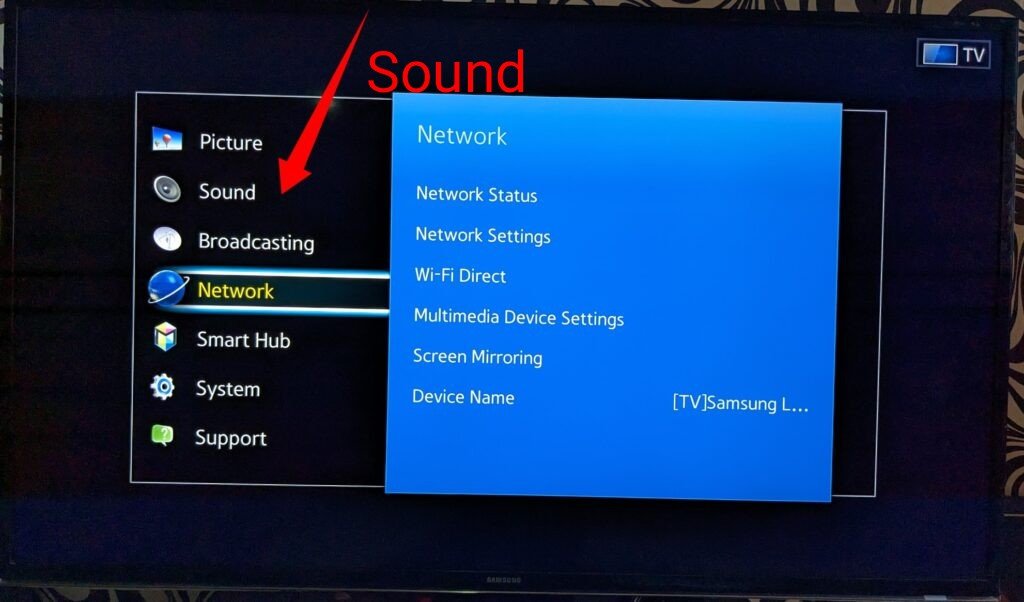
- Choose ‘Expert Settings’.
- Then, select ‘Reset Sound’ to reset the volume settings.
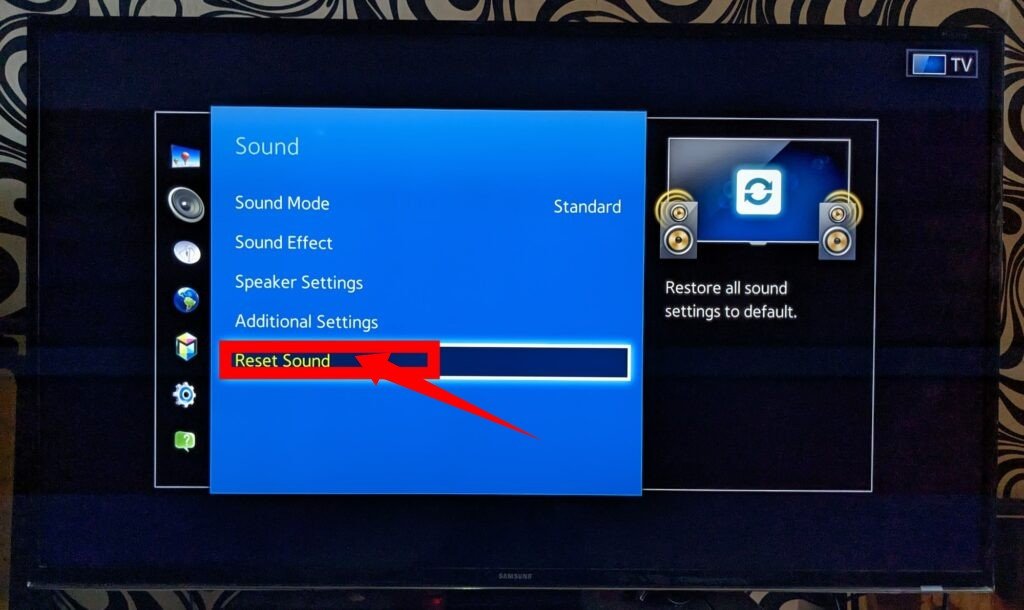
By performing this reset, the volume settings will be restored to their default values, resolving the volume issue. To confirm the fix, try increasing the volume on both the TV and any connected media devices to see if it works properly. Additionally, it’s a good idea to check the audio settings on the TV itself.
To access the audio settings on your Samsung TV, follow these steps:
- Using your remote, press the ‘Menu’ button.
- Select ‘System Setup’ from the menu options.
- Choose ‘Audio & Display Settings’.
- A box will appear, and within that box, select the ‘Display Volume’ option.
Step 8: Factory Reset TV
While resetting the TV remote alone may not resolve the stuck volume issue on your Samsung TV if other settings have been modified, it’s important to exercise caution when changing unfamiliar settings to avoid potential errors.
Performing a factory reset on your TV can be an effective solution as it restores all settings to their default values and erases user data. Here’s how you can carry out a factory reset on your Samsung TV:
- Navigate to the ‘Settings’ option in your TV’s menu.
- Select ‘Support’ from the available options.
- Choose ‘Self-Diagnosis’, and then select ‘Reset’.
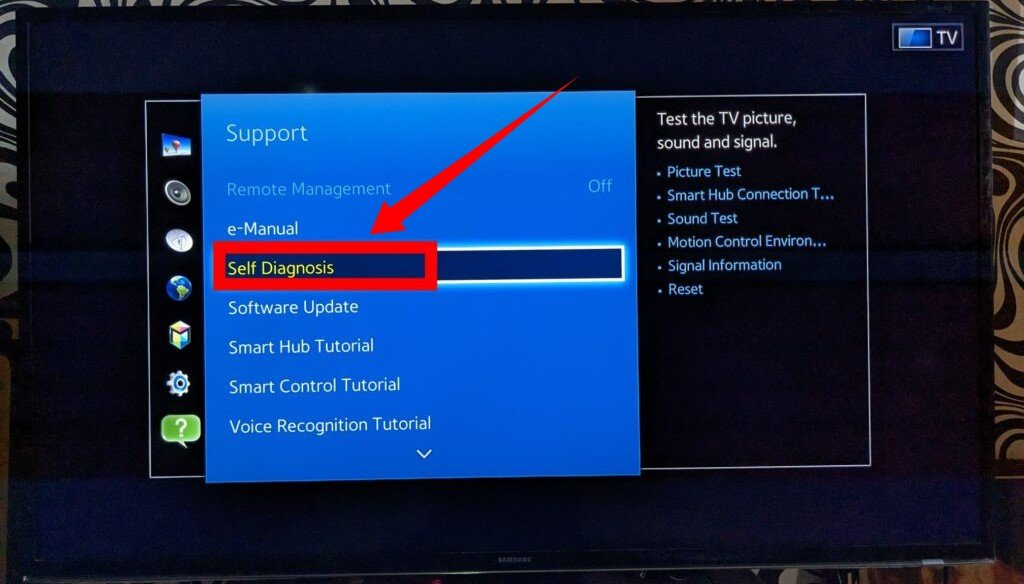
- When prompted, enter the security passcode ‘0000’.
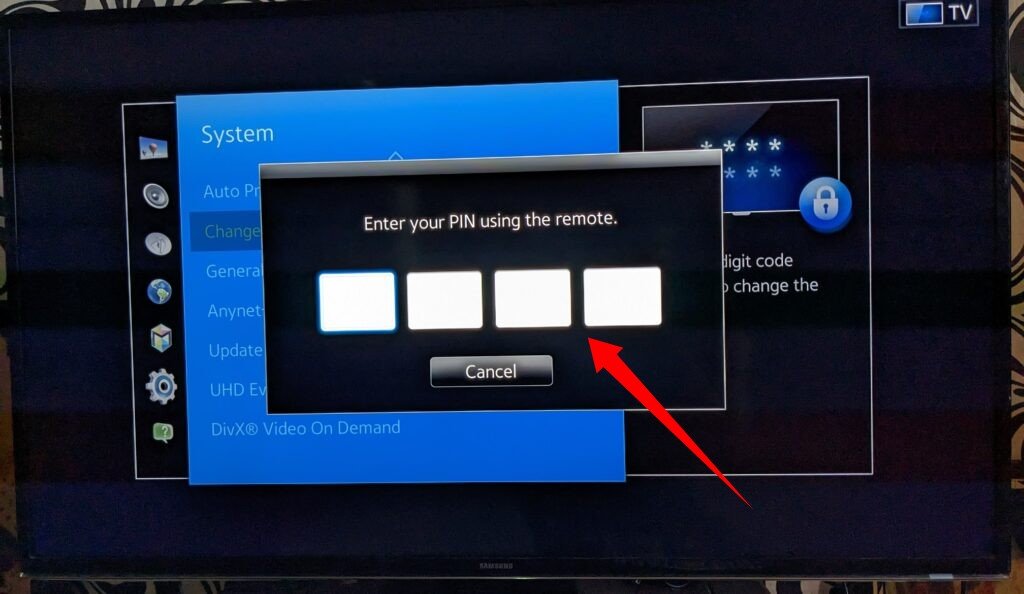
- Once you confirm the factory reset, the TV will begin the resetting process. A configuration menu will appear on the screen, indicating that the TV has been successfully reset.
- After the factory reset is complete, check to see if the stuck volume issue has been resolved.
If none of these work, it is time to call Samsung Support.
Samsung TV Volume Stuck on 100? Try This!
If you find that your Samsung TV volume is stuck at the maximum level, there could be several reasons behind it, such as a weak remote battery or problems with the remote and TV pairing. Before attempting any troubleshooting steps, it’s important to locate the TV volume control buttons.
On most Smart Samsung TVs, like the Samsung 6 Series, the TV controller is commonly located in the bottom right corner on the back of the TV. You will find left and right buttons that can be used to control the volume of the TV. Try turning down the volume using these buttons and then proceed with the solutions already outlined above to address the issue.
How to Prevent Further Volume Issues on Your Samsung TV
- Use Only One Remote
To avoid future issues with your Samsung TV volume, it is recommended to use only one remote, preferably the official Samsung remote. It is advisable to remove any other brand remotes, such as those from Direct TV, Xfinity, or cable providers. Research has shown that many users experience volume problems when using a different remote other than the official Samsung remote.
- Free up Space on the Memory
After resolving the volume issue on your Samsung TV, it is advisable to delete any unused apps to prevent the recurrence of sound issues. Samsung TVs often receive automatic system updates that install apps without your explicit permission, causing your memory to fill up unnecessarily. Therefore, it is important to remove these unused apps.
To delete apps from your Samsung TV, follow these steps:
- Go to the ‘Apps’ menu, which is located at the bottom left side of the home screen.
- Then, select ‘Settings’ on the top right side of the home screen. This will display all the downloaded apps on your TV.
- Scroll through the apps and identify the ones that are not useful to you.
- Delete the apps that you want to remove. Please note that certain apps, such as Netflix, Prime Video, Hulu, and other pre-installed apps, cannot be deleted. Focus on removing other apps while ignoring the built-in ones.
How to Adjust Volume on Samsung TV Without the Remote
In addition to using a remote control, there are alternative methods to adjust the volume on your TV. You can utilize the following mediums:
- Samsung TV or laptop with Smart Hub: If you have a Samsung TV or a laptop with Smart Hub installed, you can use the interface provided by Smart Hub to control the volume. Simply access the Smart Hub on your device and navigate to the appropriate settings to adjust the volume according to your preference.
- In-built microphone on your TV: Some Samsung TVs come equipped with an in-built microphone that allows you to control the volume using voice commands. Activate the microphone feature on your TV and use voice prompts such as “increase volume” or “decrease volume” to adjust the sound level without the need for a remote control.