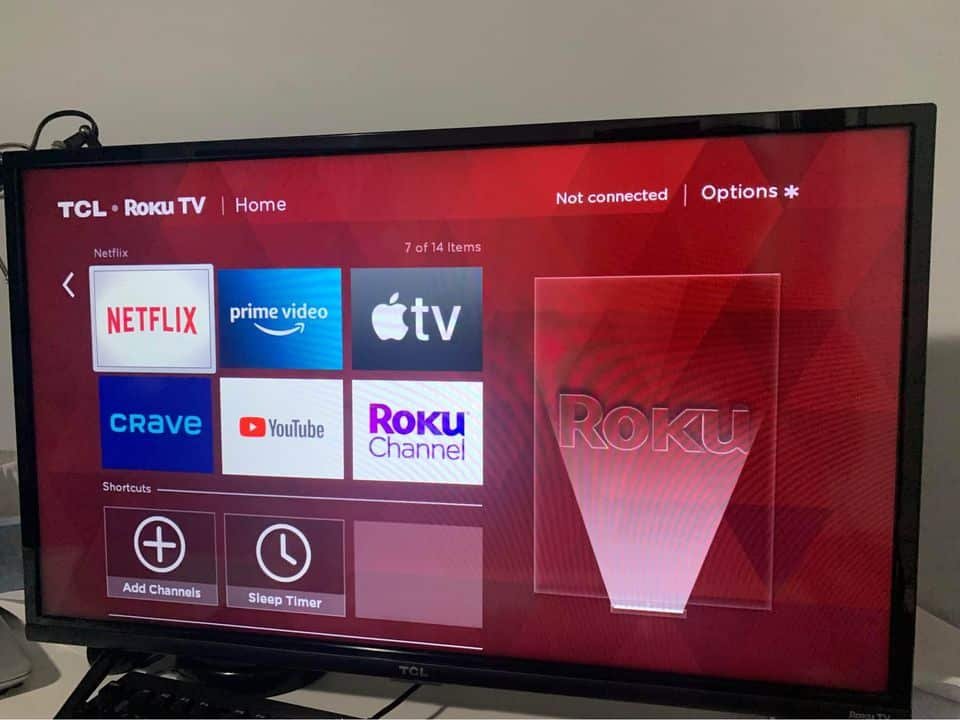There are several potential causes of a TCL Roku TV being stuck on the red screen. Some of the most common causes include software issues, HDMI connection issues, outdated software, and hardware issues.
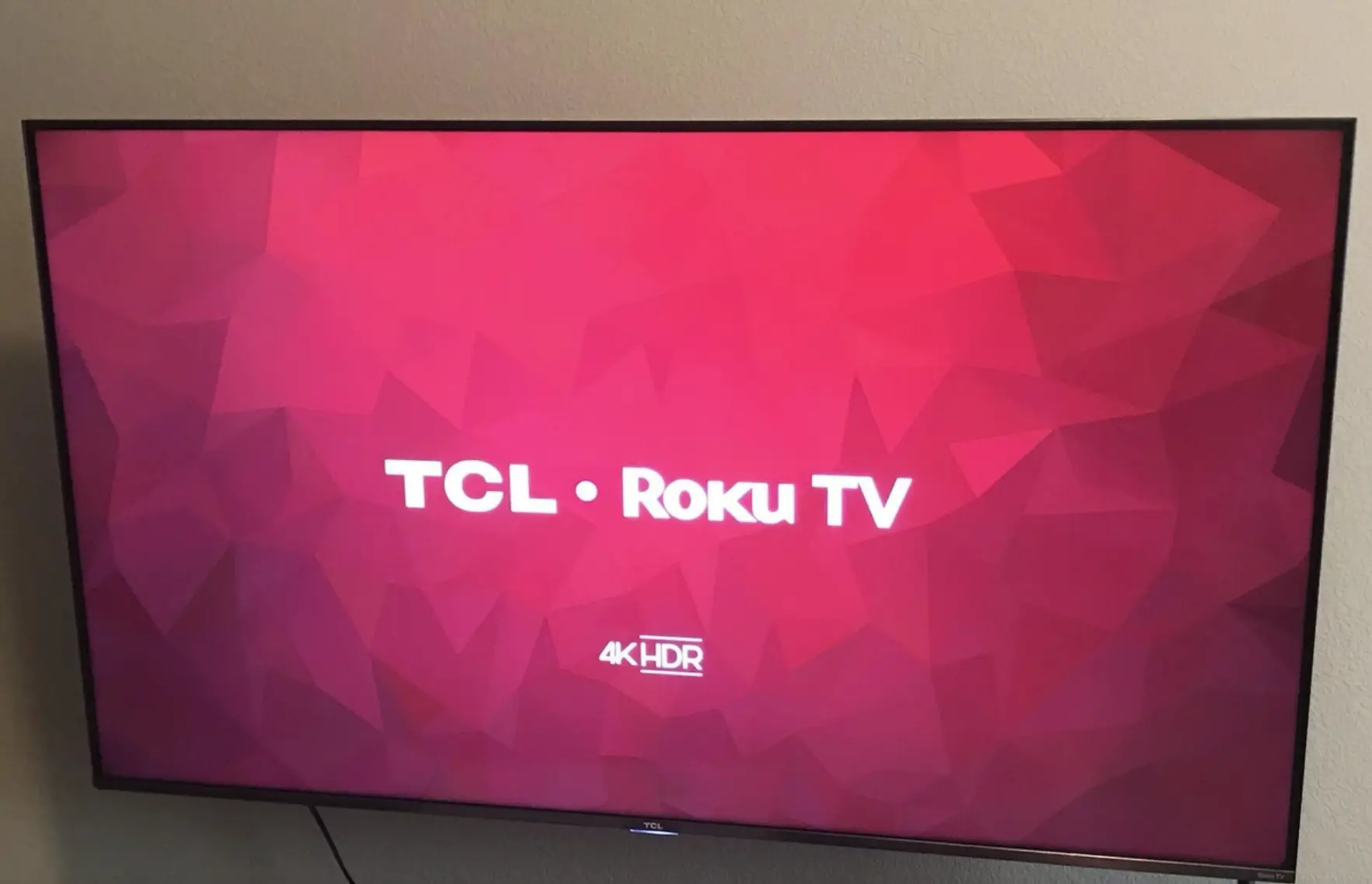
In some cases, a simple restart would suffice, but others might be more complex and require an expert to look into it.
How to Fix TCL Roku TV Red Screen
If your TCL Roku TV is stuck on a red screen, you can try a few steps to fix the problem.
Restart the TV
The first step you should take when experiencing technical problems with your TCL Roku TV is to restart the TV. Unplug the TV from the power outlet, wait a few seconds, and then plug it back in. This can often resolve most minor software issues and get the TV back to normal.
Check for Updates
If restarting the TV doesn’t help, you should check for any available software upgrades or updates. To do this, go to the home screen and select “Settings,” then “System,” and then “System update.” If an update is available, download and install it. This might resolve the issue if a bug or other software issue caused it.
Check the HDMI connection
If your TCL Roku TV is stuck on the red screen while trying to watch a specific channel or device, it could be an issue with the HDMI connection. Ensure the HDMI cable is securely plugged into the TV and device you are trying to watch. If the cable is damaged, you might need to replace it.
Check for hardware issues
If none of the above steps help, the issue could be a hardware problem. Here are a few things you can try:
- Check the TV’s power cord and make sure it is securely plugged into the TV and the outlet.
- Unplug all devices from the TV, including HDMI cables, and try turning the TV on again. If the red screen disappears, one of the devices was causing the problem.
- Check the TV’s ventilation and make sure nothing is blocking the vents. Overheating can cause hardware issues.
Check the TV’s firmware
The firmware of a TCL Roku TV is the software that controls the TV’s hardware and operating system. It is responsible for managing the TV’s functions and features, such as connecting to the internet, streaming content, and displaying images and video.
Like any software, the firmware can sometimes become outdated or have bugs that cause issues with the TV’s performance. To fix these issues, it is often necessary to update the firmware to the latest version, which can be downloaded from the TCL website and installed using a USB drive. Updating the firmware can help improve the TV’s performance and fix any issues you may be experiencing.
If you are still experiencing the red screen issue after checking for updates and checking the HDMI connection, the TV’s firmware may be causing the problem. To fix this, you’ll need to update the firmware. Here’s how to do it:
- Download the latest firmware from the TCL website.
- Save the firmware file to a USB drive.
- Insert the USB drive into the TV’s USB port.
- Go to the home screen and select “Settings,” then “System,” and then “System update.”
- Select “Install from USB” and follow the prompts to install the firmware.
Reset the TV
There’s a hidden reset button on the back of your TCL Roku TV set. It’s very small and well hidden (it has the same color as the back panel) With the set turned on, push and hold that button for about 20 seconds.
If you are still experiencing the red screen after trying these steps, the TV may have a hardware issue. In this case, you may need to contact TCL customer support for further assistance.
Another Possibility: Roku is Down
There are a few ways to tell if your Roku is down:
Check the status of Roku’s servers: You can check the status of Roku’s servers by visiting the Roku System Status page or using the Downdetector Website. If there are any issues with Roku’s servers, they will be listed on these pages.
Check your internet connection: If your Roku is stuck on the red start up screen and cannot stream content or access online features, it may be due to a problem with your internet connection. You can check the status of your internet connection by running a diagnostic test or contacting your internet service provider.
You might want to read: 4 Ways to Reset a TCL Roku TV
If your TCL Roku TV is stuck on a red screen, there are a few steps you can try to fix the problem. Start by restarting the TV, checking for updates, and checking the HDMI connection. If these steps don’t help, try updating the firmware and checking for hardware issues. If none of these steps resolve the issue, you may need to contact TCL customer support for further assistance.