Lines on your TV screen are one of the most annoying and frustrating things you could ever encounter as a TV owner. Blunt impact to your TV can cause lines on your TV screen. Internally loose or damaged parts are also very popular culprits.
One important thing to note is that how the lines appear can tell a lot about the kind of abnormality your TV is facing.
It may simply be as a result of dirt inside or around your TV; hopefully, it’s as simple as that. The lines could be momentary or recurring; do not freak out just yet, whatever the case may be. We’ll help you fix the situation in easy, short, and simple steps.
Don’t discard that TV yet!
What Causes a Line on a TV Screen?
Okay guys, let’s take a look at some reasons why your TV has lines on the screen:
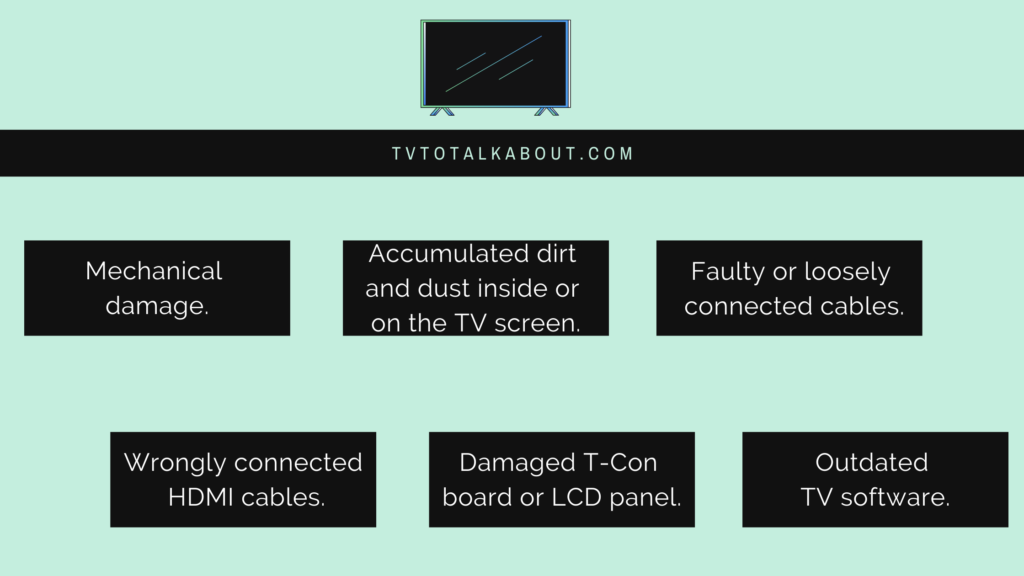
Mechanical damage.
Accumulated dirt and dust inside or on the TV screen.
Faulty or loosely connected cables.
Wrongly connected HDMI cables.
Damaged T-Con board or LCD panel.
Outdated TV software.
Note: when your LCD screen is damaged, it can no longer supply your TV display with light. Do not try to fix this if you are not an expert.
7 Fixes for a TV screen with Lines

1. Tap your TV
As simple as this fix is, after hours of research, we’ve come to realize that it works. Instead of using up time going through other troubleshooting methods, you can try this out first. Tap the back of your TV where the inputs are or any part of the back of your TV. Tap gently, do not apply brute force. Check to see if there are any changes.
2. Restart your TV
- Switch off your TV and unplug it from the power socket.
- Wait for at least two minutes before turning it back on.
- Turn the TV back on.
3. Test your cable connection
- Disconnect your cables from the TV or any external device(s).
- Plug them back in after some time.
- Check for unsuitable cables or cords that are faulty and loosely connected.
- Try new cables but make sure they are compatible with your external device and TV.
4. Change the sources
- Change the channel to another one with your TV remote to check if it’s the station or the channel you’re viewing that has the problem.
- You can also navigate your TV menu to adjust the resolution to make sure it matches that of your TV manual.
- Another method you should try out is switching your TV input from different HDR imports. Check if your TV is in HDMI 1; your external device should also be in HDMI 1.
5. Perform a picture test
Recent TVs have picture tests to examine their TV display, the feature tests for a corrupt display. The steps are not the same for every TV. Navigate your settings to find the Picture Test option.
6. Update your TV software
Bugs and glitches can affect your TV display If your TV firmware is outdated. Please check your TV owner’s manual to learn how to update your TV; usually, this fixes any display issue.
7. Factory Reset your TV
A factory reset should be considered as your last alternative. Because you lose all your personalized and customized data, your accounts are deleted, and you have to log in to your account again. Your apps also need to be downloaded again because you lose them.
In short, once you perform a factory reset, your TV settings are restored to default. The good thing about a factory reset is that it gets rid of viruses.
If none of the troubleshooting steps above made any difference, we suggest you take your TV to a professional or the manufacturer. You might have a more serious case like a damaged backlight on your hands.
If it’s a backlight problem, you just might be better off buying a new TV since the cost of fixing it might be high. You may also get lucky enough to get it fixed for free or at a discounted price. Please do not attempt to fix it yourself if you’re a novice.
FAQs
What causes vertical lines on a TV screen?
The causes of the vertical lines are pretty much the same as any other lines on your TV screen.
- Poor cable connection.
- Faulty screen issues.
- Damaged LED backlight
- Damaged t-con board.
- Loose ribbon connector
- Disconnected COF (chip-on-film)
- Outdated TV software.
- Poor signal.
- Insufficient power supply.
Is a TV with lines on the screen repairable?
Yes, but first, you should try to troubleshoot your TV to see what’s wrong and if your TV can be fixed. Has your TV come down with vertical lines or a split-screen? Is a part of the TV scratched, or are there dark shadows on your TV screen? If the answer to all these questions is yes, then there’s the possibility that you need to repair your TV.
It’s noteworthy to add that repairing a TV screen will cost much more than the original price you paid for it.
How do I get rid of straight lines on my LED TV?
Follow the steps below to fix the straight lines:
- Unplug your TV from the power socket.
- Wait for two to five minutes, then plug the TV back in the socket.
- Switch on the TV with the remote.
- Go back to what you watched to confirm if the issue has been resolved.

