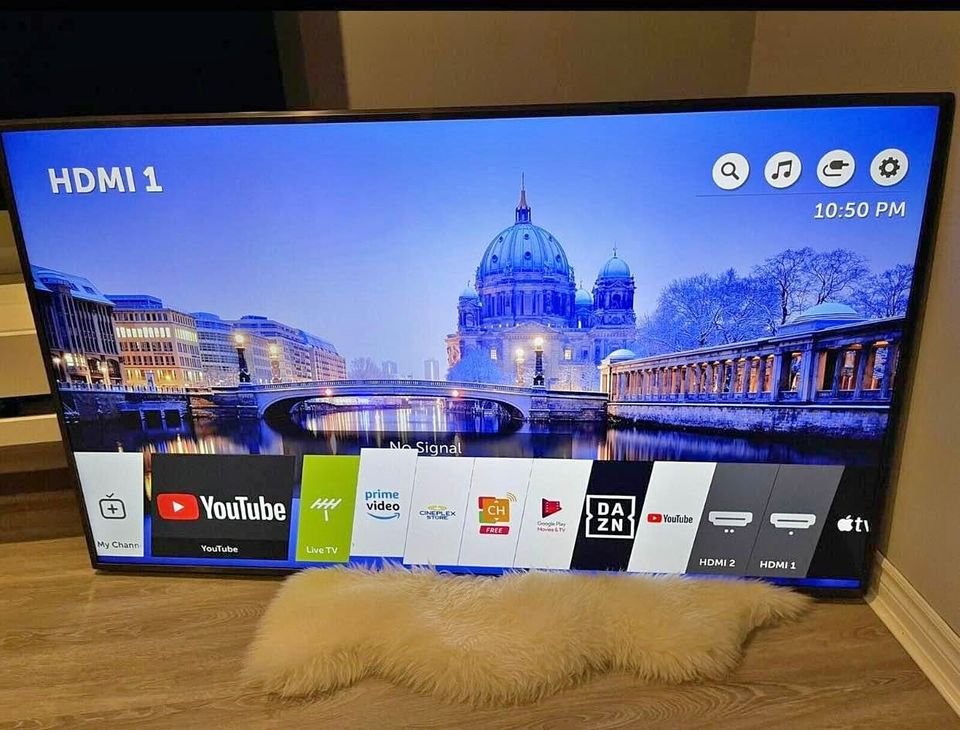The UKTV Play app is a free streaming service that allows users to watch TV channels, such as Dave, Drama, Yesterday, and W, whenever they want. UKTV operates the video-on-demand service known as UKTV Play. The service was first introduced in August 2014. You should be aware that you can find practically every type of programme on UKTV Play. Additionally, you can watch live TV channels with this application. On your smart TV, you can have UKTV Play. You will learn how to get UKTV Play on your TV and other relevant information you should know.
Steps To Getting UKTV Play On TV
Having UKTV Play on your TV offers you a thrilling and fantastic watch experience. Irrespective of your TV, you can have UKTV Play on the device. Below, you will discover the steps to get UKTV Play on your TV.
Android TV
Android TV is an operating system for smart TVs created by Google. You can watch media content that is either available through a subscription service or an on-demand service when using Android TV. Following the steps by step procedure below will allow you to stream any of the shows that are available on the UKTV Play channel to your Android TV:
- Turn on your Android TV.
- Navigate to the Home screen.
- Select the Apps menu.
- Go to Google Play Store.
- Click on the icon that is similar to a magnifying glass.
- Search for the UKTV Play app, and choose it from the results list when you find it.
- Click the “Install” button to get the app. Install the application on your TV.
- You must click the “Sign In” or “Register” to acquire the activation code.
- Next, head to the UKTV Play activation website.
- To activate the app on your TV, you must enter the UKTV code and click on the Sign in button.
- You can now begin to enjoy a fantastic viewing experience.
Apple TV
You can access streaming apps such as UKTV Play through Apple TV. On Apple TV, you can view UKTV Play episodes for free. To get the UKTV Play on your Apple device, the following is a list of the actions you must take to successfully install the UKTV Play app on your Apple TV. They are:
- Power on your Apple TV.
- Ensure that you appropriately link the TV to your home network’s service.
- You can access the App Store from your Home screen, then select the Search icon.
- Search for the UKTV Play app. When you find it, choose it from the list of results.
- To download the app to your Apple TV, Get button.
- Install and open the UKTV Play app.
- To acquire the activation code, you will need to click on the button that says “Sign In” or “Register.”
- Go to the activation website for UKTV Play.
- To activate the app on your TV, you must enter the UKTV code and click on the Sign in button.
- You will now be able to begin watching all of your favorite videos from UKTV.
Chromecast
You can stream all of your favourite UKTV Play programmes right from your mobile device, whether it’s an Android or an iOS device. To stream UKTV Play on your TV from your mobile device using Chromecast, follow the step-by-step guide beneath:
- Plug Chromecast into both your HDTV and a power outlet.
- Connect Chromecast to your Wi-Fi network.
- Navigate to chromecast.com/setup to continue with the setup process.
- Hit the cast button to cast a video from the UKTV Play app on your television.
- Choose the content you intend to watch and enjoy the content.
General Guideline To Sign In To UKTV App on Different TVs
You will have to sign in to UKTV Play before watching shows from the service on the Amazon Fire TV app, Freeview Play app, Roku app, YouView app, NowTV app, or Samsung Tizen TV app. Signing up is a breeze; you only do it once. Signing up to use the service makes finding the shows you enjoy simple. When you sign in, you will get access to thousands of hours of shows on demand, utterly free of charge. To go through the signup process, you will need:
- A TV with the UKTV Play software.
- A smartphone, computer, or tablet capable of accessing the internet.
- A UKTV Play account.
To sign in on your TV, adhere to the instructions beneath:
- Choose the show you want to watch from the available options within the UKTV Play app.
- Select the “Sign In / Register” button to sign up or sign in.
- A screen display with a series of actions and a five-digit code will appear.
- Visit uktvplay.co.uk/activate using your mobile device, tablet, or desktop computer.
- Sign in to your account on the website using your UKTV Play credentials. Complete the signup form for a new account on UKTV Play if you do not already have one.
- Enter the five-digit code and click the “Sign In” button. Afterward, the TV will indicate whether or not the registration was completed successfully, at which point you can resume watching.
How To Fix UKTV Play Not Working
Different factors can be responsible for UKTV Play not working on your device. Notwithstanding the cause of the problem, there are easy ways to resolve the issue. Study these techniques below:
Update UKTV Play App
If the UKTV Play app is not responding or functioning correctly, check to see if the app has any pending updates. You can check for any updates by going to the Play Store or App Store, depending on your device, and selecting the profile icon on the screen. Check for any pending app updates by scrolling down on your profile. If there are any updates, you will see them, then click update.
You may set your device to automatically update all of your apps by going into the settings app on your device and selecting the ‘App Store’ option. You can update your apps automatically with the touch of a button if you access the settings. Most importantly, you must ensure that you have adequate storage space available to manage these automatic upgrades. If, after checking and there are no updates, the page will list the applications that have most recently received an update.
Force Close App
You can try force-closing the UKTV Play application to check if this solves the app’s problem. If you use an iOS device, go to the home screen and swipe up from the bottom. This will display a list of the currently active applications on your device. To force the app to close, you must locate the UKTV Play option and swipe up on that choice. You should now look for the app and launch it; if everything goes well, it should now operate normally.
Uninstall and Reinstall App
If you have tried other options, such as force closing the app, and the problem persists, you may have to uninstall it and then reinstall it on your device. You have nothing to worry about because all your saved data is stored on your UKTV Play account rather than on your device, so even if you lose your phone, you won’t lose the data.