Everyone loves having a better watching experience. Watching your workout sessions is more enjoyable when using Peloton on TV. Aside from being a realistic experience, you may learn the correct form for particular exercises with this method rather than watching sessions on a mobile device.
Casting Peloton from your smartphone to your TV is a function you should not miss. Additionally, if you own a Peloton device, you might wish to watch exercise sessions on TV and have your family join you for the workout. Stay glued to your screen to learn how to cast Peloton on TV.
How to Cast from your Peloton Device to TV
Peloton device manufacturers equipped their touchscreen devices with miracasting functionality, which allows the device to stream classes directly to your smart television.
Before you activate miracasting, note that;
- You must connect your smart TV and Peloton device to the same WiFi network.
- You have to set your smart TV to pairing mode during the process. This allows the Peloton device to detect your television easily.
How to Cast Peloton From Your Smartphone To TV
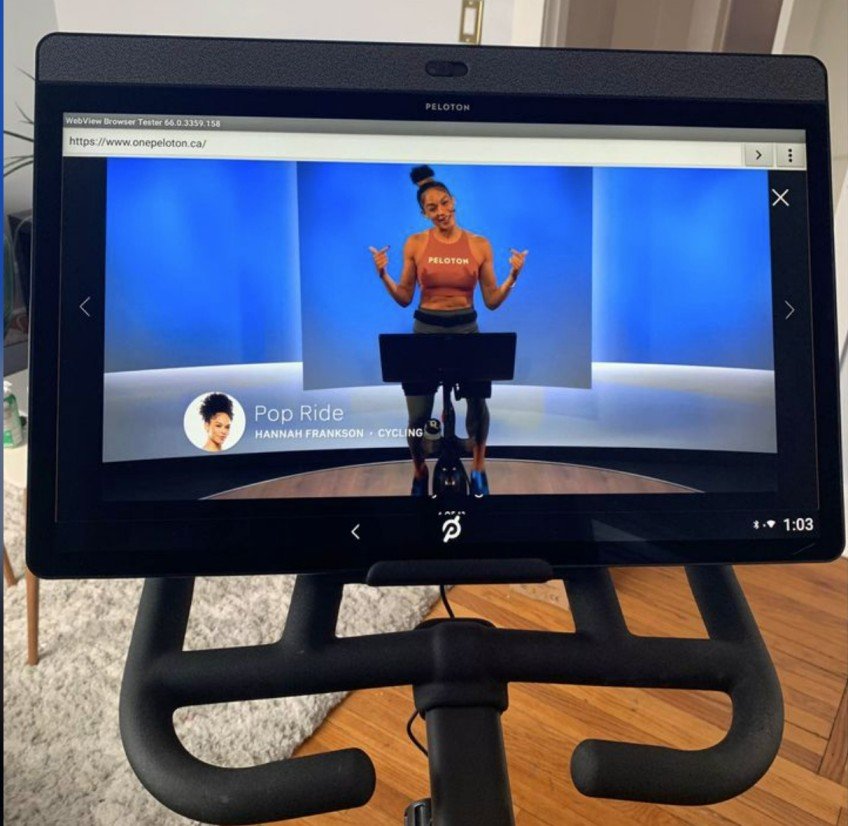
Depending on your device, there are different ways to cast the Peloton from your smartphone to your TV. The steps involved in casting Peloton on smartphones include;
Android App
If you own an android enabled device, you can use the Peloton app for Android and cast it to your TV during workout session. You can do this by using Google Chromecast to stream your workouts to your Chromecast-enabled television. The process includes;
- You have to be a Peloton subscriber.
- Download the Peloton app on your Android phone from Google Playstore.
- Sign in to your Peloton account.
- Enter the class you would like to cast on the Android App.
- Tap the Google Chromecast logo.
- Select TV.
Apple IOS App
With the Peloton App for Apple IOS, you can use Airplay to stream your workouts on your Apple TV or Google Chromecast to stream in your Google Chromecast-enabled TV. The process involves the following;
- Enter the class you would like to cast on the Apple App.
- Tap the Airplay logo if you want to cast to an Apple TV. If it is a Chromecast-enabled television, tap the Google Chromecast logo.
- You can then select the TV you want to stream your ride on.
Tools You Can Use To Stream Peloton on TV

Some tools can aid you in streaming Peloton directly to your smart TV. They include;
AirBeam TV
The AirBeam TV is a device that can allow you to stream Peloton to a TV. All online and in-app videos, including those from the Peloton that you may use as a workout manual at home, can be cast. As a result of the lack of cable connections or other hardware requirements, this instrument is hassle-free.
To link your phone directly to your smart TV using the app, follow this guide below;
- Download the application on your phone and your smart TV.
- Open the app, then select the name of your TV to which you want to connect.
- Open the app and play the Peloton workout video guide, streaming it directly on your TV when connected.
APowerMirror
ApowerMirror is another tool that assists you in watching Peloton on TV. Due to its safe and secure mirroring procedure, it is a top screen mirroring tool widely regarded worldwide. Additionally, it has excellent mirroring capabilities and highly high video resolution.
Multiple devices can be connected and mirrored using both USB and Wi-Fi connections. ApowerMirror can also be used for cloud mirroring, real-time annotation, screenshotting, recording phone screens, and many other things.
Check out the instructions below to use this fantastic app.
- Download the app on your phone and your smart television.
- Open the app on both devices.
- Tap the asterisk icon located in the upper right-hand corner of your phone.
- Enter the PIN code being displayed on your television to start mirroring.
- Launch the Peloton app on your phone and watch it directly on your TV.
Chromecast
Chromecast also supports you to cast Peloton to TV. With the aid of Chromecast, you can view web videos, movies, and in-app films like the video tutorials on the Peloton app directly to your TV.
A dongle and a reliable internet connection are required to ensure a lag-free mirroring procedure. Following this short tutorial, you can easily use the Peloton app on your TV.
- Plug your Chromecast dongle into the HDMI port of your television.
- Using your TV remote, set the input source to the HDMI where you plugged your Chromecast dongle.
- Launch the Peloton app, then play the tutorial video you want to watch.
- Tap the share screen icon, then click on the name of your Chromecast to connect.
TVs on Which Peloton App is Available
The Peloton app is currently available on the following TVs:
Fire TV
The processes for getting the Peloton App for Fire TV are listed below.
- Go to the Amazon Appstore on your television.
- Search for ‘Peloton.’
- Download the Peloton app.
- Log in or create an account.
- Access the Peloton tutorials.
LG Smart Television
Accessing the Peloton app on your LG Smart TV is simple. All you have to do is;
- Put on your TV.
- Click the Home button on your remote.
- Open the LG Content Store.
- Search for Peloton.
- Click on install to download the app.
- You can launch the app from here or click the Home button to access all your apps.
- Enter your Peloton username and password.
Clicking the mic button on your remote to run a voice search and saying ‘Peloton’ is a simple way to get the app on your TV.
Apple TV
The process for getting the Peloton App on your Apple TV includes;
- Turn on your TV.
- Click on App Store.
- Click the search menu in the top right-hand corner of your screen.
- Search Peloton.
- Click get to have the app installed.
- After downloading, click open.
- Login to your account.

