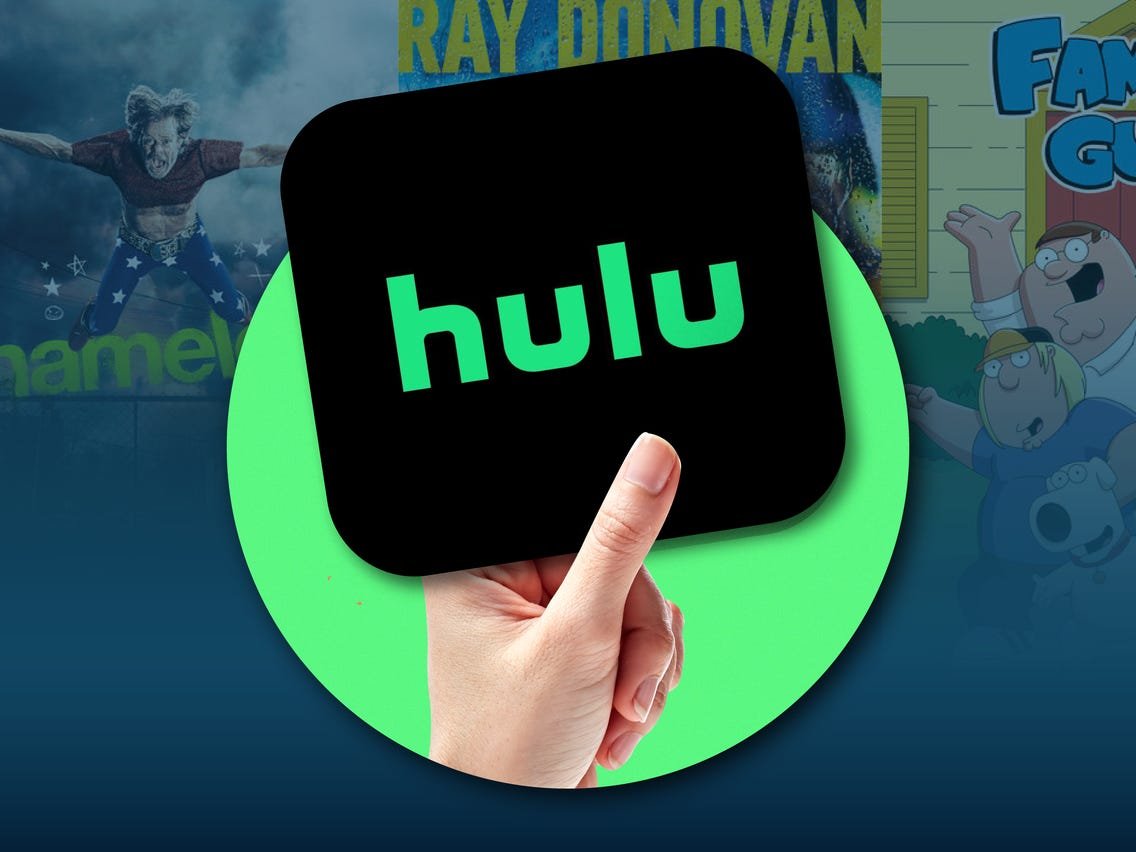The leading cause of audio out-of-sync on Hulu could be the TV’s sound settings. The transmission could be poor, or your TV has problems. If the HDMI cable is improperly plugged or not working, that may be the problem.
There’s no need to be anxious because most audio problems can be recognized and fixed at home.
But, before we get to the answers, let’s have a look at some of the likely causes.
Causes For Hulu Sound Out Of Sync
There are four general factors to consider regarding Hulu audio playback. Let’s look at each of them in more detail. Let’s get started because we’ve got a lot to talk about.
1. Slow Internet
In some cases, loss of sync might be caused by a slow internet connection. Any delay or increased latency might influence the broadcast and the audio.
Your internet may not be working because of a problem with your router or the supplier’s connection. In any case, we’ll find out.
2. Hardware Trouble
On the other hand, the problem could be caused by a hardware malfunction, such as a problem with your speakers or HDMI cable, as we mentioned earlier.
3. Software Issues & Configuration
Another cause could be that your audio settings are incorrectly configured. You may have picked features other than Stereo or Normal, causing your audio to slide back.
How To Fix Audio Out Of Sync On Hulu
Now that you have a better idea of where the problem might be coming from, you can begin debugging it.
We recommend using our procedures in numerical order and testing your audio after each one for the most outstanding results.
These universal solutions are known to work in most instances, so don’t be afraid to use them even if they aren’t directly connected to your problem.
1. Check Internet Connection
A slow internet connection can also cause sound delay.
For example, if your pace is slow, the sound footage may continue to play, but the actual footage may fall behind, resulting in out-of-sync issues.
Here’s what you can do to fix your internet problems:
• Use Ethernet Cable
Stop utilizing Wi-Fi, and you’ll notice a significant improvement in your internet speed; you can accomplish this by using an Ethernet cable to connect your TV to the internet.
Due to its wireless signal, Wi-Fi has internet outages and disturbances on occasions. On the other hand, the ethernet cable will link the router to your TV and provide a wired connection.
Wired networks are well-known for their consistent internet and the lack of occasional outages.
If the manufacturer performs server maintenance, you will be notified a few days before the event, so don’t worry.
• Move Router Closer to TV
If hardwiring your internet connection isn’t an option for you, there’s another quick fix that will improve the strength of your wireless signal (Wi-Fi).
Locate an appropriate location for your router as close as feasible to the TV you’re using to stream Hulu. After that, re-pair them and enjoy quicker Wi-Fi.
2. Test other videos
If you’re still unsure whether Hulu’s sound is out of sync under any circumstances, look to see if other channels and other media are experiencing the same problem.
The channel’s broadcast may be experiencing technical difficulties, resulting in sound or video fallback.
If there isn’t a fallback, the out-of-sync problem is caused by the broadcast you’re watching. The best thing you can do is wait a few hours to see whether you have rectified the technical issues.
3. Check your audio settings
On TV-connected devices, go to the menu, click on Settings, and make sure you set the audio to Stereo (or Normal).
Check the volume control in the lower corner of the video you’re watching on a computer or mobile device to ensure it’s not muted or turned down too low.
4. Adjust the HDMI cable
If this procedure does not resolve the problem, you may need to replace the HDMI cable with a new one.
If you’re using an HDMI cable to connect a TV-connected device, we recommend changing the HDMI cable as follows:
• Plug the HDMI cable into a separate TV port.
• Connect your device to an HDMI port on another TV if you have one.
• Reverse the HDMI cable’s ends.
• For comparison, use a separate HDMI cable.
5. Test without external speakers
As you undoubtedly guessed, any external audio device that isn’t working properly can trigger the out-of-sync problem.
Unplugging the external speakers and checking the TV speakers for a backup is the best method to see if they have problems.
If your external speakers don’t have lipsync, you should consider replacing them. Otherwise, feel free to reconnect your speakers to your TV and ignore any operation concerns until you rectify the problem.
Additional Troubleshooting If Issue Persists
The approaches we just listed were all particular to your problem, but since nothing else had worked, why not try basic troubleshooting to round things out?
• Reboot TV
If your audio or video isn’t working, try rebooting your TV to see if it fixes the problem. A bad boot could cause this entire issue, so make sure you try that first before continuing.
• Reset TV Power
The power cycle process is a universal tip for resolving any problem. It will completely reset your TV’s power, perhaps resolving any sound and volume difficulties.
Disconnect the power cable from the TV for a few minutes before plugging it back in. Then switch on your television to test whether the Hulu sound is still out of sync.
• Change Audio Mode
Some TVs feature two audio modes. Internal speakers and headphones are available for use. Make sure the Hulu TV has headphones audio output chosen if you’re using an audio device with a Jack.
Otherwise, you may hear two separate sound channels, one of which is out of sync.
Why is the sound messed up on Hulu?
The majority of Hulu audio issues are caused by defects in the software, which can be fixed by updating Hulu and your streaming device. If there are no updates available, restart your device or reinstall Hulu. It’s also possible that you’ll need to adjust your audio settings and double-check your network connection.
After reading this post, you should be completely capable of coping with the Hulu sound out-of-sync issue.
Other Hulu Guides To Check Out: