You’re about to resubscribe for more quality content on your favourite channel, or you want to add a new channel to your Roku TV and discover that you can’t remember your PIN. It can be very frustrating because you simply won’t be able to do much on your device.
In this piece, you’ll learn how you can recover your Roku Pin.
How do I find my Roku PIN?
1. Go to the official Roku website

Type my.roku.com into the address box and press Enter using either Chrome or Mozilla. The page will link you to the official Roku website, which allows you to execute various tasks.
2. Sign in to your account
After that, sign in to your Roku account (skip to 4 if you’re logged in automatically). Signing into your account is as simple as entering your email ID and password.
Just in case you can’t remember your password, click the “forgot password” links on the tab to get a new password.
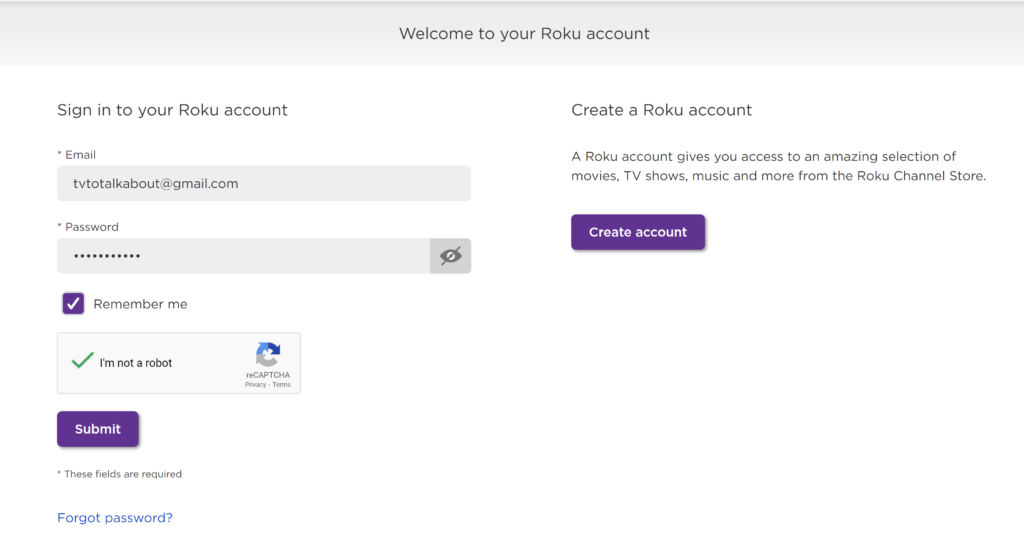
When you’re inputting your new password, click on “remember me” so that you can automatically log in even after you log out.
3. Navigate to “my account.”
Next, after you’ve signed in, you’ll see a screen welcoming you to your Roku account.
Afterward, you will be directed to the main menu page of the Roku account. Go to “my account” from the main menu page.
4. Select an Update
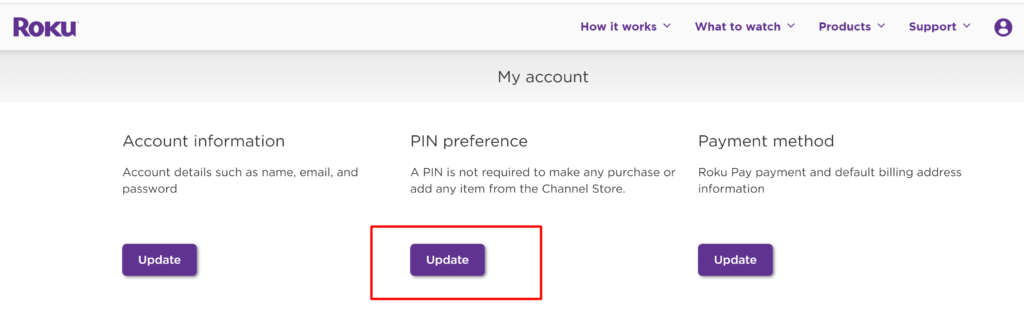
At this stage, you can select an update. You can find the PIN preference by doing this. You’ll find an update button on the PIN, and it’ll give you three alternatives for doing so.
Pick one you prefer. They are as follows:
- Always ask for a PIN when purchasing goods from the Roku Channel Store and adding products.
- Request a PIN while purchasing products.
- There is no need to provide a Personal Identification Number (PIN) to purchase anything from the Channel Store.

5. Create a New PIN
You’ll have to create a four-digit PIN if you select any of the first two options. Next, you’ll enter your four-digit pin and confirm it by clicking on the “verify pin.” You’ll not require any PIN if you select the third option.
When purchasing and adding channels from the channel store, you have complete control over the process by setting a PIN and preference.
6. Save changes
Then, click Save Changes as soon as you’ve entered the PIN and validated it. PINs are registered and stored on the account immediately.
As a result, completing the steps outlined above should assist you in discovering your Roku account PIN. You should keep your PIN in a secure location and not reveal it to anyone you don’t know.
Anybody who has access to your Roku PIN can use it for their selfish purposes, and this might cause you serious problems.
Frequently asked questions
How do I change the account on my Roku device?
- Go to my.roku.com on a PC or mobile device.
- As soon as you’re asked, enter your username and password.
- Select Update from the Account details section.
- Please update the information on the “Account Details” form.
- When you’re through making edits, click Save changes.
How do I log out of my Roku account?
For Roku users, the only option is to factory reset their device. The power LED should begin blinking after about 20 seconds of holding the reset button down on your Roku.
What’s my four-digit Roku PIN?
To keep track of subscriptions, payments, and services, a four-digit Roku PIN (personal identification number) is required. To complete a transaction, a PIN must be entered into the device.
Why is my Roku asking for a PIN?
Using a four-digit PIN (personal identification number) ensures that only authorized users may make transactions on the Roku platform. It can also be utilized as a parental-control feature to prevent their children from seeing particular types of content.
Can I use Roku without payment info?
Watching free channels or using a device does not require any monthly fees. You’ll only pay to subscribe to channels like Netflix, Sling TV and more.

