From high picture quality to durability and cutting-edge techno, LG is a leading market for television. LG TV is a popular brand seen in many homes. While innovation forms the core of this brand, there are issues associated with using the LG TV.
One of these is that LG TV keeps disconnecting from WiFi. This can be quite frustrating, especially when you’re watching your favourite movie or TV show. In this guide, you’ll learn LG TV keeps disconnecting from WiFi fixes.
Why LG TV disconnects from WiFi
Various factors are responsible for TV disconnecting from WiFi. Bugs, glitches, wrong date and time are some common factors that can lead to LG TV disconnecting from WiFi. Let’s consider how some of these cause WiFi disconnection.
Wrong date and time: To safeguard your files and protect your device against malware, many security programs use date and time to run checks. There will be issues with the internet connection if the date and time are wrong.
Outdated firmware: If it’s been long since you updated your TV, there’s a likelihood that it will malfunction, hence the disconnection from WiFi.
Features blocking WiFi connection: Some TV features like Quick Start and Simplink can cause the TV to disconnect from WiFi when they’re enabled.
LG TV Keeps disconnecting from WiFi Fixes

While we’ve identified the cause of LG TV disconnecting from WiFi, let’s consider how to fix the issues.
Restart your LG TV
Sometimes when technical issues arise, all you need to do is reboot your device. If your TV takes longer to connect to WiFi or load a page, a restart can fix the WiFi connection issues.
This is probably the first troubleshooting tip that comes to mind. If your TV is acting up, you should turn it off for some time before restarting it again. Switch it off from the power source or use your TV remote to turn it off. Here’s how to restart your LG TV.
- Press the on/off button on the remote
- Disconnect the power cord from the source
- Wait for some minutes, then plug the cord back in the power source.
Power cycle router
The router is a hardware device that converts a local network to the internet. If your LG TV keeps disconnecting from WiFi even after cold booting your TV, consider switching off your router and turning it back on.
Once it’s on, check the TV and WiFi connection. Ensure that your router is connected to a modem for an efficient internet connection. Plug in your router and modem to establish an internet connection.
As soon as the internet service is up and running with blinking lights from the modem, you can plug in your TV. Check that there’s a seamless connection between the devices. Sometimes, connectivity issues may be from your service provider. Check in with your Internet Service Provider (ISP) to find out the cause.
Check location of your device
Sometimes, the location of your devices may pose to interfere with the network connection. The flat surface of your television and antenna may cause signal interference resulting in a weak signal or low WiFi connection.
Electronics like a cordless phone and microwave oven can hamper your signal frequency. Check that these electronics aren’t close to your devices. To reduce signal disruption, it’s advised you place the WiFi router close to the TV, within a short distance.
Typically, home routers offer efficient and stable connections at close range. Consider using a WiFi Reaper or switching the wireless channel on your router to boost wireless signal.
Alternatively, WiFi loss can be resolved by changing the location of your LG TV. You can do this through general settings.
- Navigate to General Settings on your TV
- Scroll through to General tab
- Press OK
- Select the LG Services Country option
- Change location to the most preferred option
- Restart your TV and re-select Location
Note: When you switch locations, you might have difficulty accessing some apps on your TV. Hence, you’ll need to sign the User License Agreement form. After agreeing to a User License, try pairing your TV with WiFi again.
Change Network Band
Older LG TV models do not support a 5GHz network. If you have an old LG TV connected to a WiFi router with a 5GHz network, you’ll likely have network connection issues since both devices are incompatible.
However, there is a way to establish a connection. Switch network band to 2.4GHz. Follow the steps below.
- On your web browser, go to WiFi router settings page.
- Navigate to Network
- Scroll through and select Band
- Change the Network Band to 2.4GHz
Once done, restart your WiFi router and verify if your television pairs with the WiFi network. If you have difficulty changing your network band, you can contact your internet service provider (ISP) for help.
Enable full access
Sometimes your TV may be connected to a WiFi connection but isn’t granted full access to the network. In this case, when you switch off your TV, it will automatically disconnect itself from WiFi. You can resolve this via your network settings. Verify that your device is within the designated wireless network. Set up your network and allow full access to WiFi.
Check System Update
Like mobile phones, you need to update your LG firmware. An outdated device will probably malfunction and glitch. Meanwhile, it’s advised you update your software regularly to keep it up and running.
An LG TV which hasn’t been updated in a long time will likely disconnect itself from WiFi. Here’s how to update your LG Firmware.
- Go to Home Screen
- Scroll through and select Settings
- Select All Settings
- Locate “About the TV” and select it
- Press Check for updates. This enables automatic updates. Once there’s a new update, it will be automatically updated to replace the old version. Updates can take some seconds.
After installing the updates, restart your TV and check that your device connects seamlessly with WiFi without any disconnection.
Note: You can update your firmware via the internet or USB.
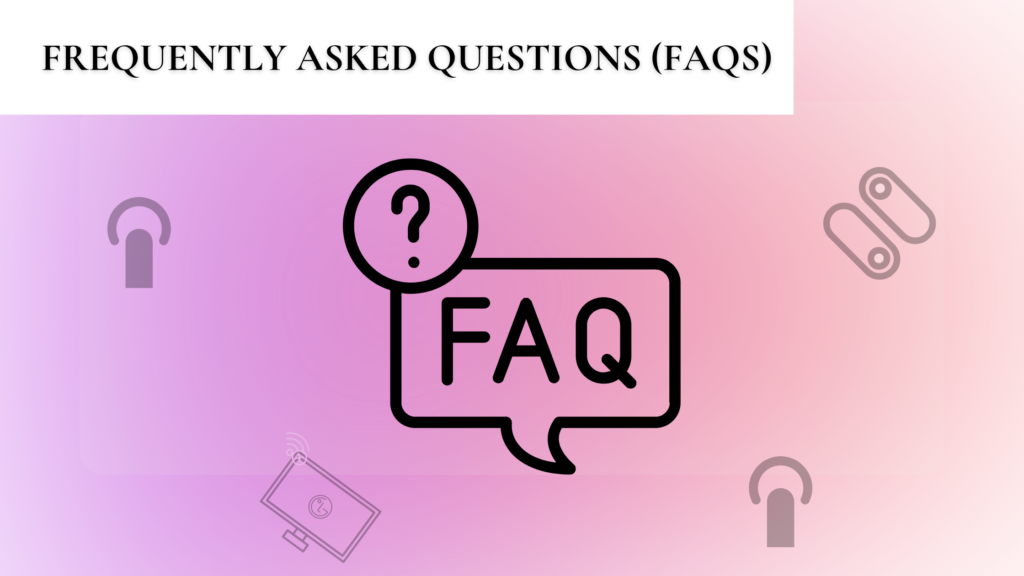
Why does my TV keep disconnecting from my WiFi?
Many factors can cause your TV to disconnect from WiFi. Your LG TV may disconnect from WiFi if your software is outdated or your router is far from your television. Furthermore, WiFi may be disconnected if there’s interference from electronics.
Why does my WiFi router keep turning off and on?
Your WiFi router may turn off and on repeatedly due to overheating. Routers in cramped spaces are likely to overheat. In response to the heating process, they shut down, leading to an unstable WiFi connection.

