It is essential to connect your LG Smart TV to the internet to get the most out of it. Setting up a new WiFi connection on your TV may appear complicated, but it is usually straightforward.
How To Turn WiFi On LG TV
Follow these steps to enable WiFi on your LG TV:
• On your remote, press the Home button and select the Settings option in the upper right corner.
• Choose Network, then WiFi Connection.

• Select a wireless network to connect to and enter your password.

• You should now connect your LG TV to the internet.
LG TV won’t connect to WiFi? Try These!
If you’re having trouble connecting to your LG TV’s WiFi, these are the two most popular solutions you should attempt right now:
1. Unplug your LG TV and wait 30 seconds before plugging it back in and attempting to reconnect to the WiFi network.
2. Select All settings > General > Reset to initial settings to perform a factory reset.
3. Change the location of your TV.
When the “Location” setting of the TV is on “Set Automatically,” LG TVs frequently suffer connectivity troubles for any reason.
The WiFi connection isn’t formed because the TV’s software has problems assigning the location.
To correct this, you must manually alter the location of your television. Select All settings > General > Location > LG Service Country to change the location.
The aim is to choose a random country from the list (not your country). Reset the TV, return to the previous screen and select your actual location this time.
Finally, after the TV has reset, go to the “Location” menu and select “Set Automatically” again.
You’ll be requested to set up your WiFi connection, and your internet should be back up and running after that!
“WiFi is turned off” Notification? Quick Fixes
A manufacturer’s defect appears when you try to connect to WiFi on some older LG models. A crimped WiFi wire inside the TV can sometimes cause this.
“Wi-fi has been turned off,” says the notice. Switch it on to view a list of different networks you can connect to as well as other related items,” but there is no method to turn on the WiFi.
If you receive this message, take the following steps:
• Place the TV on a flat surface, face down.
• Take off the back of the TV.
• Look at the flat silver cables that run down from the WiFi module. Straighten them out if they’re bent or folded over, being careful not to damage them or pull them out of the WiFi module.
• Replace the back of the TV and reconnect the WiFi if necessary.
WiFi connection drops in and out? Solutions
If your LG TV keeps losing its WiFi connection, try the suggestions below to see if they help:
• Move your wireless router closer to your TV.
• For a more solid connection, use an ethernet cable.
• Disconnect any adjacent devices that could disrupt the signal, such as baby monitors, microwaves, and cordless phones.
• Check to see whether the TV has any USB hard drives attached, as these can cause interference.
If you’re still having issues, the next best action is to contact your Internet Service Provider to make sure they’re not the cause of the issue.
Turn off Quick Start
The “Quick Start” function isn’t available on all TVs, but it is known to cause connectivity troubles in the past; so if yours does, turn it off.
• Select All settings from the Settings menu.
• Go to the General tab.
• Select Quick Start from the drop-down menu and turn it off.

• Turn off and disconnect your TV
• Hold down the power button on your TV for 30 seconds.
• Reconnect the TV and turn it on. Reconnect to the WiFi network if possible.
Your network doesn’t appear in the list.
If your WiFi network does not appear in the list, you should try the following:
• Verify that the router is switched on.
• Make sure the router is close to the TV and no barriers are in the way, such as walls.
• Unplug the TV and router for 30 seconds, then reconnect.
I’ve joined the network, but I can’t connect to the internet.
If you can connect to the network but receive an error message stating that there is no internet connection, check to see if your other devices (such as your cell phone) are connected to the internet and functioning normally.
Contact your Internet Service Provider if they are working correctly, but your TV still shows the error message.
Software updates
Out-of-date software might sometimes cause a lack of WiFi access.
Your TV may require a firmware update if this is the case. You can check for updates in your Settings menu, but you’ll need to be connected to the internet to do so.
To get around this, connect your TV to the WiFi using an ethernet connection, then download any updates. After that, you should be able to connect to the WiFi.
On your remote, go to the Settings menu. Select “All options,” then “General.” Check for updates after selecting “About this TV.”
Unable to join with an incorrect password
If you’ve located your network and entered the password, but you’re getting an incorrect password notice, double-check that you’ve entered it correctly.
Because passwords are case-sensitive, keep lowercase and uppercase letters in mind. You can also select the option to “Show Password” to see what you’re typing.
If you’ve entered your password correctly but still can’t log in, get a new password from your internet service provider.
Why is my LG TV not connecting to the Internet?
Unplug your LG TV for 5 minutes before plugging it back in. Select Settings > General > Network > Network Status and Network Reset from the Smart TV menu.
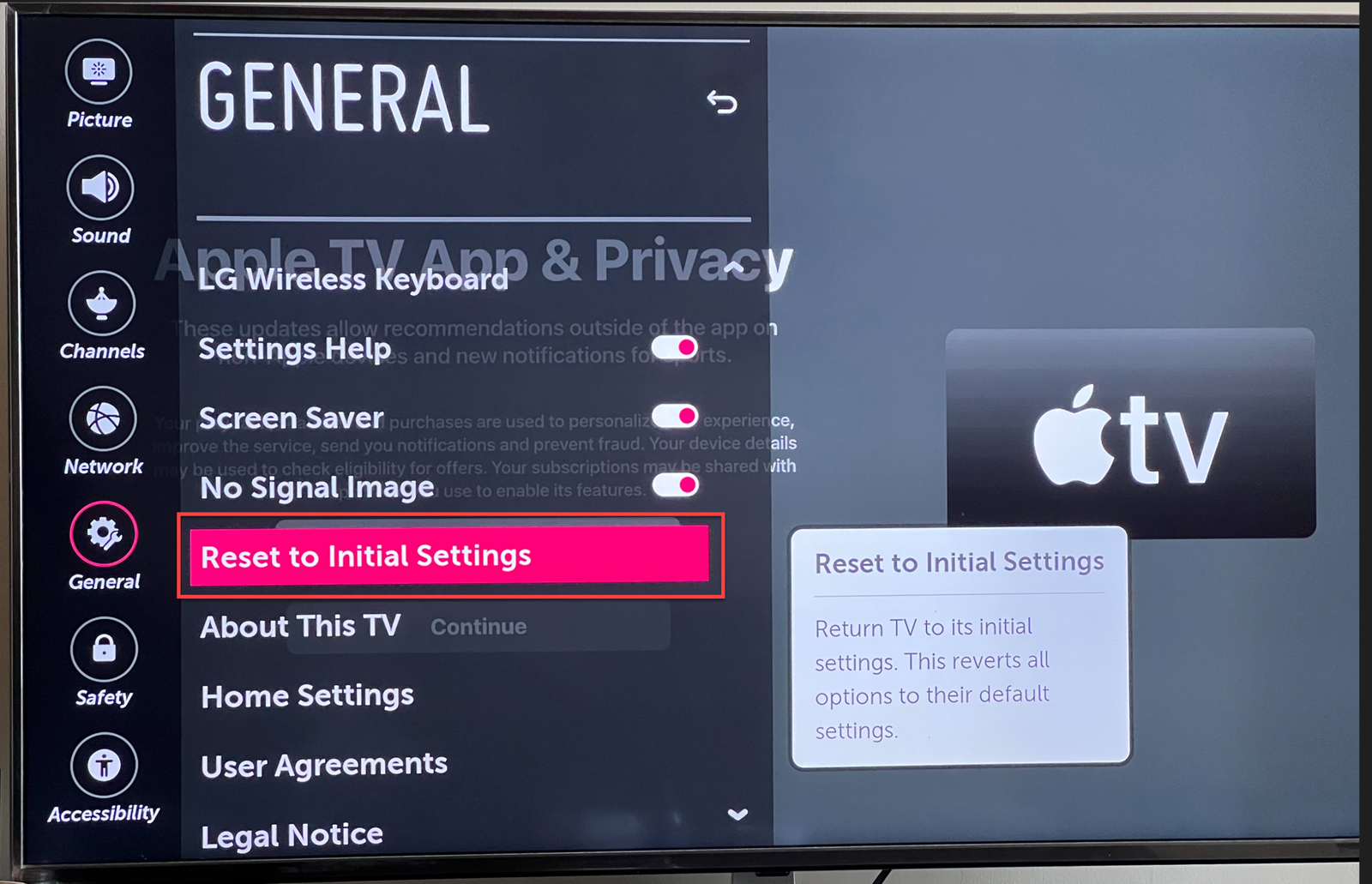
Your Smart TV’s firmware should be updated to the most recent version. To make sure this isn’t causing problems, turn off all Firewalls.
Can I connect my TV to WiFi without a remote?
Connect a USB keyboard and mouse to the TV and use the mouse to navigate to the TV’s WiFi Settings to connect to your WiFi network without using the remote.

