Does your LG TV say your WiFi is turned off even when your other devices connect without problems? This can be quite frustrating as it affects the TV viewing experience. What’s a smart TV without the internet.
But, what could cause your WiFi to be turned off? Several factors could be responsible for this: your TV software may be outdated, your device might have software bugs, wrong DNS settings, or incorrect date and time. Here’s what to do if LG TV says WiFi is turned off.
How to Fix LG TV WiFi Turned Off

If your WiFi suddenly turns off without your knowledge and keeps showing error messages, you should try the following steps:
Unplug your router or modem
Typically, this is a simple way to reset your router without erasing personal settings or information. If LG TV WiFi is turned off, there’s a likelihood that your WiFi password is incorrect, and other devices might be connected to the internet.

Also, you’ll need to check that another WiFi frequency isn’t disrupting your network. If the connectivity issue persists, here’s how to resolve it.
Disconnect your modem or router from the power outlet
- Plug it back into the power source after 15 minutes
- Switch on the WiFi
- Go to Network
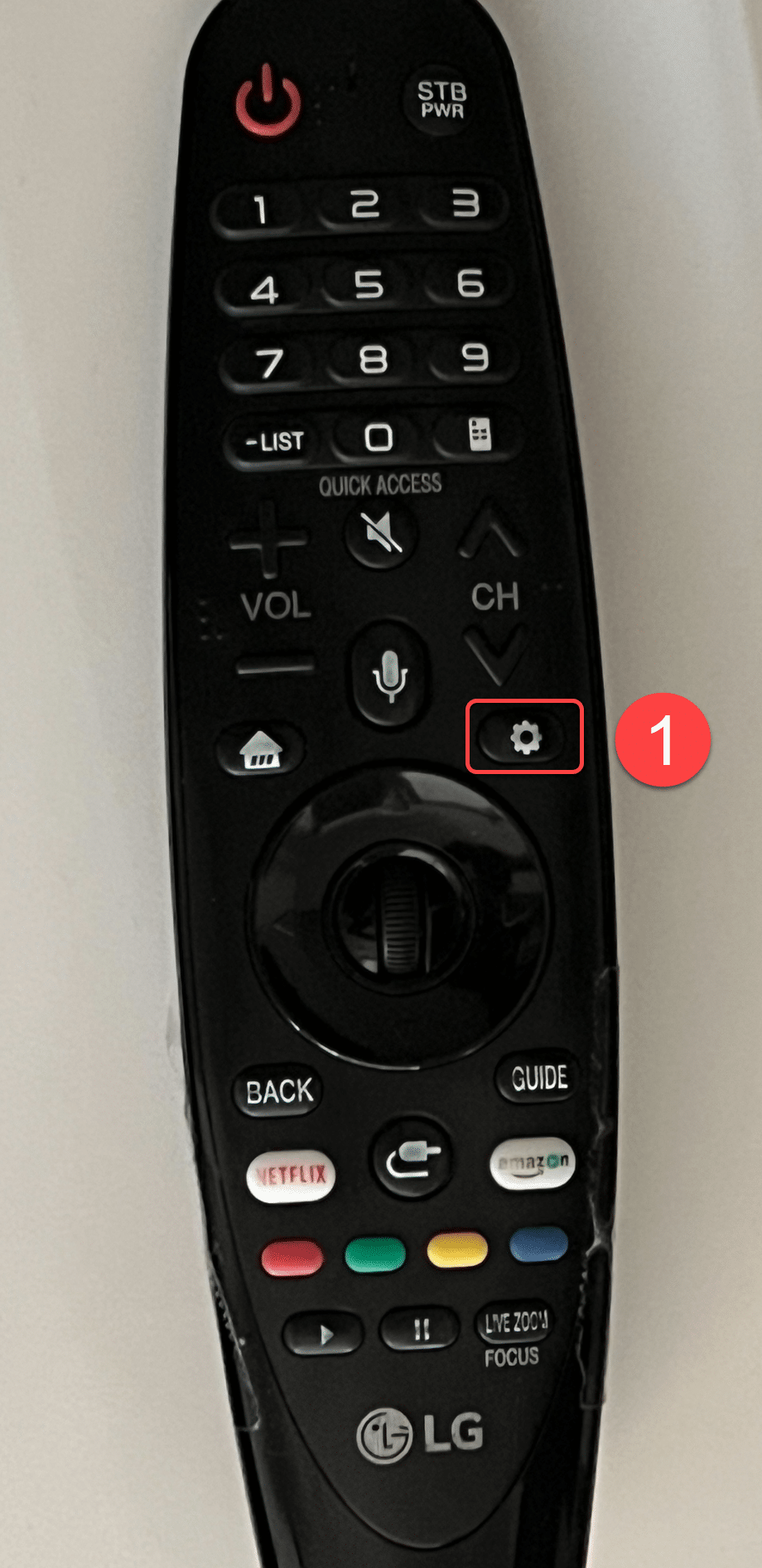

- Select WiFi
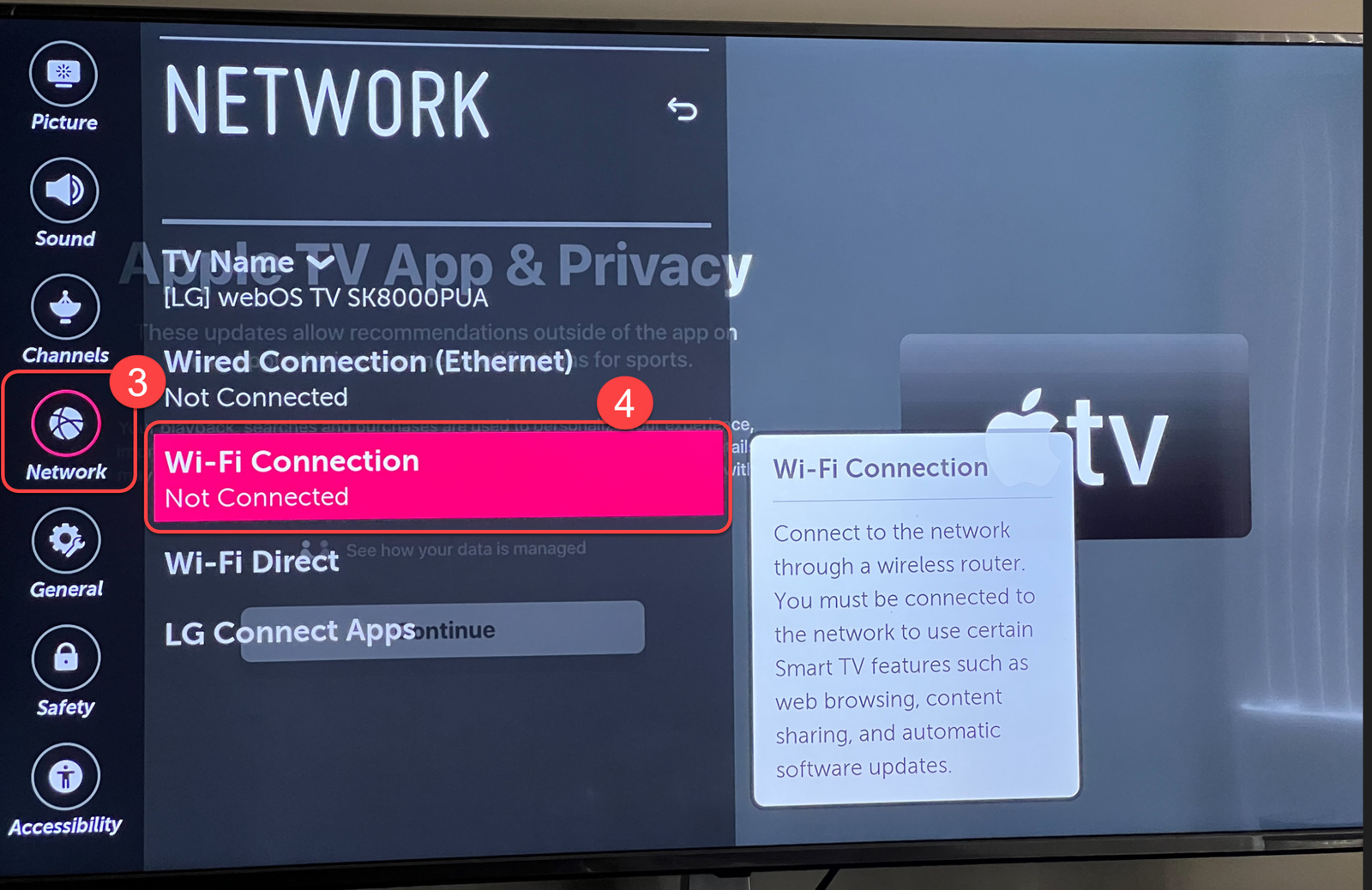
- From the list of available networks, select your WiFI network

- Enter your password and confirm connection
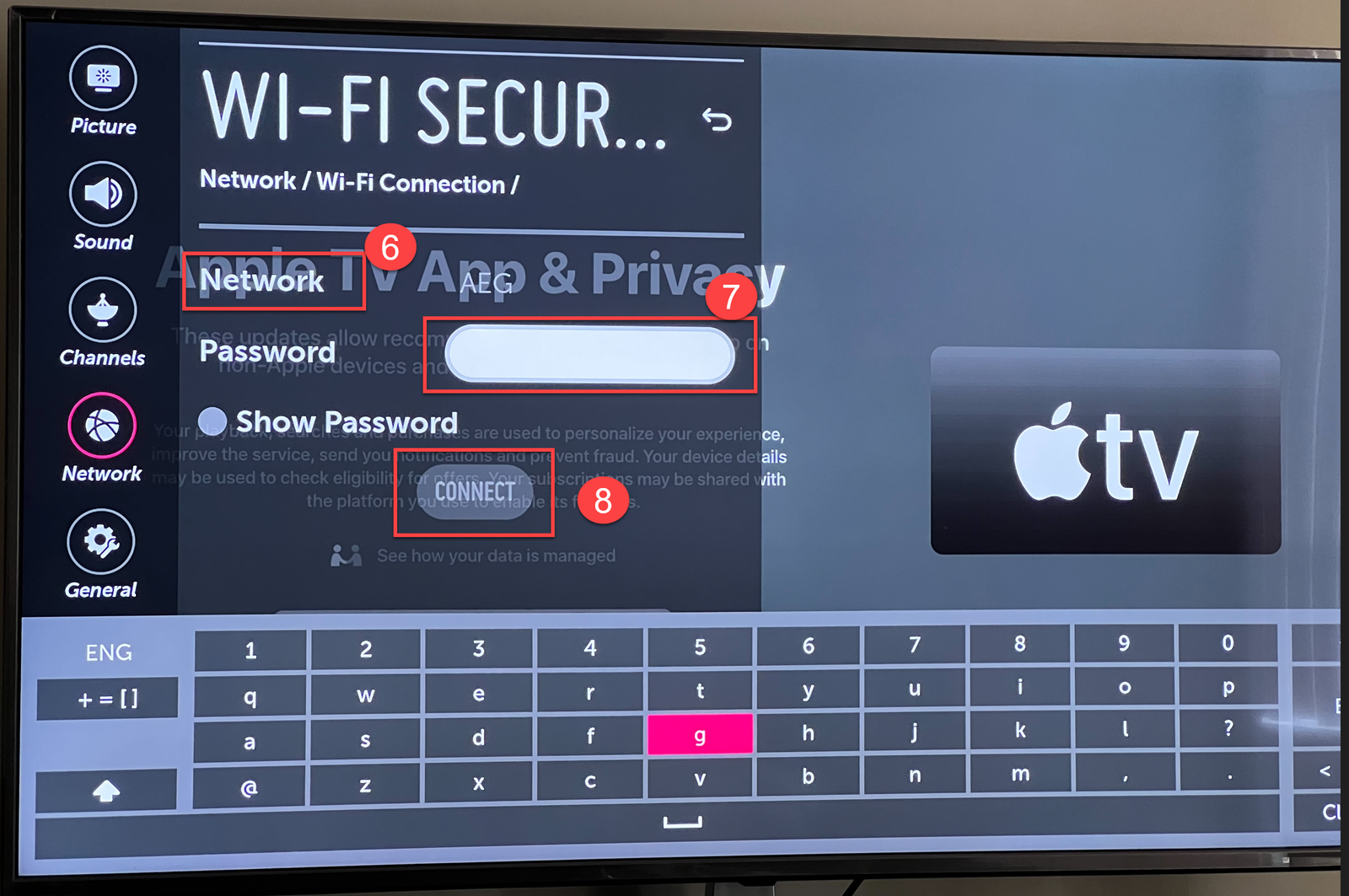
Restart LG TV
Most times, simply rebooting your smart TV can fix software bugs. Unfortunately, modern smart TVs don’t have a reset button. However, there’s a way to go about it.
- Unplug your TV from the power source
- Plug back the television into the power source
- Switch on your TV. You can turn on your TV using the power button on your remote.
Change date and time settings
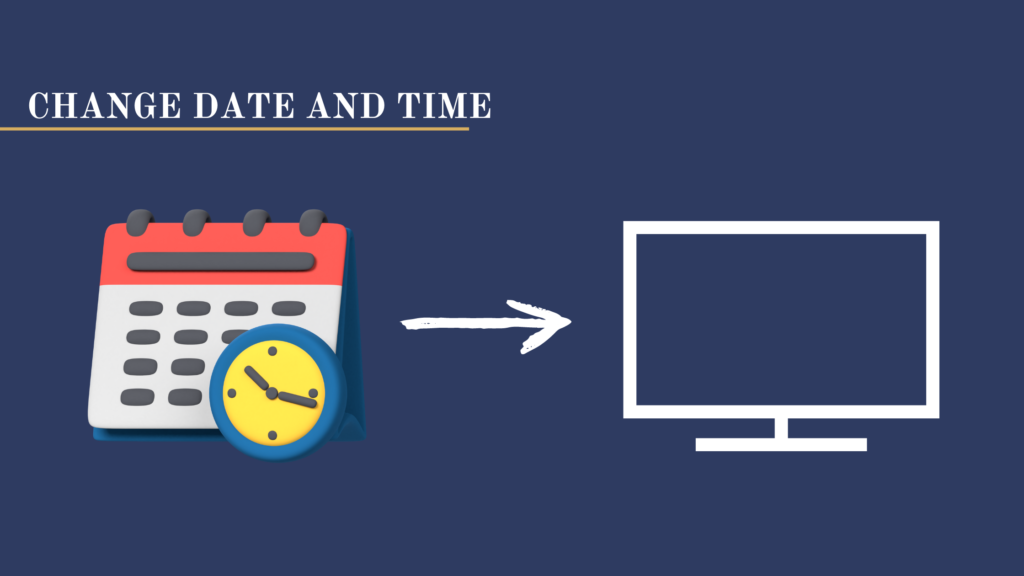
Wrong date and time settings can make your WiFi disconnect from LG TV. So, you’ll need to correct the date and time. Here’s how to resolve the issue.
- Go to Settings
- Select General
- Then, choose Time and Date

- Click Ok
- Check if the time and date are accurate. If they aren’t, correct it manually.
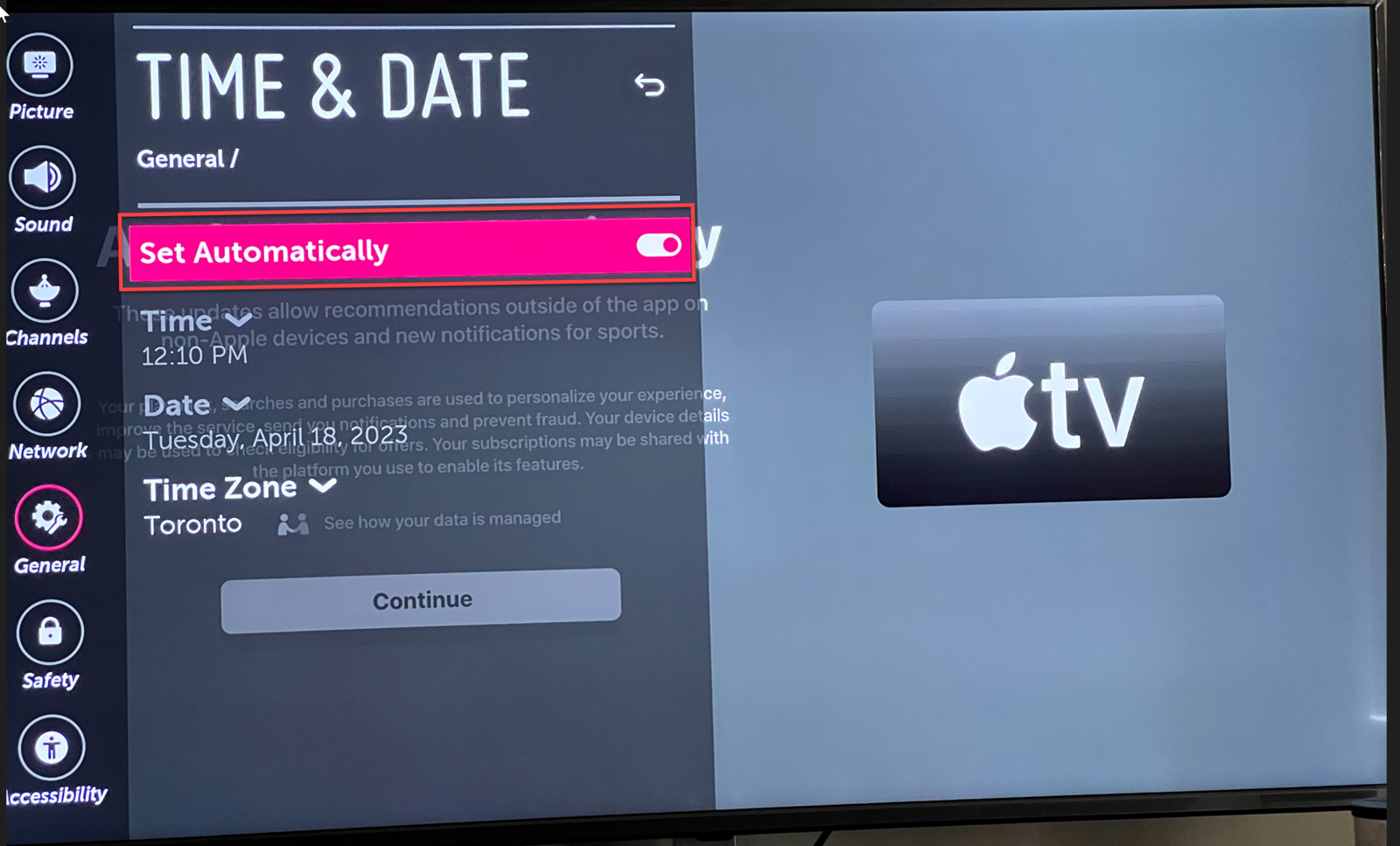
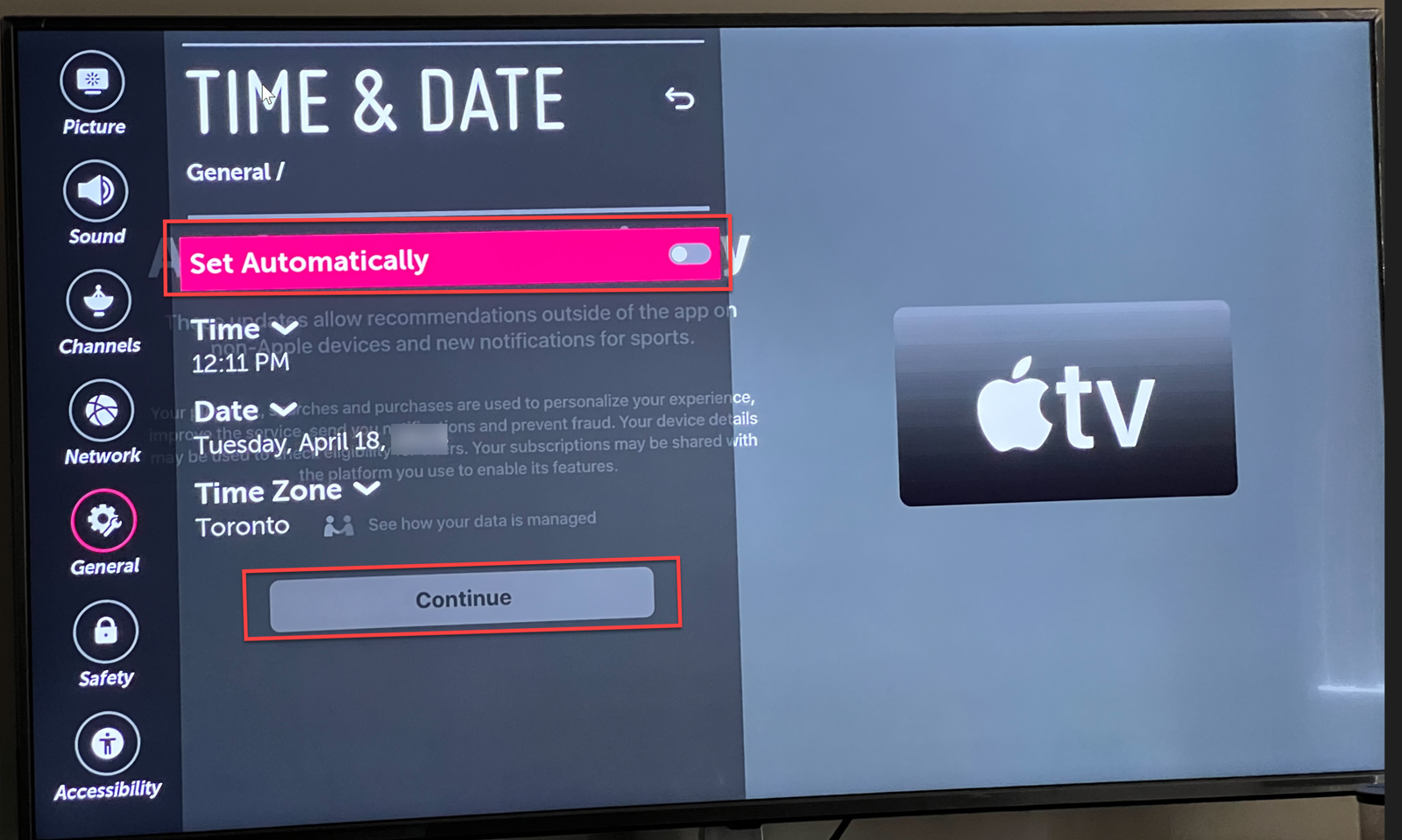
Disable the Simplink feature

The Simplink, also known as HDMI-CEC, is a remote feature that lets you control other connected HDMI devices. Meanwhile, the linked device must be compatible with Simplink. This means you can connect other devices from other brands to Simplink.
Sometimes the Simplink feature can cause WiFi to turn off abruptly. You might have to disable it to fix the error message when this happens. Follow the steps below to switch off the Simplink feature.
- Select Settings
- Choose General
- Navigate and select Simplink (HDMI-CEC)
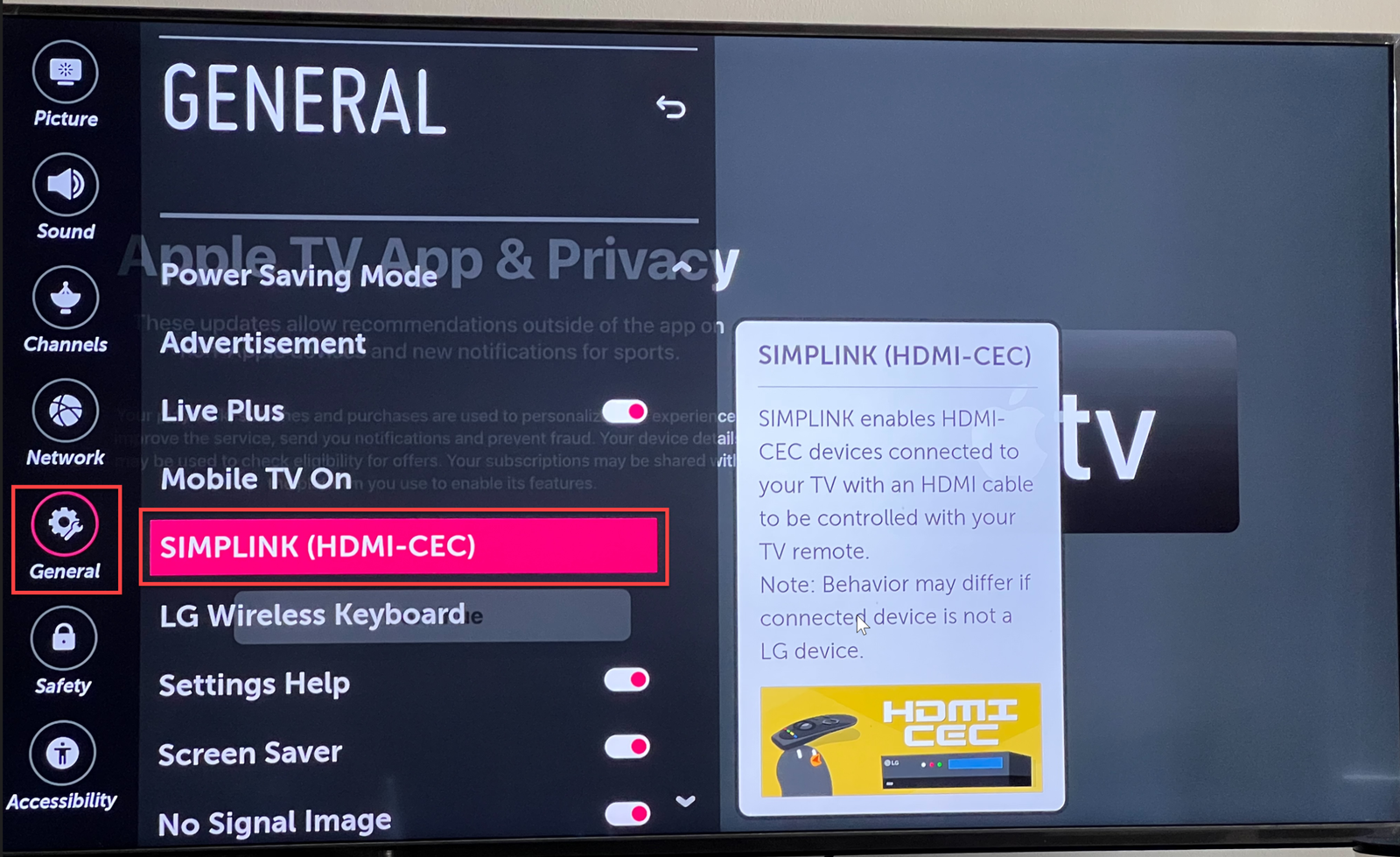
- Check if the feature is on
- Turn it off and check WiFi connection. Once you’ve completed settings, switch off your TV and wait for some seconds before turning it back on. Connect LG TV to WiFi and check that they’re connected.

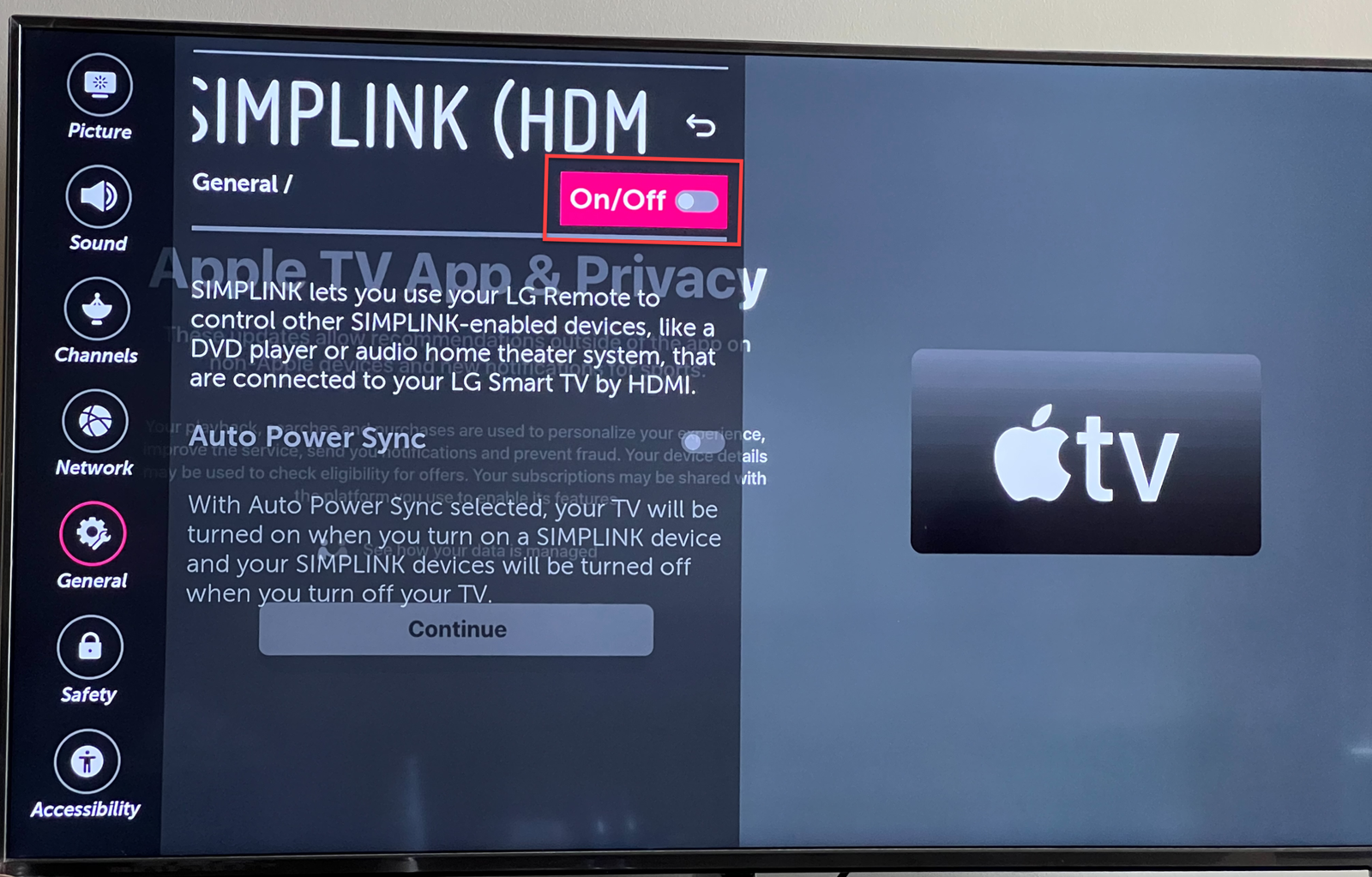
Switch off Quick Start feature
The Quick Start feature activates standby mode when TV is turned off. This reduces the start-up time of the TV while improving TV functions. The quick start features can also affect WiFi connectivity. Check that your TV model supports this feature before proceeding with the steps:
- Navigate to Settings
- Select General
- Choose Quick Restart
- Click Off
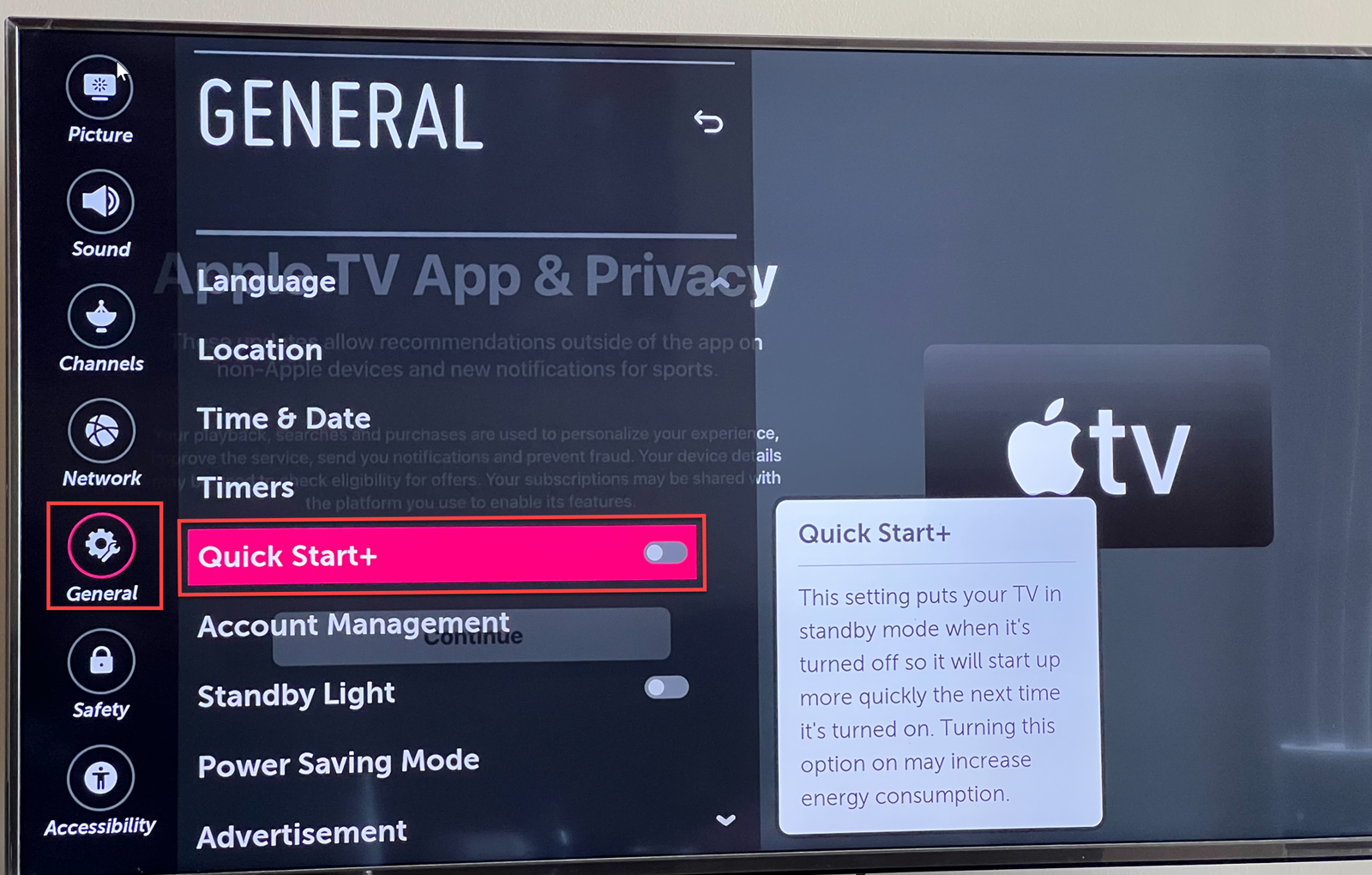
Set DNS Settings

DNS, also known as Domain Name System, serves as a gateway to the web.As earlier stated, DNS Settings can also disrupt WiFi connection. Here’s how to change DNS Settings.
- Go to Menu
- Select Settings
- Tap on All Settings
- Select Network
- Choose WiFi connection
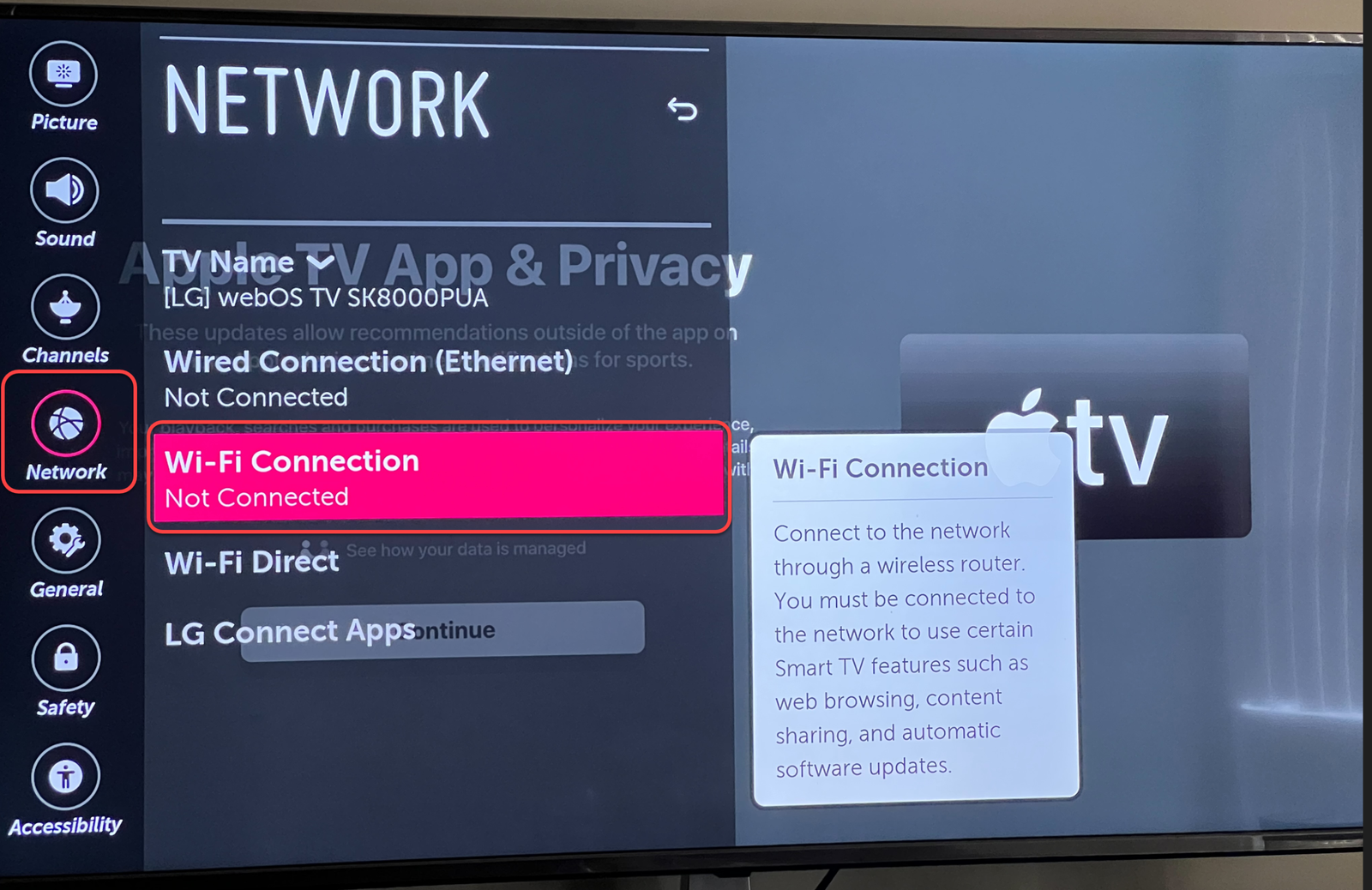
- Click Advanced WiFi Settings
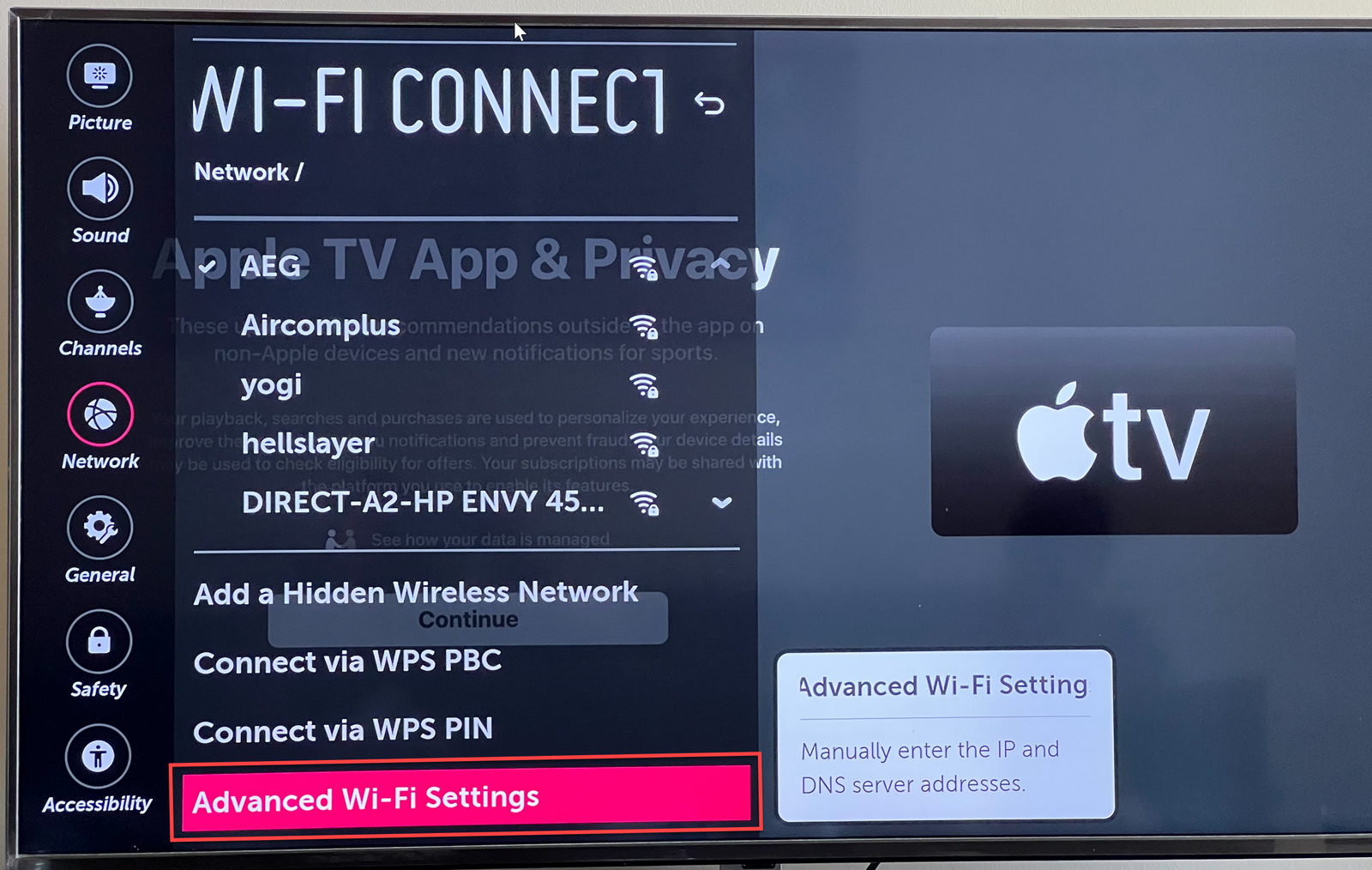
- Select Edit
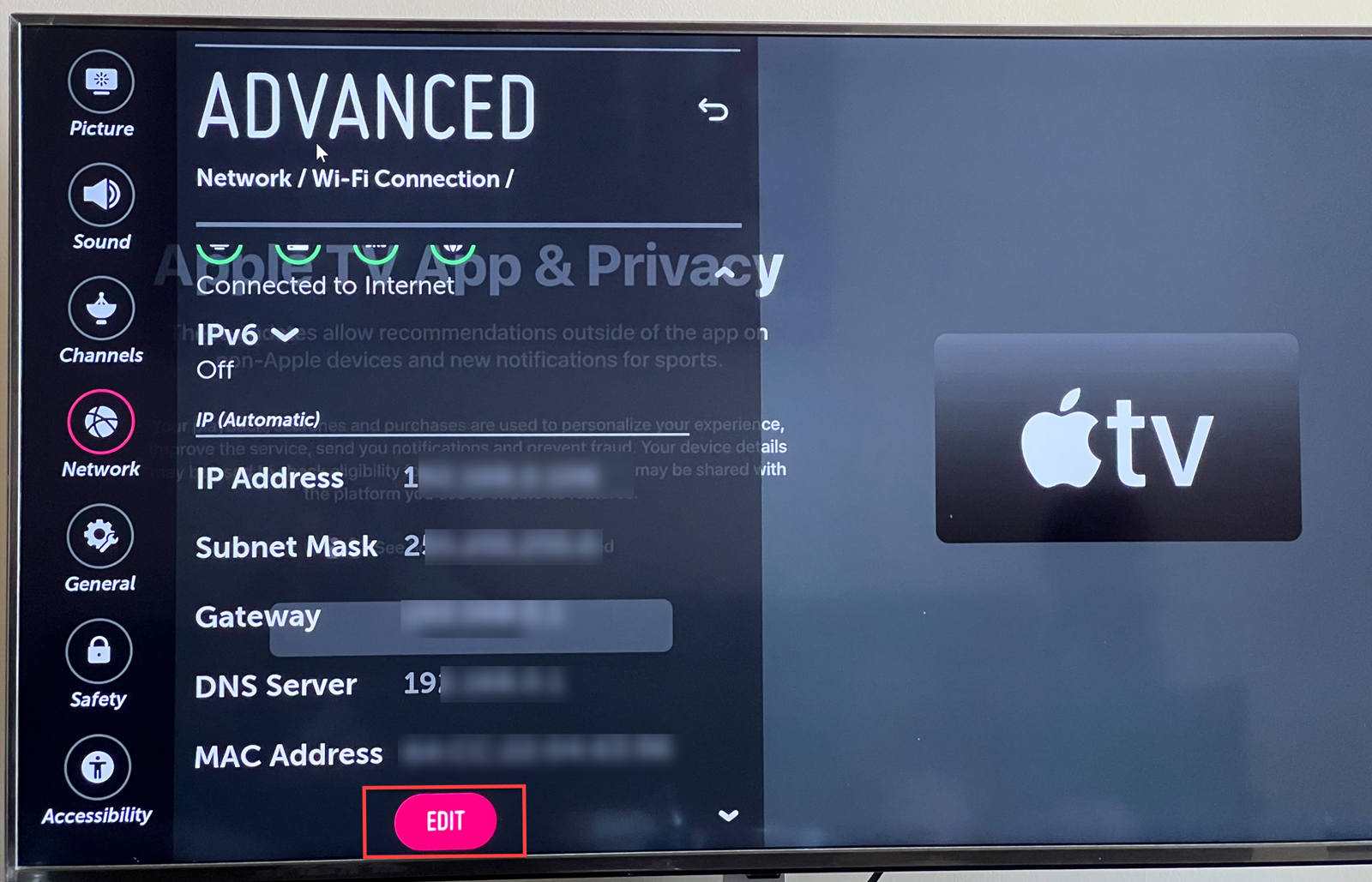
- Enter your router’s IP address in the provided space
- Enter the DNS address in the provided field
- Select Connect
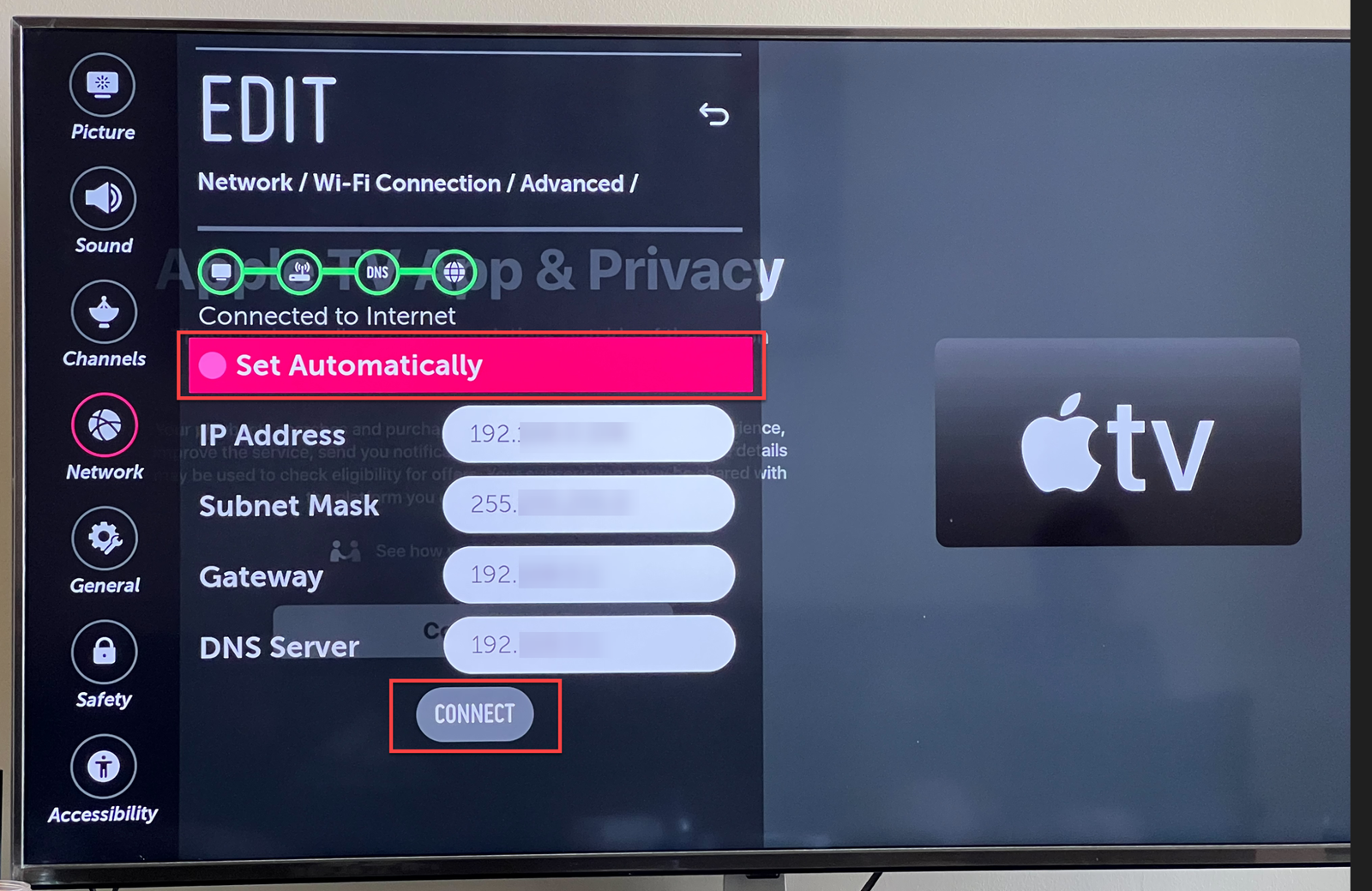
If your DNS is the major cause of internet disconnection and all efforts to set the DNS to prove futile, consider changing your DNS location manually.
Straighten the wires connecting the WiFi module
This method is quite simple. Just loosen the back of your TV, find the WiFi module and straighten the twisted module cables.
Connect LG TV to WPS
If connecting your TV to a router doesn’t work, consider the wireless pin code (WPS) option.
- Navigate to the home screen
- Go to Settings
- Select Network
- Choose WiFi connection
- Click Connect via WPS Pin
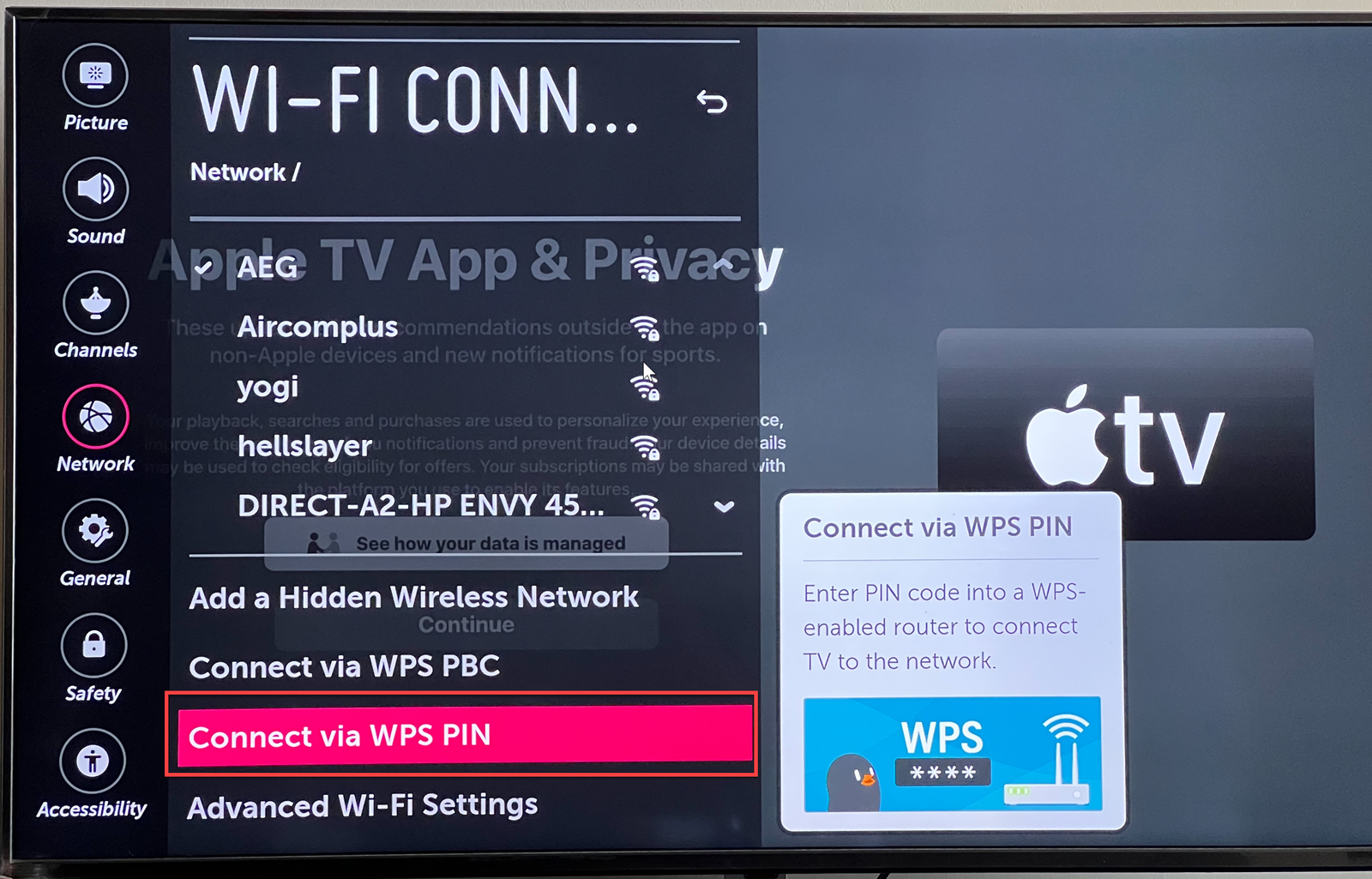
- Follow on-screen instructions to complete settings.
Connect using smartphone hot spot
This works as an alternative option when all else fails. If you have a smartphone with a strong internet connection, try connecting your LG TV to the hot spot. There’s a possibility that TV might connect to it.
Factory Reset LG TV
If the above methods don’t work, consider a factory reset. Factory reset deletes all data and returns your TV to its original state. The reset also erases every corrupted file or data responsible for the WiFi disconnection.
Ensure your apps and important files are backed up on a USB drive or computer before the reset.
- Navigate to your home screen
- Press Settings
- Select General Menu
- Click on Reset To Initial Settings
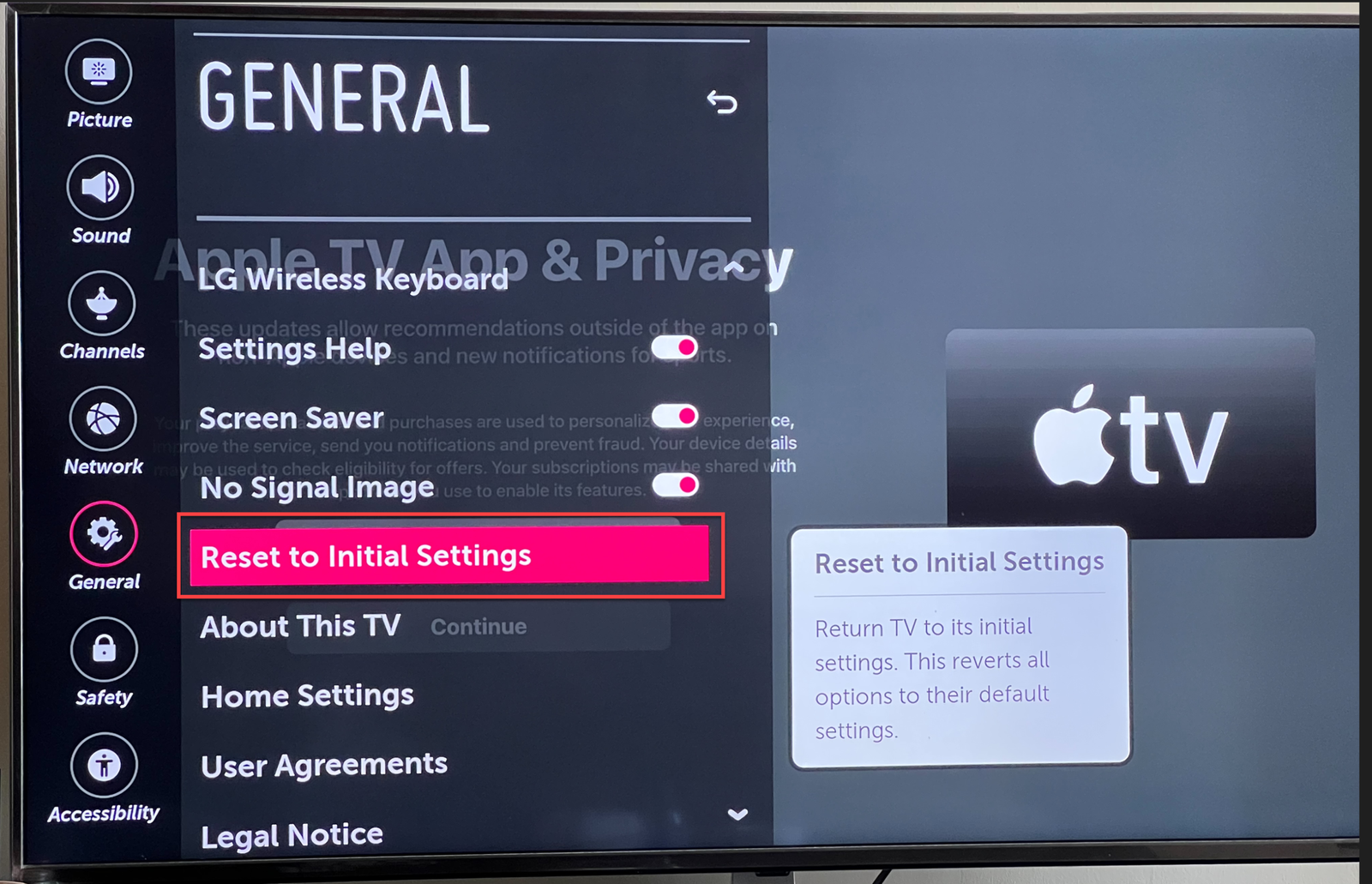
You might have to enter the security key depending on your TV model. Once the reset is completed, you can restart your device and set up your TV.
How do I switch on my WiFi after fixing the WiFi disconnection?
After fixing the connection issue, you may want to turn back your WiFi on your smart TV. Here are steps to take:
- Check that WiFi is on
- Navigate to the home screen using the Smart button on the remote
- Select Settings
- Choose Network
- Select WiFi connection
- From the list of available networks, select your WiFi network
- Enter your password in the provided space
- Then select Connect
Now you’ve resolved the WiFi connection issue, you can enjoy screentime without worrying about an abrupt disconnection. If your LG TV WiFi suddenly stops without you switching it off, you should follow the above methods to fix the WiFi. If the problem persists after trying these methods, contact the LG support team.

