The excitement that comes with watching your favourite show is usually unmatched. However, this excitement could be cut short if you have not set up the dish remote. Knowing how to program Dish Remote to your TV will help you maximize the capabilities of your device.
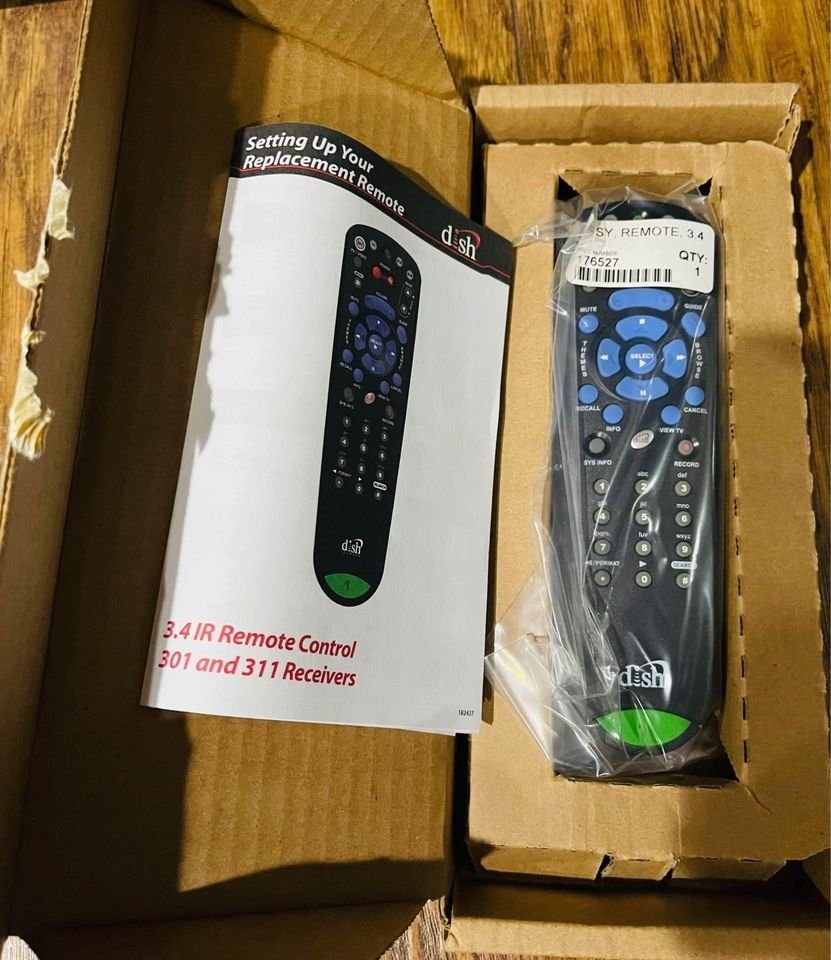
Dish Network/Remote

Dish Network is a direct-broadcast satellite provider that offers tons of entertainment services. Generally, Dish Network’s primary service is satellite television.
Some of their services come in several bundles giving users the options to pick their preference. Part of their services includes mobile wireless service and Sling TV, among others.
Dish Remotes are among the best and easiest remotes to use and set up compared to others. The remote features a sleek design and function keys that make users’ experience seamless. Users can easily browse, record and shift between apps using the Remote.
How to Program Dish Remote to TV
There are different methods you can use to program Dish Remote to TV. The method you decide to use depends on the version/model of your Dish Remote. Below are some methods you use for some models of your Dish Remote:
1. Programming Newer Model of Dish Remote to TV

There is a different method to program your Remote if your Dish Remote falls under the following models – 40.0, 50.0, 52.0, 54.0. Below is a guide on how to program your Dish Remote to your TV:
- Double click the Home Button on your Dish Remote. (if there is no home button, press the menu button once).
- Select the Settings option
- Navigate to Remote control from the on-screen Menu
- From the On-screen Menu, click on the TV you want to pair
- Click on the Pairing Wizard option from the Menu
- Select the TV you want to pair
- The Pairing Wizard will display some devices codes – these codes will help you pair your device.
- Follow the on-screen instructions to test each code
- Once the code is successful, click on Finish on the screen
With the method above, you can easily use your Dish Remote for your TV. However, if the code fails, you can try another code and repeat the process till it is successful.
2. How to Program Older Model of Dish Remote to TV
There is a different method to program your Remote if your Dish Remote falls under the following models – 20.0 or 21.0. The Power Scan process is the method suitable to program 20.0 or 21.0 series Dish Remote. The process test runs different device codes until it finds a compatible code.
Below is a guide on how to program your Dish Remote to your TV using Power Scan:
- Go to mydish.com support to select your remote type
- Click on the three-digit remote control link – this link will open in a pop-up window
- Proceed to click on “Select a Model” drop-down box
- Select the Dish Remote’s name
- Then click on “Select a Product Type” drop-down box
- Choose the name of the TV device your want to program your remote
- Proceed to Select a Manufacturer
- Then use the available code to run the programming test
- Proceed to point the Dish Remote at the TV
- Then press and hold the TV button on your remote
- Release your hold after ten seconds and observe the Four Mode Button light comes up
- Release the button, and the lights will start blinking
- Press the Power button of the remote, then release it
- Click on the Up button of the remote
- Then press the Up button at intervals – few seconds apart till the TV goes off
- Once the TV goes off, it means the code is correct
- Press the # button to save the code to memory
- Then test the Remote to your TV to ensure it is working
3. Programming Dish Remote to TV Via Scanning
The scanning method involves you manually inputting available codes to program your Remote. It is an alternative way to program your Dish Remote to your TV without code.
This method comes in handy when you need to program your dish remote without code. Unfortunately, this method takes time as you will have to scan through tons of codes before getting the correct one.
Below is a guide on how to program your Dish Remote through scanning:
- Power on your TV
- Point the remote to the TV
- Hold the TV button, and wait till the Four lights at the top of the remote flash.
- Release the button once the light starts flashing
- Click on the Power button to begin scanning codes
- Then press the Up button on the Dish remote to scan through all the codes
- Continue pressing the Up button till the TV goes off – this signifies that the correct code has been found.
- Press the # button to confirm and apply the code to the Remote
- Click on the Power button again to turn on the TV
- Then test the remote to your TV to ensure it is working
How To Program Dish Remote to TV 2
To program your dish remote to your TV follow these steps:
- First of all, check to see if your Dish remote controller batteries are in good condition as without this being the case it may be quite frustrating to try using the same as it won’t work. Again note that the Dish remote controller won’t program right if the batteries are marginal.
- Secondly, if you’ve just got a new Dish remote controller you need to change your remote address to the dish receiver before you begin programming it to the TV.
- After changing the remote address to the dish receiver, you can begin the programming properly. Press and hold the “TV” button on your Dish remote controller until the other lights on your Dish remote controller glow. When this happens, insert in your TV code by pressing the digits on the Dish remote controller. Note that your TV code is a four-digit numerical combination unique to only your TV.
- After you have successfully inserted your TV code from the TV code list, the signal indicator light on your Dish remote controller will give three flashes then, you can now go ahead and test the Dish remote controller on your TV.
- When you power your TV and test the Dish remote controller and some buttons seem not to be responding, you may have inserted the wrong TV code. The alternative here is to try a different TV code from the code list. There are usually several TV codes in the list listed, so try them all until you get through them, and your Dish remote controller buttons all correspond perfectly with your TV. At this point, you have successfully programmed your remote to your TV.
- Note that while trying to sort out your TV code from the TV list of codes, if you still can’t find the TV code that corresponds with your Dish TV remote controller, the alternative here would be to browse online for your TV code from the list of TV codes provided online.
How to Program Dish Remote to Joey
To program dish remote to Joey follow these steps carefully:
- If the Dish remote controller you’re using is a new one, you’ll have to unpair the previous one and pair the current one before you begin the programming process. To do this, locate the SIS info menu from the drop-down menu and click on the “unpair” remote option by pressing the ok button in the Dish remote controller. To pair the new remote controller with the TV, locate and press the SAT button at the top of the Dish remote controller.
- To begin programming the TV properly, press the menu button on the Dish remote controller while pointing the remote directly to the TV.
- From the drop-down menu that appears, locate and click on the “Settings” option by pressing the ok button key on your Dish TV remote controller. A drop-down menu will appear. Note that to scroll, you use the arrow buttons on your remote control.
- On the settings drop-down menu, locate and click on the “remote controls” option. You do this by pressing the enter button key on your TV remote controller.
- From the drop-down menu that appears, locate and click on the TV option from the list that appears on the screen.
- To pair the TV, go to the TV wizard from the drop-down menu. Note that if you do not find your TV listed on the TV menu, locate and click on the “teach commands” option. As long as you have the original TV remote, you can teach the remote how to function, otherwise, go ahead with the TV wizard pairing function.
- Locate and click on your TV model from the drop-down menu that appears after choosing the TV wizard option. Insert the codes listed on the TV and try again until you find your TV code.
- Then begin a test run on the remote after which you locate and click on the “finished” option. After confirming the functionality of the programming you just conducted by testing out your remote controls and they work out perfectly, you have successfully programmed your Dish remote controller to your hopper.
Conclusion
The recommended methods should not be a hassle while programming your Dish Remote to your TV. The process is seamless; however, you can retrace your step and start the process again if you encounter a problem while programming.

