The Amazon FireStick is excellent for streaming TV shows, movies, and even live events. If you own one of these devices, you have to know how to add the Firestick remote to your TV. Once you connect your Firestick remote to your TV, you’ll be able to effortlessly control your TV and view your favorite shows.
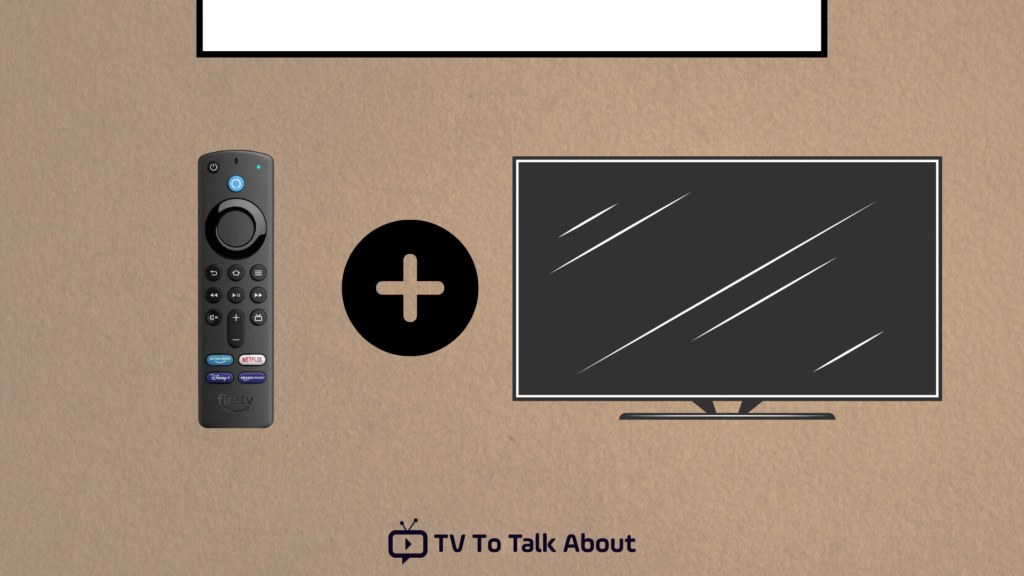
The Firestick remote is designed in such a way that you must first sync it with your TV before you can operate it.
The process will differ slightly based on whether or not you already have linked remotes.
If your FireStick remote unpairs for any reason, or if you just purchased a new remote that needs syncing, you can do so easily.
In some situations, remotes will automatically sync with your FireStick device. In other cases, one might need to pair them manually.
Different Ways to Sync a FireStick Remote To TV
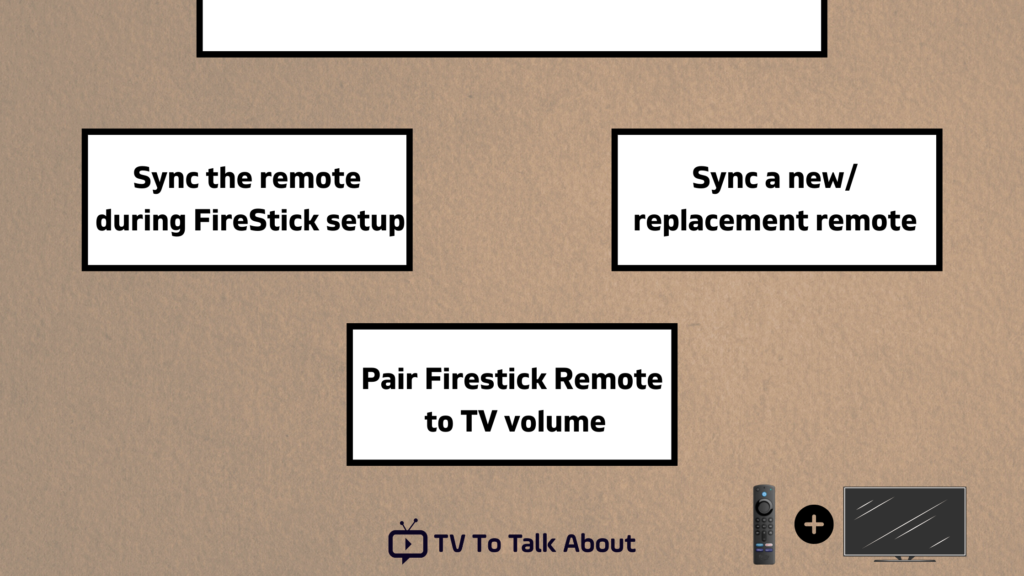
You may have to sync your FireStick remote with the device in various situations. Let’s look at each scenario individually.
Note: Double-check that you have inserted the batteries in the remote.
1. Sync the remote during FireStick setup
You must sync the FireStick remote when setting up Amazon FireStick for the first time (out of the box or after resetting it).
It would be best to sync the remote to proceed with the setup process.
You’ll be asked to hit the Play/Pause button on the Amazon FireStick remote to pair it during the setup.
It’s that simple.
2. Sync a new/replacement remote
So you’ve purchased a new/replacement remote because the previous remote was damaged or stopped working. Before using the new remote, you must first sync it with your device. Follow the instructions outlined below:
- Disconnect your Fire Stick from the power supply.
- Replace the batteries in your new remote control.
- After one minute, turn on your FireStick and wait for the home screen to appear.
- When you reboot your TV, it may immediately pair the new remote. Use the remote to test it.
- Hold down the HOME button on your FireStick remote for 8-15 seconds if it hasn’t paired automatically.
- Your TV may display a message indicating that the remote has been successfully paired. Try using the remote to see if the notification is working or if you missed it.
That’s how to sync a new or replacement remote.
3. How to pair an additional/second FireStick Remote with an old one
With the Amazon FireStick, you may use numerous remote controllers. This could be useful if your current remote isn’t working as well as it should, but you aren’t ready to replace it just yet. Meanwhile, you’ll want to have a better-performing remote on hand.
To link an additional remote with your FireStick, follow these steps:
- Go to the Fire Stick’s home screen. In the menu bar, select the option Settings.
- Choose and click Controllers & Bluetooth Devices on the screen.
- On the next window, select Amazon Fire TV Remotes.
- Select an option. Add a new remote on this screen.
- Your FireStick will seek out the new remote.
- For at least 10 seconds, press and hold the Home button on your “new” remote.
- Once the new remote has been found, click the OLD remote’s SELECT button (middle button) to confirm the new remote’s pairing.
- Try to use the new remote to see if it has been synced.
4. Pair the Firestick remote to the TV volume
To pair your Firestick remote to your TV volume, you must first press the Home button on your Firestick remote.
- Next, go to Settings or Home Screen.
- Navigate and select Equipment Control.
- Select the TV option. (This might take some time to load).
- Select your TV brand.
- Press the Power button on your remote. Your TV will go off.
- Wait for about 10 – 15 seconds, then press the Power button again.
- It will ask if you restarted your TV when you pressed the Power button. Select “Yes” if it worked. You may need to try and pair the remote several times for it to work.
- Try turning up the volume using the Firestick remote.
- If the volume changes, click “Yes.” If not, select “No” and try the setup process again. You’ll need to be patient since it might take some repetitions to be successful.
- Follow the prompts to end the setup. You might need to repeat this process because sometimes it only works on the second or third try!
FAQs
Does Amazon Fire Stick work on Vizio TV?
The Amazon FireStick is compatible with any TV with a UHD or HD display and an HDMI connector. Like most TV screens on today’s market, Vizio TVs contain HDMI connections and other useful features.
You can control the Amazon FireStick with the Vizio remote control, and there’s no need to swap remote controls continually.
Can Fire Stick be used with Roku TV?
Yes, you are permitted to use your FireStick. However, because it’s a Roku TV, the Amazon Prime Video app comes pre-installed so that you won’t need it. Turn on the TV and enter into your Amazon Prime account to watch.
Does FireStick have to be linked to an Amazon account?
You don’t need to be an Amazon Prime member to utilize the Amazon Fire TV Stick, but you need an Amazon account.
Conclusion
It’s simple to pair a FireStick remote. In actuality, the remote is usually linked automatically or with a single button push. However, it may be necessary to pair it manually in some circumstances. To sync any Fire TV remote, kindly follow the directions in this article.

