Like Netflix, Disney+, and Amazon Prime, HBO Max offers content streaming services that are accessed on a subscription basis. HBO Max provides hundreds of tv shows, epic movies, several of them created initially for the platform.
You can choose to watch the variety of entertainment content available on the streaming platform on your phone, or better still, on a TV that offers better image resolution and quality.
Samsung TVs are equipped to provide their viewers with clear and high-quality images. The features of the smart TVs have also been extended to now include the ability to download a variety of apps from within the Smart Hub.
Therefore, you can take advantage of the streaming services offered by the HBO Max on your Samsung smart TV.
However, you might experience trouble loading the HBO Max app on your smart TV. We have outlined below some of the causes and fixes for your HBO Max not loading on your Samsung smart TV.
Reasons why your HBO Max App is not Loading on your Samsung Smart TV
Some of the reasons why your HBO Max is not loading on your Samsung smart TV might be one of the following:
- Your HBO Max app is incompatible with your Samsung smart TV. This could be the case where your Samsung TV is one of the older versions that is not equipped to set up online streaming services.
- Your Wi-Fi connection network is unstable, or you are experiencing signal issues. It can also be that case that you have a poor connection speed.
- Your HBO Max app is not up to date. If the current version of the HBO Max set up on your smart TV is outdated, it may cause loading issues when you try to use it.
- Your Samsung TV software is not up to date. If your smart TV software is out of date, it may lack the capabilities required to support your HBO Max app.
- There is interference from third-party apps on your Samsung tv, causing your HBO Max app to have loading issues.
- It might also be the case that you lack enough storage space on your Samsung smart TV.
How to fix your HBO Max not loading on your Samsung smart TV
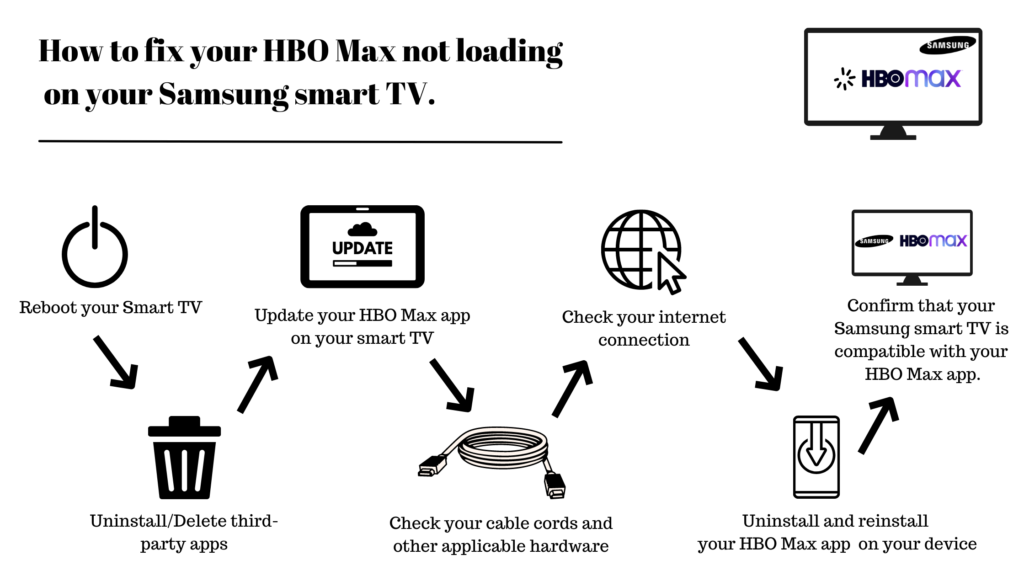
- Reboot your Smart TV
The first method you want to try to help fix your HBO Max not loading on your Samsung TV is also the simplest.
What you have to do basically is to unplug your smart TV from the wall and wait for about 60 seconds.
We advise you to be patient and wait for those 60 seconds to help reset your TV. Afterward, plug your TV back in.
- Uninstall/Delete third-party apps
Another method you can try is to delete some of your other Samsung TV apps.
This is very useful, especially where the case is that you are experiencing loading issues on your HBO Max app due to a lack of adequate storage space. This can affect your ability to update the HBO Max app as well.
Follow the steps outlined below to delete other apps from smart TV:
Go to your home screen on your Samsung smart TV and click on the ‘Apps’ icon.

Select the settings option. This should show you a list of all your downloaded and installed apps.

Select the apps you would like to uninstall and delete. Go ahead and delete them.
Uninstall and reinstall your HBO Max app.
This should resolve your loading issue.
- Update your HBO Max app on your smart TV
The third method you can try to fix your HBO Max app loading issue is ensuring that your app is up to date. To do this, follow the steps listed below:
Click on the Smart Hub icon on your Samsung smart TV to open it.

Select the settings option.
You should see the option for updates; select this.
Search for the HBO Max app among the list and choose the update icon. This will download the most recent version of the app, which should fix your loading problem.
A variation of this solution is to force close your HBO Max where you are experiencing loading issues.
- Check your cable cords and other applicable hardware
Be sure that you are using the appropriate cable cords and other hardware that will enable you to stream your entertainment content from your HBO Max app.
Each smart TV brand has its own proper cables cords, and other hardware recommended if you want to enjoy your streamed content in High-definition mode.
To stream high-definition content from your HBO Max app, we recommend that you use an Ethernet cable to connect to your network rather than a wireless connection. Unfortunately, a specific cable is not recommended.
- Check your internet connection
Additionally, you must ensure that your Wi-Fi network is stable and the connection is set to the most compatible speed of at least 5Mbps. You can use Google’s Internet Speed Test to find out the speed of your internet connection.
Where you are having issues with your network connection, you can try to:
Turn off your Wi-Fi router and modem for about 5 minutes or more. Then turn them back on, and you should see improvements in your HBO Max loading speed and connection.
- Uninstall and reinstall your HBO Max app on your device
To fix any loading issues you have with the HBO Max app on your Samsung TV, you might need to uninstall and then reinstall the app on your smart TV.
Uninstalling an app helps clear the cache data, some of which may be corrupted. Additionally, more storage space on your smart TV is cleared up.
- Confirm that your Samsung smart TV is compatible with your HBO Max app.
If you are experiencing trouble with your HBO Max app loading on your Samsung smart TV, you might want to confirm that the model of your smart TV is not older than the year 2016. this is because the HBO Max app is not compatible with the Samsung TV models that are older than 2016.

