Samsung TV split-screen issues are not uncommon among users of the device. It’s almost expected for electronic devices to develop faults and issues at some point. I mean, how then would we decide to get an upgrade or replace them? The good thing with these devices is that we can usually deal with these problems independently.
You can save yourself the stress of visiting the service center and try some DIY. Although troubleshooting your Samsung TV sounds like hard work, it’s something you can do on your own—from the comfort of your home.
Again, having a split-screen is a typical Samsung TV problem; it’s one of the display failures that can happen to your TV; even the best models.
Common Causes of Split Screen on Samsung TVs

So what may cause a split-screen (aka half screen) on your Samsung TV? Our best guess is that your TV needs servicing. But before that, you should find out if it’s an issue you can sort out yourself.
Before we start fixing it, let’s explore some causes of split-screen on Samsung Tvs. The following factors could cause a split-screen on your Samsung TV:
- Faulty or incompatible external devices or cables.
- Watching or streaming 3D films
- Playing 3D games. A vertical split-screen could also occur when playing a video game that involves horizontal panning.
- A faulty panel
- Mainboard problem
- Poor broadcasting signal.
Whichever it is, this article will assist you in determining the cause and fixing it all by yourself.
2 Methods To Fix your Samsung TV Split Screen Problem
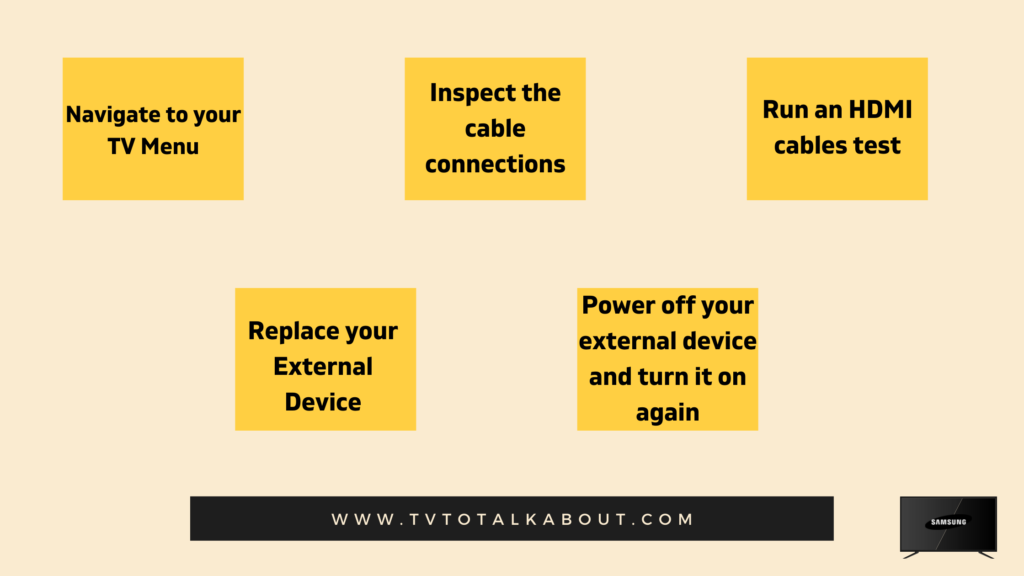
Your Samsung TV comes with a feature that allows you to identify screen problems with a picture test quickly. This feature saves you a lot of the time you’d spend trying to guess what might be wrong with your device. It shows you if the issue is due to your TV settings or if something in your TV needs fixing.
These methods will help you fix your Samsung TV Split screen problem.
Method A
Navigate to your TV Menu
In this circumstance, if the black part of the screen makes the menu section invisible, you should request servicing. To do this, visit the Support Center.
But if the menu section displays perfectly, your TV doesn’t require servicing.
Inspect the cable connections
Check that your TV cords are firmly connected. If they work fine, check for compatibility, try replacing the cables, see if it’ll work.
One way to determine if the issue is from a cable connection is by running a diagnostic test.
Run an HDMI cables test
If your Samsung TV can test the condition of your HDMI cable, you should try this out. The test specifies HDMI cables not more than 2 meters long. Although it might work on longer cords, your test results may not turn out well.
Here’s how you can run the test:

Go to Settings >> Select Device Care >> Select Self Diagnosis >> Select HDMI Troubleshooting >> Select your preferred HDMI connection, then follow the instructions on your screen.


If the test reports that the cable is defective, try using another cable.
Replace your External Device
If you could not run the HDMI cable test, there is another way to check why your Samsung TV has a split-screen problem. You will check if your external device is the issue by connecting your Samsung TV with another external device.
Following these simple steps will narrow down the possible causes for the split-screen on your Samsung TV and help determine which fix would help you get your Samsung TV working flawlessly once again.
Power off your external device and turn it on again
If you’re lucky enough, this may be all you need to do. Power cycle the external device and observe to see if the black section or other split-screen returns.
To Power cycle your Samsung TV, press and hold the power button on your remote until the TV turns off and comes on again. The process should take about 6 seconds.
If these actions prove futile, you may have to resort to contacting the manufacturer for further troubleshooting.
Method B
When you use a DVD player with your Samsung TV, it might display a split-screen. In this case, two things are usually involved: Your DVD player is in Progressive Scan Mode, and your TV doesn’t support progressive scan, or it’s not correctly connected to accept a progressive signal.
So how do you fix it:
- Please search for the progressive scan button on your player (located on the back or front panel) labelled P-Scan.
- Press the P-Scan button repeatedly until your TV display is corrected.
Does the problem persist? Follow the steps below:
- Confirm that your DVD player is correctly connected to the TV.
- Verify that your video connections are secure. You can do this by confirming if the colours on the DVD’s output jack match those on the input jacks of your TV.
- Replace the cable when another one as the former might be defective.
- Check the owner’s TV manual to verify the kind of signal type your TV accepts. Ensure the player is set in order with the recommended signal.
These issues aren’t solely restricted to Samsung TVs alone; other TVs come up with pretty much the same issues. So, there’s no cause for alarm, they are common problems, and you can get them fixed to a large extent.
FAQs
Does a Split Screen Mean Your TV is going bad?
One proven way to know if your TV is going wrong is the recurrence of display abnormalities: A screen that displays black screens, dead pixels, or split screens is going bad. At some point, it starts to flicker and fade, or worse still; it might not turn on.
What do I do when my Samsung TV is showing double?
The first thing to do is find out if the issue is from the TV or the source. Try to connect your TV to a different source by changing HDMI ports. Power cycle your TV and the source. You have to be patient for a minute before plugging and turning them back on.
Why are vertical lines running through my Samsung TV screen?
A processing or connection problem can be the cause of vertical lines. When the cable connection between the panel and processing board is poor vertical lines can take over your screen. Take the flat cables from the gear and place them in the panel to fix this.

