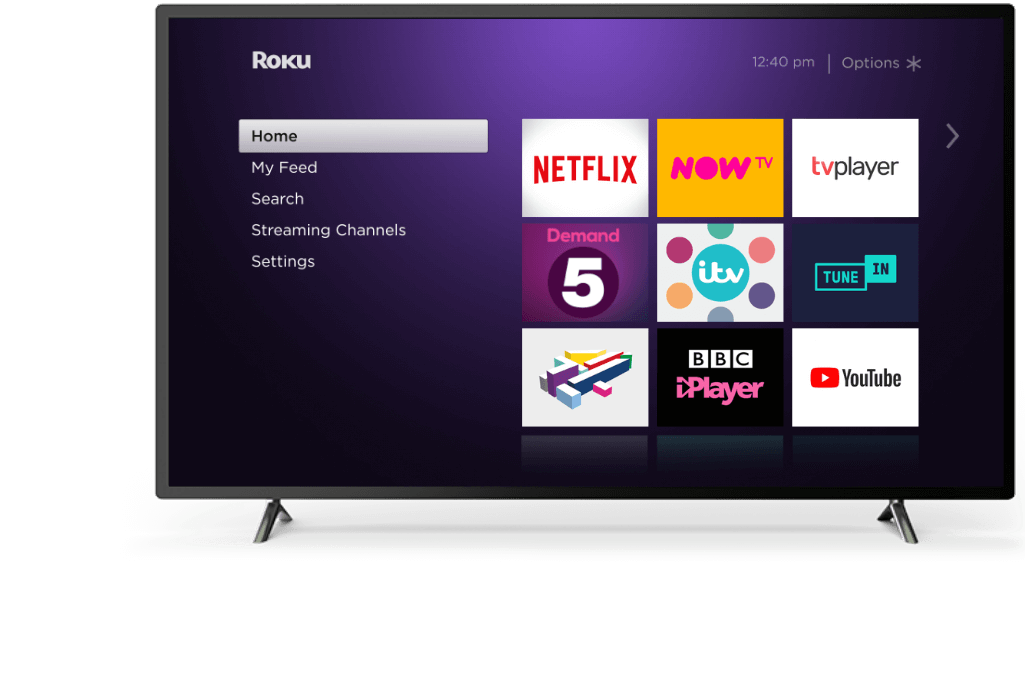Can’t seem to get rid of the Sharp Roku TV black screen? The black screen problem is common among Roku users, and there are a few possible remedies. We’ll go over what’s causing your Sharp Roku TV to go dark and what you can do to remedy it.
Sharp Roku TV Black Screen Fixes
Power Cycling
When the TV is not booted properly, a black screen issue is inevitable. Please follow the instructions below in the order provided to perform a power reset on your Sharp Roku TV:
A power cycle on your remote can eliminate any faulty electrical issue causing the black screen, mainly if the issue is with the power button on your remote. If required, you may restart the Sharp Roku TV.
- Restarting your Sharp Roku TV, disconnecting it, then reconnecting it may provide the same outcome.
- While the Sharp Roku TV relaunches, the screen will darken for a few minutes before displaying the opening screen for a few seconds.
- After the restart procedure is complete, it will welcome you to the standard Home screen.
- If your Sharp Roku TV shows a blank screen, try rebooting. It might take from 30 seconds to a minute to complete this task.
- Once you’re through with the procedure, attempt to stream anything on your TV.
Cable Issues
Another cause of the black screen on your Sharp Roku TV might be a partly clogged cable. If this were the case, you’d observe flashing on the black screen, indicating that the video would be visible for a few seconds before becoming dark.
Please consider the following recommendations to assist you in resolving the problem:
- Double-check that all the Sharp Roku TV’s back cables are correctly inserted.
- If you’re using an external device linked to the TV via an HDMI cable, make sure both the device and the HDMI cable are in excellent working condition.
- A damaged wire connecting to your Sharp Roku TV has resulted in a black screen.
- Restore your TV’s factory default settings after a full factory reset.
- Reconnect to the network, re-link your Roku device, and reload any streaming services if required once you’ve finished Guided Setup.
It’s also good to double-check your antenna TV’s setup and input settings. Follow the steps below to do a hard reset:
- Reset your TV, do a power cycle on your Sharp Roku TV and remote, and double-check cable connections to resolve the Sharp Roku TV black screen problem.
- If you discover that the problem is hardware-related, we advise against repairing it yourself since it may void your warranty.
How to fix Roku TV black screen
Even if you don’t think one or two stages are required, please go through them in sequence. The methods that are easy to accomplish come first in this list, and they may get your Roku back up and running much faster than some of the more complex processes.
Some of these suggestions are only applicable to set-top Rokus, while others are appropriate for TVs with built-in Rokus.
- Restart the Roku player. When the Roku’s screen is blank and you need to access the menus, the easiest option is to disconnect the device’s power cord (wait a few seconds) then reconnect it.
- Turn off the TV and then turn it back on if it has a Roku built-in.
- Access the back of the TV and double-check that all of the Roku’s wires are correctly connected—this should be simple to locate if you followed step 1.
- Ensure that the device is firmly seated in the video port and securely connected to the power line. It’s preferable to connect the power cord to a wall outlet using the power adapter provided with the Roku for troubleshooting reasons (i.e., don’t use your TV’s USB connection).
- Ensure that you connect the TV to the proper input. Because the Roku connects to one of your TV’s video ports, the only way to utilize it is to use the Input/Source button on your TV remote to guide the TV to the appropriate source.
Reset your Roku
- Hold down the RESET button on your Roku to reset the device.
- You can resolve the black screen problem by resetting the program to its factory settings. Due to the lack of a picture, the only alternative is to conduct a hard reset.
Check HDMI Connection
Assuming it’s an HDMI connection issue to troubleshoot. You should accomplish the following two things:
- If it doesn’t work, try a different HDMI port.
- If your TV has additional open ports at the rear, connect the Roku to one of them. The actual connection on the TV may be broken, but the one next to it is intact.
- Attempt using a different HDMI cable. The cable may be the issue if you don’t have any sight or sound.
If the menu elements are visible, but the Roku is black only while attempting to play a movie, it’s a particular problem that you can resolve in one of two ways:
- Reinstall the channel that isn’t functioning. For example, remove and reinstall the YouTube app if YouTube videos aren’t playing on Roku, but everything else is OK.
- Troubleshoot the sluggish internet connection issue. An overloaded network is the most common cause of a functional Roku that won’t stream videos (or do it properly). The most practical approach is to disable network activity on your other devices.
If feasible, try using the Roku on a separate TV. If it doesn’t work, the Roku will certainly need to be replaced (or contact Roku to see about returning it).
If it works on the other TV, you’ll need to treat this as a TV issue and follow the rest of the procedures.
Check your Television
You’ve verified that the Roku works, but your television does not.
- If the Roku TV has sound but no image, you may hear the remote clicking through menu items—there might be a problem with the device handling your TV’s resolution settings.
- Change one of your TV’s visual settings (using the TV remote), such as turning on/off overscan or increasing the zoom level. This method has worked for many people in reversing the Roku black screen.
- Adjust the Roku’s resolution to something different if an image appears after that. For example, if Auto-detect isn’t already selected, try it first. If it doesn’t work, switch to 720p television (play around with these options until one of them works).
Update your Roku
While this may not directly cause the Roku TV’s black screen, it never hurts to stay up always.
- Press the Home button on the Roku remote once.
- To pick settings, use the up or down key and scroll.
- Locate and pick the system, then update the system.
- You’ll see the current Roku software and build versions and the date and time here. If any updates are available, choose to check now, and they will be downloaded and installed instantly.
RELATED
How to Fix Samsung Black Screen Issue