Roku TV is a popular choice with features that strongly enhance the TV viewing experience. However, enjoying its features can become difficult if your Roku remote develops a fault and stops working.
Easy and efficient control is one of the most important features of any device. If you can’t work your gadgets and devices as you please, it takes away the pleasure of using them.
How do I fix an unresponsive Roku remote?
So what can you do if your Roku remote stops working? Well, don’t rush out to replace it just yet. We’ve done some research and learned from several users, the most effective and proven ways to fix your Roku remote.
This article has two parts:
- Common Roku Remote Issues and Fixes
- Roku Remote Volume Issues and Fixes
Roku Remotes Types
All Roku media players come with two kinds of remotes. An enhanced remote that controls the screen regardless of which way the remote is pointed; and a Standard infrared remote that requires a direct line of sight to operate.
There are also two kinds of Enhanced remotes: the Enhanced Voice remote, and the Gaming Remote. Both are compatible with virtually every modern Roku device.
While the enhanced remote can be reset, the standard infrared remote cannot. However, it works perfectly with any compatible Roku device it’s pointed directly at.
Which Type of Remote Do You Have?
Roku remote issues and their remedies differ based on the type of Roku remote. Before we proffer solutions, we first have to determine what type of remote you use with your Roku streaming device.

Searching for the pairing button is a quick way to determine what type of Roku remote you have. You can do this by removing the battery cover and checking to see if you have a pairing button.
The pairing button is used to pair the Roku Enhanced Remote with the Roku device. If you do, then you have the enhanced remote; if you don’t, then your remote is the standard infrared remote.
Common Roku Remote Problems and Fixes
If your Roku remote is lagging, unresponsive, or simply unable to operate your Roku device, then you need to troubleshoot.
Troubleshooting steps vary slightly, based on the type of remote you use. There are two varieties: the Enhanced remote, which has a built-in rechargeable battery, and those that use standard batteries like the Roku Standard infrared remote.
Here’s what to do if Roku remote is not working:
Troubleshooting Your Standard Infrared Roku Remotes
1. Replace the Batteries

If your Roku infrared remote has stopped working, the first step to try and solve the issue is replacing the old batteries with a new pair. One of the ways to figure out that the batteries are old is if the back of the remote feels hot during use. Is your Roku remote still not working with new batteries? Try the other fixes in this piece.
2. Check for Signal Blocking Obstacles
When using a standard Infrared remote, make sure nothing is blocking the signal; obstacles can become a problem because the Roku device will not be responding.
3. Restart Device and Reset Remote
Sometimes, the problem may not even be from your remote, it may be an error a simple restart can solve.
Restart your device and also reset your remote. Unplug the Roku player and wait for about ten seconds. Then remove the batteries from the remote.
Now, plug in the Roku device again and wait until your Roku device displays the home screen before returning the batteries into the Roku remote to try using your remote again.
4. Get a New Remote
If there aren’t any obstacles between the Infrared remote and your Roku device, and the batteries are new, and the remote is still not working, then, try a different remote.
Maybe it’s time to replace the remote. They’re pretty affordable. We’ve listed some of the top Roku remote replacements.
The rule of thumb is that if the mobile application functions correctly and the box is unable to detect the remote signal, you most likely have a defective remote.
However, if the box detects the signal and flashes the status light in acknowledgment, then the problem is most likely from the box. If the box is the culprit, a factory reset may suffice in resolving the issue.
Consider testing a different remote with your box to fully ascertain where the fault is coming from. Alternatively, you can try controlling the box via the mobile app as well.
Enhanced Roku Remote Not Working? Quick Fixes
Roku’s enhanced remote communicates with the box with Wi-Fi and not infrared like the standard remote. For this reason, its troubleshooting techniques are a bit different from the ones previously discussed for the standard infrared remote.
1. Re-pair the Remote by Removing the Batteries
Take out the batteries and turn off the Roku device. Leave it off for a few seconds and then power it back on. Wait for the home screen to come on and then replace the remote’s batteries.
Remember the pairing button underneath the remote we mentioned earlier? Press and hold it until the pairing light flashes. Give the device a few extra seconds to sync and then try the remote again.
2. Re-pair the device with the mobile app
It’s possible sometimes that the remote is unable to pair with the device on its own. In this situation, you can re-pair it using the Roku mobile app.
Access Roku settings via the mobile app, select the “pair a new remote” option, and restart the remote pairing process.
Roku devices are pretty solid players, and their remotes rarely break down. However, when they do go wrong, you can always use these quick fixes to get them back up and running.
Fixing Roku Remote Volume Not Working
While you are in the middle of your favorite show, you might suddenly discover that your Roku remote device volume has stopped working. One of the common problems that users of Roku TV complain about is the remote volume not working.
There are so many things that could lead to the Roku remote volume not working. In this part, we will highlight some of the possible ways you can fix the problem.
Thankfully, these methods are straightforward and would not need any prior technical know-how.
Five Ways To Fix Roku Remote Volume Not Working
Let’s highlight five ways you can fix this problem quickly. The methods include:
- Press Buttons randomly
- Open Remote Control
- Fix Sound Related issue
- Try Other Codes
- Re-pair The Remote
1. Press Buttons Randomly
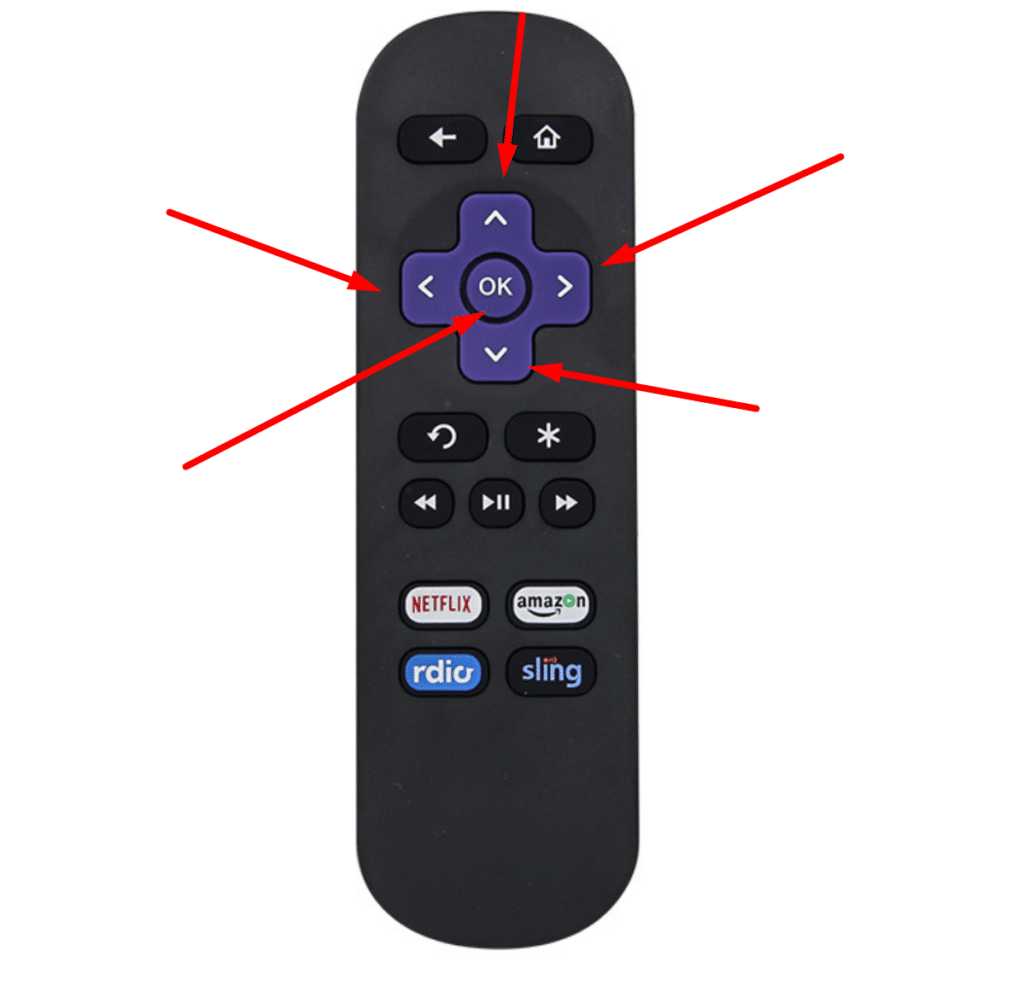
This method is a weird one, though, but it sure works perfectly. Most times, the problem is usually caused by the accumulation of dirt on the surface of the remote pad.
It happens when you press the remote with oily or dirty fingers. The dirt penetrates the remote pad and hinders it from functioning well.
To solve this, remove the remote battery and begin to press all the remote buttons randomly. Sometimes you might notice stiffness in some parts of the remote. Keep pressing to remove the dirt on the surface of the remote.
It is expected that you do this repeatedly to achieve desired results. In the end, the volume remote should be working perfectly and if not, try another method from the list below.
Learn how to clean your tv remote here.
2. Open The Control
When you discover that the volume button in your Roku remote has suddenly stopped working, you need to open the remote to check the fault.
First, you need to check the battery to know if they are still in good shape. There have been several cases of bad batteries affecting one part of the remote from functioning well.
If the batteries are not in good shape, try to change them. Use a screwdriver to open the remote panel. Clean it properly, and remove any form of dirt or debris on the keypad. After this, you can fix the remote back.
3. Fix Sound Related issues
If you have tried the first two options and still have no luck, you should check the following on your device:
- Make sure all other devices you have connected to the Roku device also support the audio.
- Remove all other devices that you do not need at the moment.
- Check your TV brand to ascertain if it supports audio.
- If by chance you discover that your tv remote is hot, leave it for a while to cool down before you attempt using it.
4. Try Other Codes
To try other codes on the Roku device, follow these steps:
Step One
Ensure you increase the TV volume and position the remote on a surface that will allow it to face the TV directly.
Step Two
Examine the remote settings, and check if you can hear Sound. If you hear any sound, click on Yes.
Step Three
After this, a message will pop up on the screen showing music has stopped. Click on Yes. However, if you can still hear music from the device, click on No. Once you do this, a message will pop up on the screen stating, “Enter the brand of your TV.”
Step Five
After entering the brand of your TV, the music will be played once more. If you can hear it, click on Yes.
Having done this, Roku will use the correct code to rectify the problem, and you should be able to increase the volume of your TV using the remote. Unfortunately, if the problem persists, try to pair your remote to the TV again.
5. Re-pair the Remote To the TV
If you, after using all the troubleshooting guide explained above and yet, the problem persists. It would be best if you tried to pair your remote to the TV again. Follow these simple steps:
Step One
Remove the batteries from the Roku remote and install them again.
Step Two
Restart the Roku device. If the device doesn’t have a restart button, you can do that by unplugging it from the power source and re-plug it again.
Step Three
Press and hold down the pairing button when the device is coming up.
Step Four
You can pair the remote using another wireless network. One of the reasons why pairing fails is because of low WiFi strength. Get a better wireless network with impressive signal strength.
Roku remote doesn’t have a pairing button?
It’s possible that the reason your Roku remote doesn’t work is that you’ve purchased an incompatible Roku TV remote replacement.
There’s just no solution for this one. You just can’t pair a Roku remote without a pairing button. If your Roku is a stick, then it’s worthless. But if it is a console then it should work with the IR since there’s nothing to program.
A lot will depend on the actual Roku remote you purchased and the model of Roku you have. If the new Roku remote has a power key then it’s a Roku TV remote. If it’s still giving you trouble, there’s a possibility that it probably uses a completely different IR code from Roku console streamers like express, premiere, or ultra.
If all fails, get a new remote. New Roku remotes are pretty cheap. Check out our recommendations.
Roku Remote Issues FAQs
My Roku remote is acting funny and it turns on the TV and changes the channels.
It’s possible that your remote is having trouble communicating with the Roku device. The first step you should take is to remove the batteries and then re-insert them into your remote.
If that doesn’t correct the problem, you can reset your remote by re-pairing it with the app.
My Roku remote is not working at all. What can I do?
If your remote doesn’t work, you can follow the steps in this article to try and solve it. You can also contact Roku for a replacement.
How do I know if I have an enhanced Roku remote?
If you have an enhanced remote, it will feature a pairing button that connects it to the player (typically in the battery compartment).

