Like all Virtual Reality gaming platforms, the essential components in an Oculus setup are the Headset and Controllers.

It’s no surprise how often users run into trouble while trying to set up their Oculus Headset and Controllers for a fun VR experience.
What are the most reported issues of Oculus Controllers?
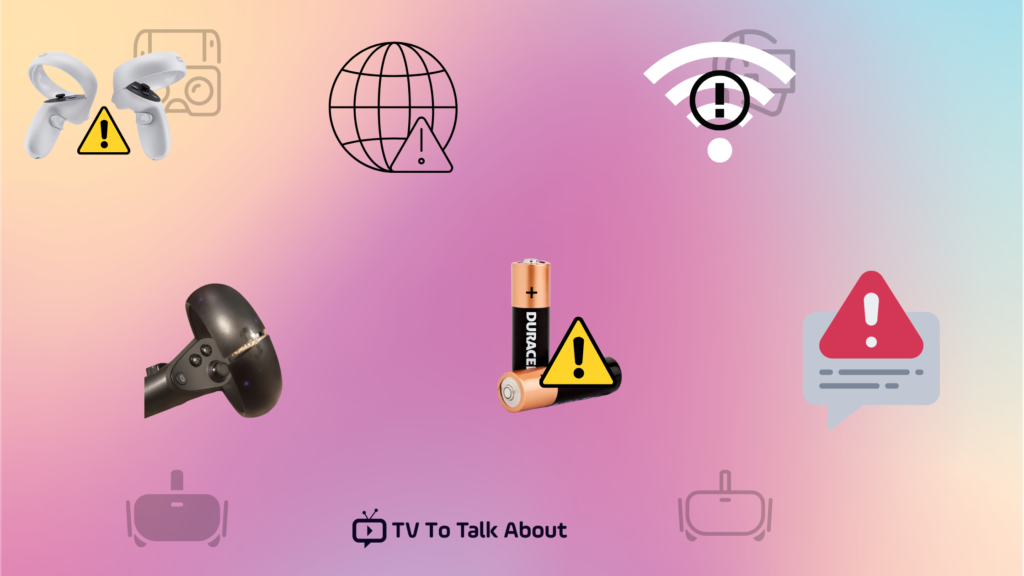
Not counting the many cases of broken knuckles, smashed cabinets, and punched walls, here are the top reported issues that Oculus Controllers have:
- Oculus Controller not pairing with Headset
- Oculus hand gestures tracking issues in Rec Room
- Oculus right Controller not Working
- Oculus left Controller not working
- Oculus not tracking hands-on Superhot VR
- Oculus Controller general connection issues
- Oculus not connecting to Wi-Fi
- Oculus Controller lags
- Oculus Controller not responding
- Oculus Controller not tracking
- Oculus Controller drifts in-game
- Oculus Controller hangs
- Oculus Controller encounters errors during initial setup
- Oculus Guardian space encounters errors
- Oculus Controller trigger/buttons stopped working
- Oculus Controller got broken
- Oculus Controller won’t vibrate in VR
- Oculus Controller battery issues
- ‘Oculus isn’t working properly’ error message
What are the reasons for Oculus Controllers not working?

More often than not, if your Oculus Controller isn’t working, you’re probably not doing something right.
The good news is you can fix most of these issues on your own without needing any professional help.
Troubleshooting Oculus Controller not Working
1. Weak/Faulty Controller Batteries

Your Oculus Controller is powered by two rechargeable 1.5v AA batteries that last an average of 2-3 hours. Recharging your Oculus batteries should be as simple as just plugging them into the charging dock.
You can see the charging percentage on the charging dock indicator or via your Oculus mobile app or PC.
The first step in troubleshooting an Oculus controller is to confirm the status of the batteries.
2. Internet/Wi-Fi errors
Your current connectivity status can limit playback functionality, especially for multiplayer online games.
Several Oculus Rift, Oculus Quest, and Meta Quest 2 players have experienced a degree of controller lags and calibration errors which were eventually traced to limited internet speeds.
To confirm your current upload/download speed, perform an internet speed test.
3. Controller already paired with the Oculus Headset
This happens a lot to newbie and enthusiast gamers who have minimal tech skills and only want to enjoy the thrill of VR gaming.
If your Oculus controller is already paired with the Headset, trying to pair them all over again will result in controller errors. Disconnect them and perform the pairing again.
4. Controller is paired with another headset

Your Oculus Controller won’t respond to pairing requests if it’s already connected to another headset.
In such cases, you’ll need to disconnect the device it is paired with before connecting it to your Headset.
5. Oculus OS is outdated
The Oculus VR headset runs an android based Operating System and requires constant updates.
When you don’t run the available updates, your Headset will be prone to runtime errors and app glitches.
6. Oculus camera issues

Depending on the model you’re playing, your Oculus VR headset comes with 3-5 inbuilt cameras that enable in-game communication and joystick orientation.
Your joystick controller sensitivity may be affected if any of these cameras isn’t working correctly.
You can reset any camera by simply focusing it on a target viewpoint, then press and hold the Oculus button on the right Controller until the camera is reset.
7. Oculus charging errors
This takes us back to the controller batteries.
While placing the batteries in the charging dock, ensure that the plus + and minus – terminals are correctly inserted.
If the batteries aren’t rightly placed in the charging port, they won’t charge as desired, and the Oculus controller will certainly appear to be ‘dead’.
There’s also a chance that the batteries might be dead. You can confirm this from the charging dock, and if batteries don’t charge in the charging dock after at least 30 minutes, they’re likely dead and need replacement.
8. Oculus mobile device/PC Configuration
If you’re installing an Oculus mobile app on an Android device, you’ll need an android 5.0 lollipop with 1GB RAM at minimum for Oculus to run smoothly.
Oculus VR requirements on a PC is a little bit more technical. The three key factors to consider are your PC’s RAM, Processor (CPU) and Graphics card (GPU).
Most tech geeks will suggest a minimum 8GB RAM PC, an Intel core i5 1600MHz or AMD Ryzen 3/5 2200GE/2400GE processor, with an Nvidia GTX970, Radeon R9 390X or GeForce GTX1060 graphics card, with more than 90FPS refresh rate.
9. Oculus Connection Errors
Connection Errors may develop during gameplay or due to software glitches and application errors.
You need to restart your Oculus VR Setup to erase runtime connection errors when they arise.
10. Controller sensors clogged with dirt
This can occur when the setup is left unattended for a long time (especially during holidays and vacations).
Accumulation of dirt and dust might clog the sensors and hinder practical VR controller orientation.
Clean up the setup using a soft tissue or cleaning wipe, but avoid too much liquid moisture.
Also, remember to remove the batteries in the Controller to avoid corrosion before cleaning.
11. Controller pairing with PC/Mobile device errors

Pairing errors can occur because of the Bluetooth settings of your PC or mobile device.
If you’re faced with controller pairing errors, ensure that your mobile device/PC Bluetooth is turned on and set to ‘discoverable’ mode.
You may need to delete the pairing and rerun the connection in some instances.
12. Oculus VR playback errors
VR playback errors can occur for several reasons: internet connectivity/network access limitations, gaming software update errors, VR PC processing speed overlocking, or a simple software runtime error.
The best solution would be to ensure your PC hardware meets the minimum requirements.
Also, confirm your Wi-Fi speed is up to 20mbps. You can reset your PC, Oculus Controller and Headset to default settings to erase any buggy updates. If you’re experiencing controller errors on a particular software, uninstall it as it may be incompatible with your setup.
13. Glitches and errors in VR game patch
You may also experience controller errors when downloading and installing a bugged or incompatible game patch.
Some game update and upgrade patches from third-party sources may be incompatible with your setup or contain data mining and phishing malware that tampers with your device security.
Suppose you’re faced with software glitches and errors immediately after an update or upgrade. In that case, it’s advisable to uninstall the affecting patches and system updates till you can find a stable version.
14. Trouble with lighting condition
Lighting conditions are an essential factor in VR gaming.
The lighting condition in your Oculus Guardian space will affect the controller’s sensitivity to motion and gestures.
To improve camera feedback from the Headset and ensure no controller lags during gameplay, you’ll need to get adequate lighting in your play area.
15. Controller broken or physically damaged.
While troubleshooting your Oculus setup, ensure there’s no physical damage on your Controller.
A good number of complaints received from users indicate direct controller failure resulting from mistakenly dropping the right or left Controller.
If you notice one of the controllers is broken, see if it can be ‘glued’ back in position using adhesive tape or glue. If not, then it might be time to request for a replacement.
16. Controller compatibility with Headset
Unlike PlayStation 4/5 and Xbox series consoles, your Oculus controllers don’t support backward compatibility.
This means you can’t pair an Oculus Rift or Oculus Go controller with an Oculus Quest headset.
While troubleshooting your Oculus set-up, ensure you’re using a compatible controller with the Headset.
Fixing Common Oculus Controller Issues

1. Fixing Oculus not pairing with Headset issues
If your Oculus controller isn’t pairing with the Headset, try rerunning the connection.
First, ensure the batteries are in good condition and placed correctly in the Controller.
You can unpair your Oculus controller via the mobile app.
- Select Devices in the mobile app and choose your headset version.
- Select the Controller you wish to cancel pairing from the headset icon and hit ‘unpair’.
- You can now pair the Controller again by selecting reserved (Oculus) + B Raw buttons on the right Controller or Start button + Y on the left Controller.
- Ensure the LED indicator blinks to confirm good pairing. If you don’t see LED light blinking, you should adjust your controller batteries.
2. Fixing Oculus hand tracking issues in Rec room
Hand tracking in Rec room works with your headset cameras. Your cameras should be positioned to cover all angles. Bend the camera to view all sides of your controllers and have a ground view of the floor.
Some pro gamers advise using a mat or rug under your feet to reveal the ground level in your Guardian space.
See the Rec room list of possible VR gestures.
3. Fixing Oculus right Controller not working
Perform a firmware update. Turn on your Wi-Fi/internet, and Oculus updates automatically.
Some precautions include keeping the Oculus Headset charged, keeping the Headset on (not in sleep mode) and on a flat surface, and ensuring the sensors are not blocked or covered.
To check for updates manually, head to the Universal menu by selecting O (Reserve button) on the right Controller.
Wave on the clock at the left panel and select Quick Settings.
Head to Settings > System > Software update.
If this doesn’t work, unpair the right Controller on your PC/mobile device and try to pair it as a new controller again.
4. Fixing Oculus left Controller not working
If you attempted firmware updates and repeated pairing without results, verify that there’s no corrosion on the controller battery terminals.
See if the LED indicator blinks when pairing and try to get rid of the corrosion on the battery terminals.
5. Fixing Oculus not tracking hands-on Superhot VR
If you’re playing Steam’s Superhot VR on Oculus Quest, you can set up hand tracking by running an earlier update for Superhot VR.
Select a beta update, preferably openvr.

6. Fixing Oculus controller general connection issues
Most Oculus Controller connection issues are related to pairing errors.
- Ensure your controller batteries are well charged and adequately placed.
- Check the Controller’s tab on your mobile app/PC to verify the controllers haven’t paired already.
- Perform a system reboot by restarting your Oculus Headset and mobile app.
- Ensure there aren’t any background apps running in your phone/PC that impede Oculus Controller connection. Also turn off background processes.
- Unpair the conflicting Controller and pair it again.
7. Fixing Oculus not connecting to Wi-Fi
- Restart your Wi-Fi router
- Ensure you’re within the range of the Wi-Fi router
- Confirm if other devices are working without issues on the same network
- Switch to a stronger Wi-Fi/internet connection
- Ensure the Wi-Fi password is correctly inputted.
8. Fixing Oculus controller Lags
This might be related to other heavier background processes on your mobile phone/PC.
Stop all downloads and system updates from speeding up your controller feedback. Try to restart your devices.
9. Fixing ‘Oculus controller not responding’ error report
- Troubleshoot the controller connection with your PC/mobile phone.
- Check controller batteries
- Restart the entire setup.
- Uninstall any conflicting updates or software.
10. Fixing Oculus controller tracking error
- Ensure the cameras are in clear view, and there’s no dirt or dust on them.
- Delete the Guardian history and set up your Guardian space.
- Select the O Oculus button, wave on the left-positioned clock on your VR display, and head to Quick Settings > Guardian
- Select your preferable mode, room-scale or stationary
- Ensure the Guardian space is well lit. Poor lighting conditions will affect controller tracking
- Remove any IR signal source or ultraviolet interference
- Restart your Oculus setup
11. Fixing Oculus controller in-game drifts
In-game drifts occur because of sweaty and sticky controllers.
- Use a soft tissue or wipes to clean off the sweat and sticky particles and buttons on the controllers.
- Remove the batteries and reinsert them again.
12. Fixing Oculus controller hanging issues
- Replace the batteries
- Perform firmware update
- Restart your setup
13. Fixing ‘Oculus controller encounters errors during initial setup’ error reports
- If your Oculus Headset only displays a code, head to your Oculus mobile/PC app.
- Sign in to your Oculus profile using your Facebook login details.
- Set up your VR preferences and identity.
- After you’re done setting up, now enter the headset code displayed in the headset VR mode.
- Your Headset should pair automatically.
- Next select controller issues > pair Controller and follow the prompts to pair your controllers
14. Fixing ‘Oculus Guardian space encounters errors’ report
- Ensure your Guardian space is well lit. Poor lighting affects controller tracking.
- Delete guardian space cache. Head to your Oculus mobile app and select the Guardian tab.
15. Fixing ‘Oculus controller trigger/buttons stopped working’ error reports
- Remove the batteries
- Clean the Controller using cleaning wipes or tissue
- Use cotton buds to remove underlying specks of dirt clogging the trigger button on the Controller
16. Fixing Oculus controller got broken
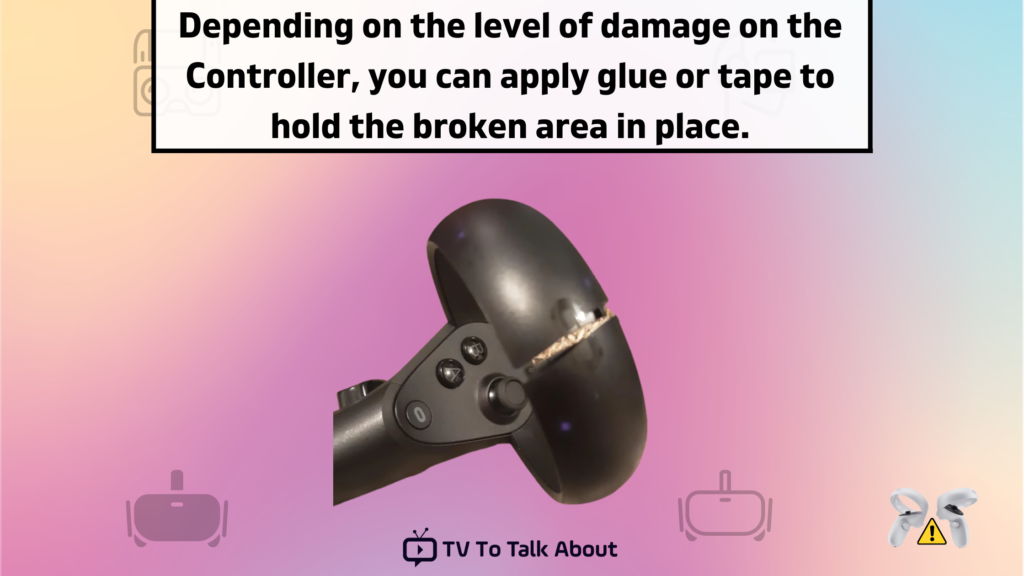
Depending on the level of damage on the Controller, you can apply glue or tape to hold the broken area in place.
Turn on the Controller by pressing any button (for Oculus Quest and Meta Quest 2)
If you notice the damage affects the calibration of the sensors, you might need to request a replacement.
17. Fixing Oculus controller won’t vibrate in VR

- Confirm the batteries are well charged and properly inserted. You can change them if you have extras.
- Delete pairing and reconnect the Controller with the Headset
- Restart your Oculus Headset
- On Oculus 2, turn on the vibration and increase the vibration level. Head to Settings > Device > hands and Controllers.
- Scroll down and increase the slider for more vibration intensity.
18. Fixing ‘Oculus isn’t working properly’ error message
- Turn off the Oculus Headset and restart your devices
- Uninstall the Oculus app on your mobile device and reinstall it again
- Try Oculus Headset on a different PC/mobile device.
- If this works, your PC might require certain driver and OS updates to be installed.
- Confirm PC Graphics drivers are updated
- If none of these work, reset your PC to factory settings.
19. Fixing Oculus OS update issues
- Connect the Oculus Headset to a charger and allow it to charge for 30minutes or more.
- Ensure your Wi-Fi/internet connectivity is optimum. Check your internet speed for confirmation.
- The updates will resume automatically once the connection is restored and the headset powers on.
- Alternatively, restart your device and run a manual update.
20. Contact Oculus Tech Support

While we hope that you’ve been able to fix your Oculus controller issues, sometimes, the device could be damaged beyond repair and you’d have to buy a new one.
Our comprehensive guide is intended to provide you with the best possible fixes for all queries relating to Oculus controller issues.

You should contact the Oculus Tech support page if you have further questions or inquiries. Invoke your warranty if you have one.
What do I do if my Oculus 2 Controller stops working?
Select any button on the Controller to wake from sleep. Turn the Headset on and hold the O Oculus button to calibrate the Controller. You can unpair the Controller, then pair again.
If these don’t work, check your controller batteries.
How do I fix Oculus Rift Touch Controller issues?
Charge the batteries or connect new batteries. Ensure the sensors aren’t interrupted by any visible object.
Unpair the Controller and pair it again.
Please DON’T take apart your Oculus controller or your warranty would be null and void.
Let us know which of these fixes worked for you!

