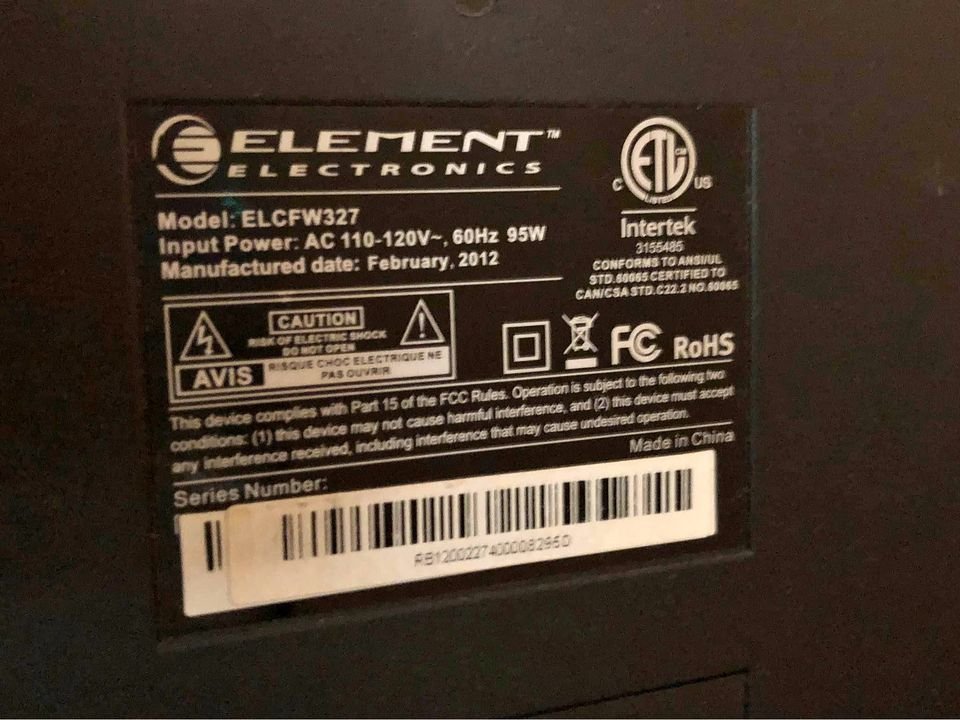Element TV is one of the most well-liked television brands available right now. For some reason, you might encounter freezing, crashing, or other problems with Element TV. In such cases, performing a reset will be helpful to bring the TV back to working condition.
You can also reset your TV without using the remote control. Our guide has provided you with information on all of the possibilities that are open to you. Keep reading!
How to Reset an Element TV Without a Remote

Old TV Model
The older generation of the Element TV does not include the external reset button by default. Therefore, the procedure to reset an older TV model differs from that of more recent ones. Please proceed in the following manner:
- Turn on the Element TV.
- Remove the plug that connects the TV to the AC wall socket.
- Wait for a minimum of 15 minutes.
- Plug back the wire. At this moment, your TV will reset itself automatically.
New TV Model
To reset a newer version of Element TV, carefully take the steps below:
- Switch on the Element TV.
- Find a small hole at the back of the Element TV. The button to reset the device will be inside the small hole.
- Press and hold the Reset button simultaneously for a few seconds. The screen will turn completely black. You can use a pencil or a paper clip for this step.
- You can let go of the button when you see the Element TV logo.
- Now, the Element TV will reset.
How To Connect Element TV To Wi-Fi Without Remote
You can follow different approaches to connect your Element Smart TV to your home Wi-Fi network without a remote control. You can connect Element TV to Wi-Fi by using the built-in web browser that comes with the TV. To accomplish this:
- Verify that your TV has an active internet connection.
- Launch an internet browser
- Navigate to the Wi-Fi settings page for your router by entering its URL.
- On getting to the page, input your Wi-Fi password and connect to your network without difficulty.
You can try connecting your Element Smart TV to your home network using an Ethernet connection if you still have difficulties connecting it to Wi-Fi. To accomplish this, you must join one end of the Ethernet wire to your television and the other end to your router. After you have made the connection, your TV should be able to connect to your Wi-Fi network and access the internet.
Can I Control My Element TV from My Phone?
Yes, you can control your element TV using your mobile device, so make sure you read it if interested. Installing an Element TV app on your mobile device and establishing a connection allows you to control your Element TV from your mobile device.
On the other hand, you will need to ensure that the screen mirroring setting on your Element TV is set to “Always Allow.” Setting up the Element TV remote app on an iOS device differs from that on an Android device. Please continue reading to understand how you can take on it.
Element TV Remote App
Controlling your Element TV from your mobile device can be done in several ways. Using the Element TV remote app is the first option available to you. You can download the application on mobile devices running either Android or iOS. To perform this action:
Steps
- Download the Element TV Remote app.
- After installation, sign in with your email address and password. If you do not already have an account with Element TV, click the “Create an Account” button on the homepage.
- After logging in, a list of all of your TVs will appear. Select the TV you wish to control by tapping on it.
- The application will now launch, at which point you will be presented with a control panel. The control panel has the following three tabs:
- Home: This tab includes a list of your preferred channels and the remote control.
- Guide: The Guide tab lists all the channels you can through your TV.
- Settings: With this tab, you can configure several aspects of your television, such as the language and the time. Tap the channel you wish to watch, and the app will switch the channel on your TV. To adjust the volume, you must tap on the volume bar and drag it up or down. Tap the “mute” button to turn the volume down or off. Tap the “X” on the top left corner of the screen to close the application.
Alternatively, a third-party remote app is yet another option for controlling your television from your mobile device. There are a lot of these apps accessible, and each one operates in a slightly different manner from the others. With these apps, you have command over additional appliances in your house.
You can also control your Element TV from your phone by using a web browser. This option is available regardless of whether you use an app or not. You can use the on-screen keyboard to type text or the arrow keys to travel through the menu.
How To Fix Element TV Remote Not Responding
Due to specific reasons, your Element TV remote might cease responding to commands. If such happens, you should start considering possible fixes. First, consider replacing the batteries. If, after changing the batteries and the problem persists, the following are some potential solutions to this issue:
- Tap the home button.
- Keep your finger on this button for around 10 to 20 seconds. At this point, your remote control ought to connect automatically.
If your remote does not respond to the command when prompted, this is the quickest and most straightforward procedure to perform. If your remote continues to be inoperable even after completing this procedure, it is time to do a factory reset on the device. To perform a reset:
- Remove the battery from your remote.
- Hold the “power” button for approximately 20 to 25 seconds.
- Afterward, insert a fresh battery into your remote control and test it to see whether it still functions properly.
If your remote is still not functioning, try a power cycle on it. To power cycle:
- Put the Roku reviewer and the TV into standby mode.
- Afterward, unhook all the wires connected to your TV’s power source.
- Leave it unplugged for five minutes.
- After the pause, plug the cables back in and power on the system.
If this remote continues to be inoperable, check to see that it is connected by navigating to the system setting.
How To Fix Problems with Pairing Your Element TV Remote
If your element remote does not pair or connect to your device, you are most certainly dealing with a problem. If you want to follow the usual rule, you should begin by changing the battery in your remote control.
Once the battery in your remote control has died, you will need to press and hold the “home” button for 20 seconds. This gives your television permission to begin looking for your remote control. After 20 seconds, you should see prompt notifications on your TV screen. To link your remote to your TV, follow these steps.