The Samsung Smart Tv is an interactive TV with a voice guide function meant for visually impaired people, seniors, or anyone who simply prefers a voice guide. The voice guide on Samsung Smart TV announces actions and menus on it.
A TV Voice Guide is simply a voice assistant or narrator on any TV, including the Samsung Smart TVs, that gives users an audio description of all the menu items and options.
It provides audio feedback while switching to connected devices such as a set-top box or streaming services like Netflix, Prime Video, Hotstar, etc.
Apart from these, the voice guide provides you with other details such as movie names and descriptions when you browse any online streaming services. All in all, it gives you complete information about each page you switch to.
This feature is similar to the Talkback or Screen Reader feature on Android. But the relief here is that you can quickly turn off the Voice Guide on Samsung TV. The accessibility feature on your remote is helpful to some people, especially those with impaired vision.
However, for those who can easily read everything and don’t need a voice assistant, it’s pretty annoying especially when it’s loud.
If you’re tired of the TV constantly talking back at you, there are ways to turn off this option. This way, you will stop the TV from voicing every action or menu.
Before going into how to turn it off, let’s discuss some of the voice guide features. You can even increase the pitch, volume, and speed of the voice feature, just in case the issue lies with the tone or volume.
The voice guide comes in really handy for seniors. It provides the much-needed convenience and direction they need to maneuver the new technology.
Now, let’s turn that annoying thing off!
1. Turn off Samsung Voice Guide Via Home
To turn off Voice Guide, go to Home, visit the Settings. Then go to general. Under general, you click on accessibility, where you will see a voice guide to turn it off.

2. Turn off Samsung Voice Guide Using the Remote Volume Button
Another way to do this is to reach the accessibility menu by holding the remote’s volume button. This is how the feature often gets turned on accidentally. By holding the volume button for a long period, many people accidentally turn on the voice guide.
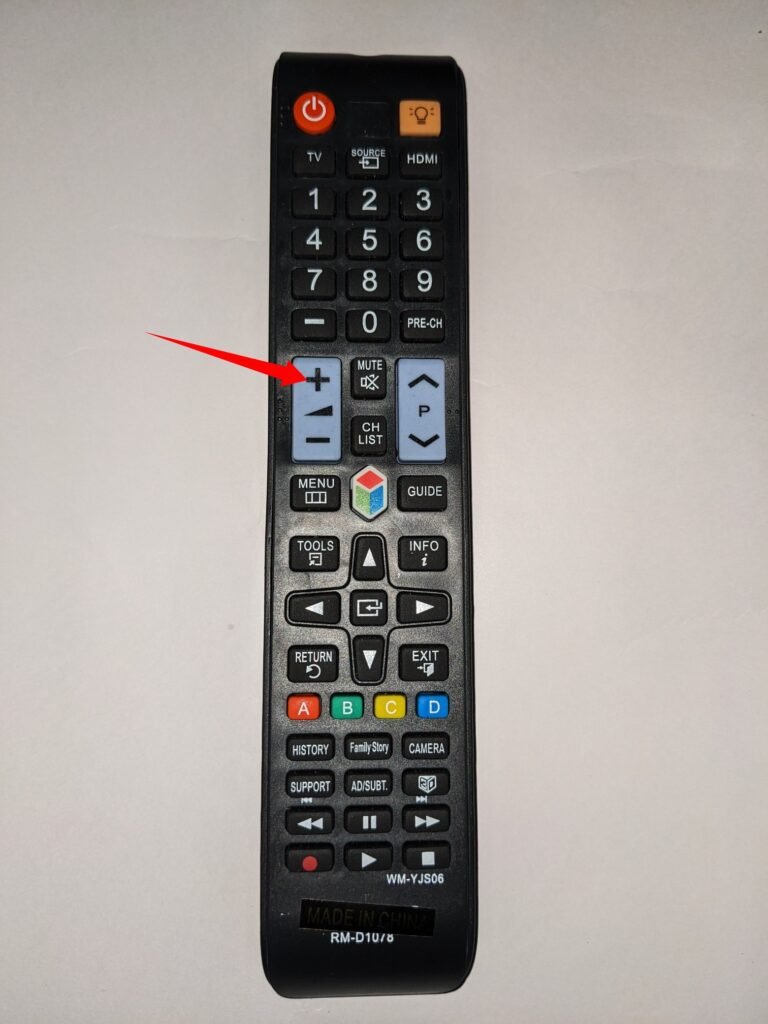
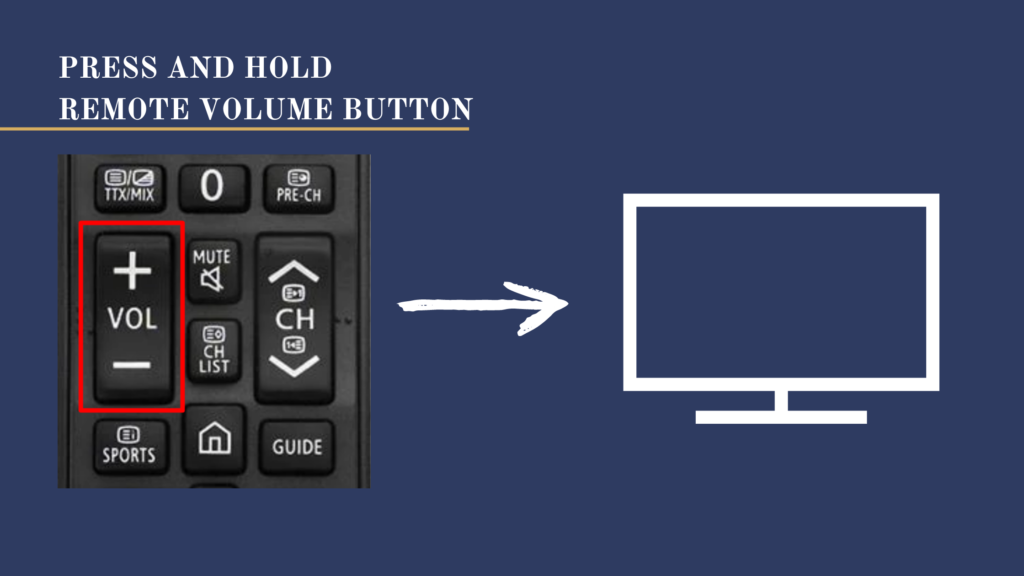
Holding the volume button is probably the easiest method to go directly to the Accessibility Shortcuts on your Samsung TV.
Just press and hold the Volume button on your Samsung Smart Remote, and it will take you to the Voice Guide option. You can then press the Center/Select button to turn off Voice Guide.
However, if these steps failed to work for your Samsung TV, check the user manual for your TV. And if that was not helpful, please contact the company for assistance.
But this has worked in models of Samsung TV 5-Series, 6-Series. 7-Series, 8-Series, 9-Series, QLED or SUHD. You can also turn off the Voice Guide feature on my Q70R, Q60T, Q70T, Q80T, Q95T, Q60R, Q80R, Q90R, Q90T, Q8C, Q950T, Q800T, Q900R, Q6F, Q7F, etc.
Being a smart TV, you must keep your TV up-to-date by updating it automatically or via USB.
To avoid you or even the kids (who might be fascinated by the voiceover) accidentally turning it on, you can also uninstall the default apps on your Samsung Smart TV.
3. Turning off Voice Guide for Older Samsung TVs
If your Samsung TV was released between 2008 and 2013, follow the steps given below to turn off voice:
Go to Menu > Sound or Sound Mode > Broadcast option and select Audio Language. If Audio Description is enabled on your Samsung TV, you’ll notice that English AD (Audio Description) is selected. Change to “English” only to turn off Audio Description.
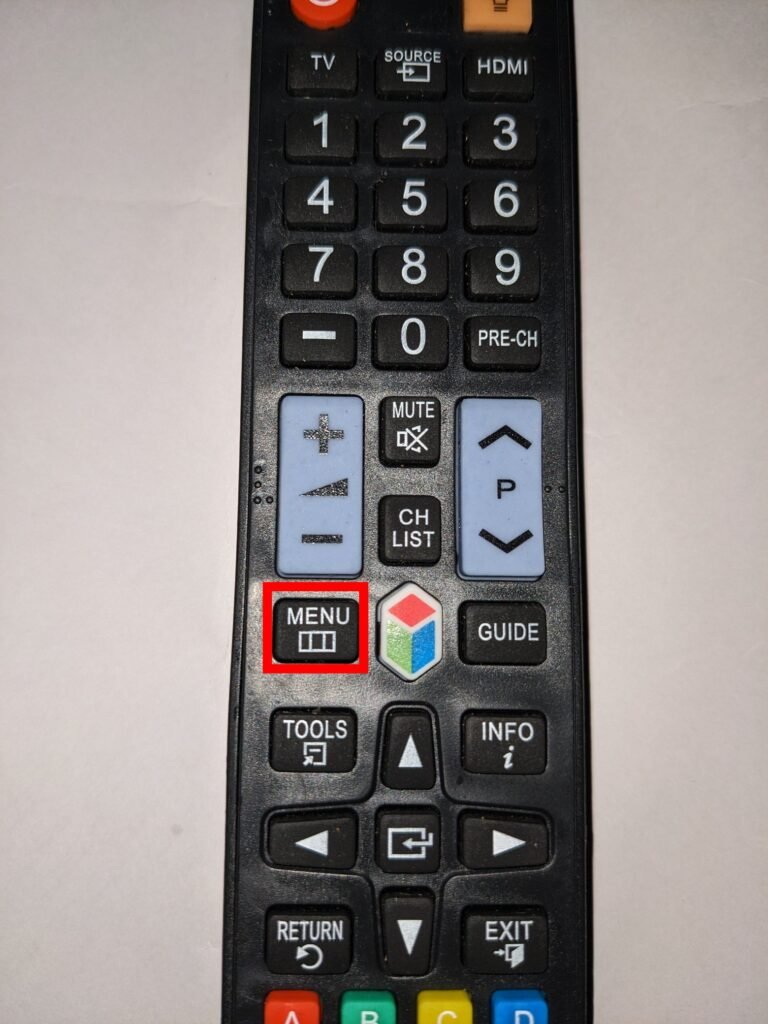
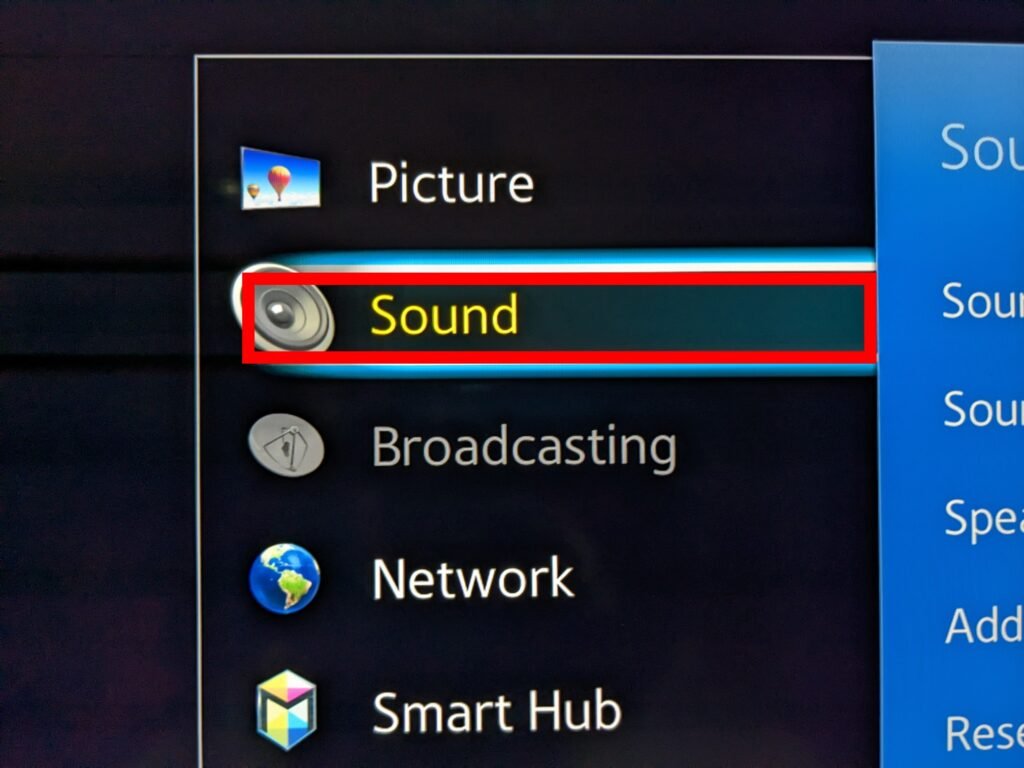

4. Turn Off Voice Guide by Disabling Bixby – Alternative
Some Samsung TV users, after turning off the voice guide, complained of still getting voiceover on their TV. It could be because the Voice Guide and Bixby are the only functions that give voice output. So, disable Bixby on your TV also to get rid of the audio description altogether.
Depending on your Samsung TV model, you can also simply enable or disable Audio Description simply by holding the Menu button on your remote for a few seconds.
Important Note: Audio descriptions might be turned off on your Samsung TV but not on your streaming app. If you hear the narrator only when you stream on an app, let’s say Amazon Prime, then you have to turn the narrator off on Amazon Prime. Follow this guide to turn off voice on your streaming apps.


We have a Samsung smart tv, and out of the blue, it has started LOUDLY telling us what channel we are on, and very occasionally it interrupts a program. Mostly, it’s only when we turn on the tv and it is extremely annoying.I have not been able to fix it. M. Liddell.
Went to settings then device preferences then accessibility then screen reader then disabled screen reader
Despite settings showing audio description is off, it is still on. Suggestions please, or our next tv won’t be a Samsung…
Audio descriptions might be turned off on your Samsung TV but not on your streaming app or cable app. If you hear the narrator only when you stream on an app, you have to turn off the audio description on the app. We created this comprehensive piece: https://tvtotalkabout.com/5-ways-to-turn-off-the-narrator-on-tv/. Let me know if this helps.
Finally fixed it. Don’t know how because I tried it many times to turn off sound and it didn’t work and all of a sudden now it’s working. Hate to think how many hours I’ve spent Trying to fix this
One of our channels there speaking in Spanish and on all the channels there’s a narrator how do I get rid of it we tried going to the settings and the voice guide and it didn’t work
Same problem!!
I cannot believe how much time I wasted trying to find out how to turn off “Audio Description” – – – – – websites, Samsung helpline.
There is a button under the coloured buttons on the remote, on mine the yellow one, labelled AD SUBT, press it & deselect AD in the window that appears. THANK YOU.
Thank you Henry. This works!!
Henry a massive thank you. It was driving me mad.
If I could buy you a pint I would.
Regards Keith.
IN Stockport
I tried to turn off the audio description on my Samsung tv BUT found out it was my cox cable box that had the option turned on. I went to help using the Cox remote, found S.A.P. Option and followed directions. It’s OFF! I.e. pressed down arrow during playback of a recording, this revealed C.C. , SAP, and AD. AD had a blue check, toggled it off and the damn voice was gone! YAHOOOOOOO1
Thanks very much Henry .! ..going into menu …sound etc only worked for an hour or two!