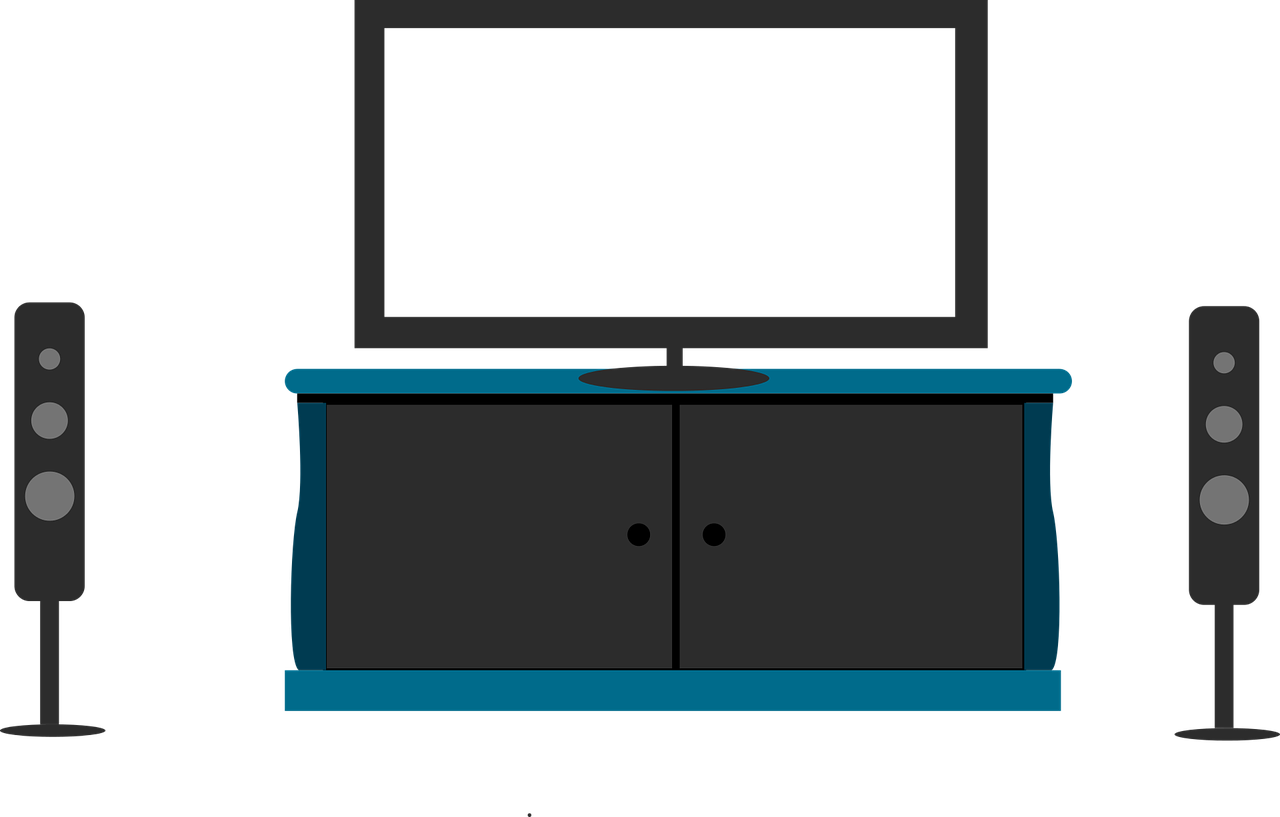Vizio offers a variety of TVs which their users have found very useful and entertaining. These TVs also provide various features that enable their users to enjoy top-range entertainment and educational content.
One of such features is the Smartcast which allows the Vizio Smartcast TV to display apps on your smartphone or tablet on your TV. Another impressive feature Vizio Tvs offer is the expansive sound options available in the Audio Settings menu of Vizio TVs.
These sound options enable you as the user to tailor the audio from your TV to suit your needs and tastes. To achieve this, you can use either the standard audio or Vizio TV’s High Definition audio mode that is the TruSurround HD.
With these, it is easy to see why Vizio smart TVs are a top choice for users who want to stream content from streaming platforms and apps such as Netflix, HBO Max, and Disney Plus or with streaming devices such as Amazon Fire Stick or Roku streaming device.
Unfortunately, you may suffer from issues with your sound while watching your videos and may experience trouble with sound desyncing and lagging behind the images on the screen. This audio-syncing issue can happen for some reasons, and it could be any of the following:
- The sound of the broadcast itself delays for a second or more after the video.
- There is a bad connection between your cable or satellite setup box and your Vizio smart TV.
- If you are using a DVD or Blu-ray Disc player connected to your smart TV, it could be that the connection is poor or the disc itself is faulty.
- If you are using a home theater system connected with an optical cable cord, there might be a requirement for manual adjustment to get the sound right.
- It could also be that a setting on your smart TV is causing your sound to delay and desync.
How to Fix Vizio TV Audio out of Sync
The following are a few suggestions that will help configure your TV audio and ensure that your sound and video are in sync.
- Reset your Vizio smart TV by doing a complete reboot. To do this, you have to turn off and unplug the power cord from its outlet your Vizio smart TV for a couple of minutes. Turn it back on by reconnecting power cord.
- Try changing channels or a different streaming source and ascertain if you are still experiencing the issue. If you are using a Smartcast TV, you can switch from your streaming device to the TV smartcast mode, change to a channel, and let it play for about one minute.
- Change the input of your TV back to your streaming device or app, and the audio should match the video.
- If you have a sound system connected to your Vizio smart TV, turn off your TV speakers with your Vizio remote control.
- Select ‘Menu’ on your TV remote
- Select ‘Audio’ from the options shown to you.
- Search for the ‘Lip Sync Adjustment’ option and choose it. The settings range from 0.0 to 5.0. it will probably be on 0.0 at the moment.
- Please change it to 2.5, save your option and then exit. Turn your smart Tv and other connected devices off but do not unplug.
- You can then turn them back on, which should fix your lip-syncing problem.
You can also try to turn your ‘Surround Sound’ off. You can do this by:
- Click on the ‘Menu’ button on your Vizio smart TV remote.
- Scroll down and search for ‘Surround Sound.’
- Select the ‘Off’ option.
A variation of this is to change your TV Audio Output to PCM. You can find this option in the Audio menu of your Vizio smart TV.
- Ensure that the cable cords are connected firmly to your smart TV and your audio or video source device.
- You can play another video source, or if you are on a TV channel, change to another channel so you can ascertain that the issue is from your TV and not the video source or that particular broadcast. If the lip-syncing issue occurs only on one channel or from one video source, you might need to change your streaming device or contact your network provider for assistance.
- If you are using a home theater system connected to your Vizio smart TV with an optical cable cord, you can change the A/V sync or Audio Delay setting. First, check if your home theater system provides for the A/V Sync or Audio Delay setting. You can check your instruction manual or confirm with the device’s manufacturers.
It can be a frustrating experience when your smart TV has lip-syncing issues. We hope these tips help resolve the issue so that you can continue to have fun watching your videos and programs on your Vizio Smart Tv.