Vizio is a prominent TV brand with different TV models offering exceptional performance. Each TV model has its price range and distinctive features.
However, there seems to be a common error with Vizio TVs. Many Vizio users often complain about their TV not turning on. This issue can be disturbing, especially when it’s time to watch your favorite show and your TV refuses to come up.
Luckily, there are easy fixes to resolve this issue, and this article will recommend them.
How do you fix your Vizio TV when it doesn’t turn on?

There are several reasons why your Vizio TV is not powered on. In most cases, simple troubleshooting will resolve the issue. Below are the ten best fixes for Vizio TV that won’t power on.
1. Check the Remote Control
There might be an issue with the remote control. It could be the batteries are dead, or the remote is not connected correctly to the TV. You will need to change the remote control batteries to fix this issue.
Check if the remote control is correctly connected to the TV and if the TV still won’t turn on after changing the batteries. To check the connection, turn on the TV with the power button. The power button on your Vizio is located either on the bottom left side or bottom right side, depending on the model of your Vizio TV.
If your TV turns on after using the power button on the TV, you will need to connect and set up your remote control again. Reconnect and set up your TV remote to the TV by pressing the TV button on the top right side of the TV remote and following the prompts to complete the setup.
In extreme cases, the IR receiver of your Vizio TV might be bad and just won’t receive commands from a remote. You might need to get this checked out by a professional. You can use the Vizio TV remote app to control your TV while the problem persists.
2. Power Source
The power source issue is one of the primary reasons your Vizio TV won’t power on. Once you are sure your remote control is working correctly, check the power source by pressing the menu button on the remote control or TV.

If the menu options come up, there is nothing wrong with the TV power source. However, if the menu option does not come up, check if the TV is correctly plugged into an electrical source. Then try the menu option again.
3. Power Cycle
Power cycling your Vizio TV can resolve tons of issues with your TV. Below is a guide on how to power-cycle your Vizio TV:
- Disconnect and unplug the TV’s power cord from the power outlets
- Press and hold the power button on the TV for about 10 seconds
- Release your hold on the power button, then power on the TV
Your Vizio Tv should power on once you complete this process. This option also works if your Vizio TV is refusing to power off. You can try power-cycling it as recommended above. Unplug it from its power source, wait for about 30 seconds, then plug back the power cord. Alternatively, you can try setting it.
However, if it doesn’t, try out other recommendations below.
4. Factory Reset
Your Vizio TV not tuning on might be due to a glitch or bug. You can fix this by doing a factory reset on your TV. Below is how to initiate and complete a factory reset on your Vizio TV:
- Find the power button on the TV – usually at the side
- Press and hold the volume down and source buttons simultaneously
- Hold down for a few seconds, and the TV will show a prompt to press and hold the input button
- Press and hold down the input button for about 10 seconds
Your Vizio TV will automatically reboot and go into factory reset mode. Note that the reboot and reset process takes about a minute or two. Once the process is complete, your Vizio Tv will return to its settings on the day of purchase.
Alternatively, you can use your TV remote to initiate and complete a factory reset on your TV. You can do this by:
- Clicking the menu button, you’re the TV remote control
- Press the System option
- Navigate and click on Reset & Admin
- Click on Reset TV to Factory Defaults
If prompted to input a code, use the default code – 0000 to complete the process.
5. Check Power Cord
If your TV power cord is not correctly or loosely plugged into a power source, it might affect the TV connection. A loose or bad power cord can cause problems with the TV. Check if the connection to both the TV and power outlet is fully and correctly plugged in.
Note that a slightly loose connection on the power cord to the power source can interrupt the flow of electricity to the TV, thereby making the TV not turn on. To fix this issue, unplug the power cord from the back of the TV, then reconnect and plug it correctly.
Make sure the power cable is plugged into the TV tightly.
6. Switch Outlet
The issue might be from your power source outlet. Check the power source outlet on the wall to see if it is working. You can try plugging another device; the power outlet might be faulty if it does not power on.
Try another power outlet by connecting your TV’s power cord to a new outlet. Then try to power on the TV. If the TV comes on, then the old outlet is the issue.
7. Unplug the TV from Wall
Unplugging your Vizio TV from the wall socket and replugging it is the easiest fix to get the TV to power on again. Once you unplug the TV power cord from the socket, wait for about a minute or two, then plug back the power cord to the socket. This process allows the TV to do an automatic hard reset.
8. Use a Polarized Power Cord

One user complained about their Vizio OLED Tv not turning on, and the issue stopped after they swapped the non-polarized out-of-box power cord for a polarised power cord.
A polarised power cord is cheap and could solve the problem if everything else fails. The Pwr Extra Long 12 Ft 2 Prong Polarized-Power-Cord is a popular choice; make sure it fits!
9. Turn Off CEC
Besides changing the TV cord, you can also turn your Vizio TV to ECO mode. Be sure to turn off HDMI CEC for your Playstation and Xbox consoles. To turn off CEC, Press the Menu button >> Navigate down and select System or Settings >> Navigate down and select CEC >> Click OK on CEC and select Off.
10. Time to Call in the Experts
If nothing seems to work for your Vizio TV, it’s time to call in the experts. Use your warranty if you still have it. Typically, Vizio technicians will either replace the TV motherboard/power board or send you a new TV. But if you’re sure of your TV fixing abilities, see the next fix below.
Vizio tv won’t turn on and the power light fades off?
Does the remote and the physical button not turn your Vizio TV on? If so, that rules out the IR receiver being the cause.
This leaves two issues; a bad power board or a system board.
Watch out for the TV power light if you unplug and replug your Vizio TV. If it comes on and off fast, you’re getting power, so the problem is most likely with your system board.
If, on the other hand, it doesn’t come on and off fast, then your power board could be bad. Unplug/replug a few times and watch that light to test your results a few times.
With both issues, you’ll need to take your TV apart. You have to get the etched board model number and the sticker model number off your power board or your system board and then purchase an exact match.
You have to be careful because Vizio TVs of the same model often have different parts due to product revisions, so it’s important to get an exact match.
Conclusion
As mentioned above, several reasons might be causing your Vizio TV not to turn on. If you try all the recommendations mentioned above and your TV still isn’t turning on, there might be an issue with the internal components of the TV. This is a technical issue; you might need to call a technician to disassemble and fix the TV.
Alternatively, you can contact Vizio customer support. They are in the right position to help you resolve the issue or ultimately retrieve and repair the TV.

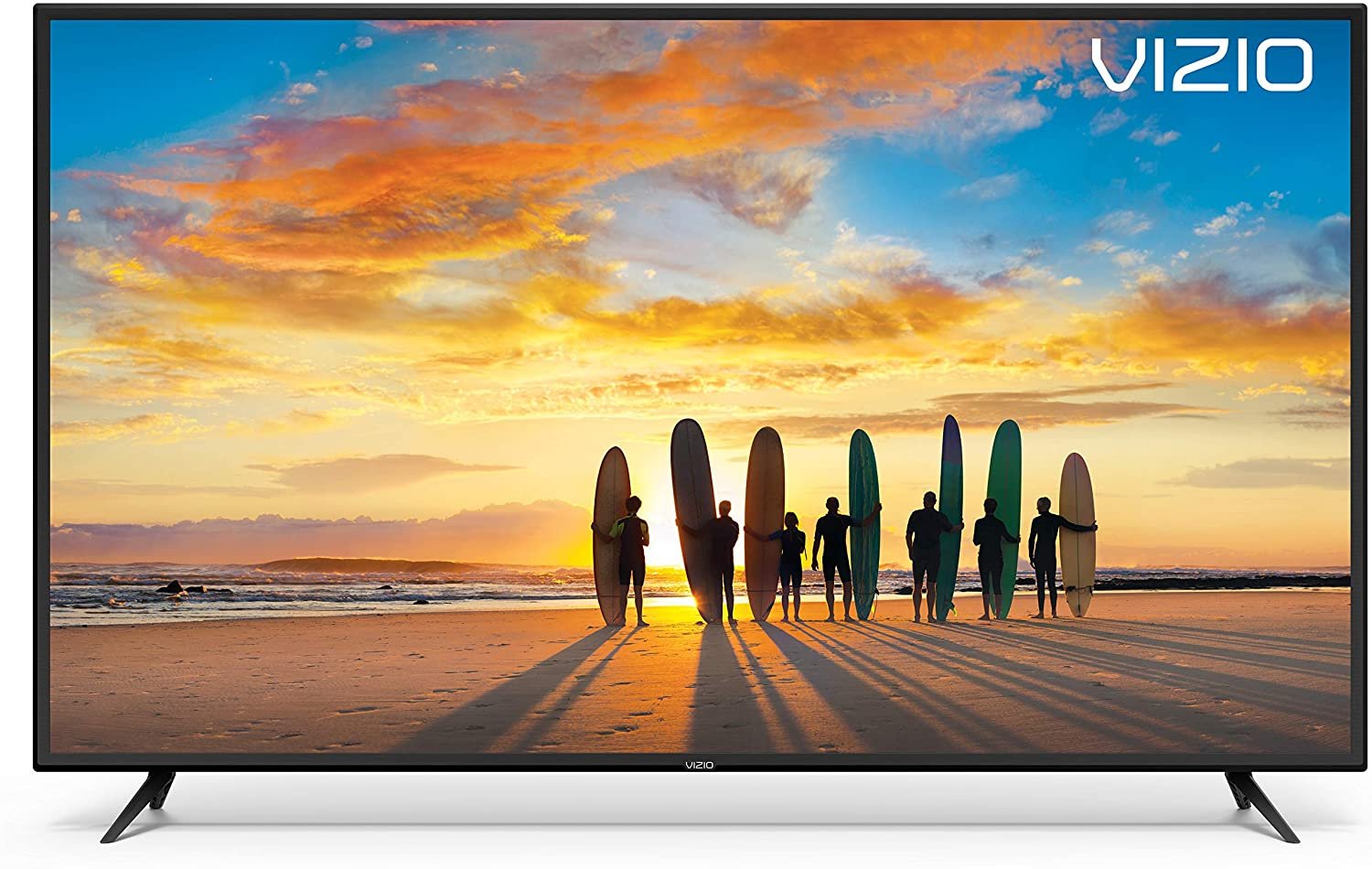
the power light fades aftera few seconds but tv won’t come on at all
My 65″ Vizio is in a continuous power cycle when plugged in. I’ve tried all possible resets and outlets. HELP!