If you own a Roku device and your remote control is blinking green light, do not panic. The blinking green light is often a notification that something is wrong, and you should find out what it is and fix it. Our best advice is to swing into action immediately and not wait till the situation gets worse.
If you don’t do the needful in time, you might find that your remote controller begins to have pairing issues or doesn’t perform its TV control functions as it should. To avoid this headache, continue reading to discover the causes and potential fixes to your Roku remote blinking green light.
What Does a Blinking Green Light Mean on a Remote?
The blinking green light means that your remote controller is not functioning correctly. Usually, before or around the time you start seeing a blinking green light on your remote, there would be a warning notification on your TV screen to that effect.
In this case, avoiding the problem will not solve it. You might find that you’re unable to control your Roku device at some point, and we both know what that means – you can’t access your favorite shows and other entertainment content. And you don’t want that.
Causes of Roku Remote Blinking Green Light
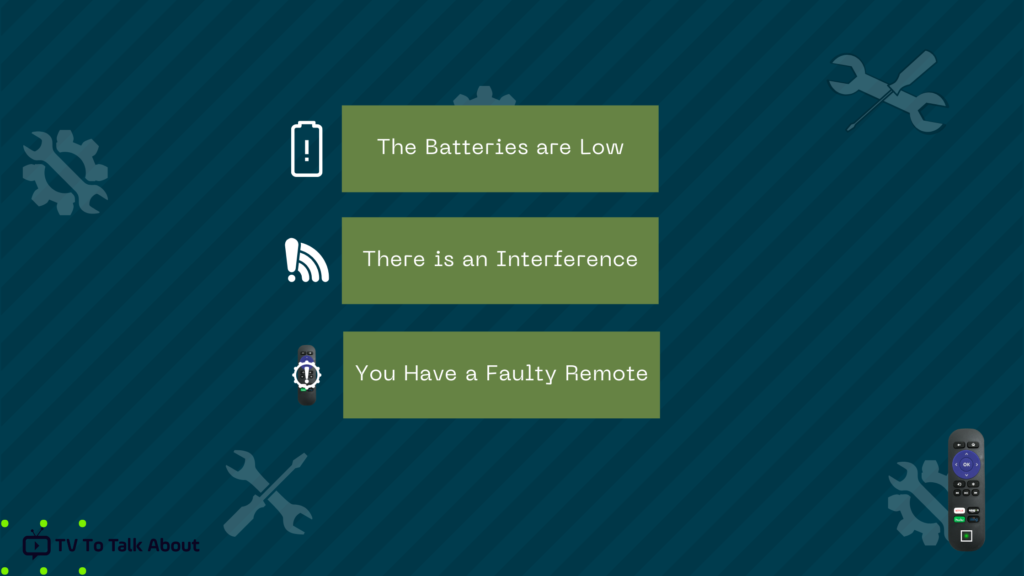
When you encounter the blinking green light on your remote control, it only means something wrong with it. The bigger question here is what’s wrong with it?
Take a look at some of the possible causes of the blinking green light on your remote.
1. The Batteries are Low

Try replacing the batteries with new batteries when you start seeing the blinking green light on your Roku remote control. If that doesn’t solve the problem, there is something wrong with your remote. Some users believe that using alkaline batteries works better for Roku remotes.
2. There is an Interference
One common cause of the blinking green light on the Roku remote control is interference from other wireless devices near your Roku device.
These wireless devices include microwaves, cordless phones and speakers, Bluetooth microphones and speakers, wireless headsets, and many more like them.
If there is something like this close to your Roku device, there is a chance you might experience the blinking green light.
3. You Have a Faulty Remote
Sometimes it’s not about the devices around your Roku device and the remote control. It could be as simple as a malfunctioning remote controller. When this happens, the only option is to get a replacement for your Roku remote.
Fixes for Roku Remote Blinking Green Light

There are several easy fixes that you can try before opting for a replacement of the remote. They include:
1. Change the Batteries
As we discovered above, when you start seeing the blinking green light on your Roku remote, the most common cause is low batteries. This means that your Roku cannot communicate with your TV because it doesn’t have enough power.

The solution is easy: replace the batteries, and your remote control will work again. Don’t let your batteries run out of juice if you can help it.
2. Remove any Interference
Interference from other wireless devices nearby can cause the blinking green light on the Roku remote. So, before you replace the batteries or get a new remote, for that matter, move your Roku device to another location. This should do the trick.
Also, keep other wireless devices away from your TV and the remote so that the blinking green light doesn’t appear again.
3. Ensure Your Remote is Properly Set Up
You need to confirm that your remote is properly set up. If it’s not, you could have the blinking green light problem. Here’s how to set up your Roku remote:
Steps
- Make sure your controller is connected to the internet.
- Then, to access the Remote Settings, configure the display type on the screen.
- To confirm the manufacturer of your television, select Yes. If your system is unable to detect your TV brand, manually enter the information.
- To confirm your pick, press Yes.
- Click Ok to continue accessing your Roku entertainment.
4. Re-pair the Remote
Another option is to re-pair your Roku remote to your streaming device. Usually, this method solves some issues Roku owners face. Follow the steps below to do this right:
- Unplug your Roku device
- Carefully open the battery casing
- Remove the batteries from the controller
- Insert the batteries after a few seconds.
- Do not replace the battery cover
- Plug in your Roku device
- Press and hold the Reset button for about 3 seconds or until you see a blinking light
- Replace the battery cover
- After the system boots, you should see a pairing notice on the screen
- Proceed with the pairing instructions
5. Check the HDMI Connection

This solution is applicable only for EPA controllers and streaming sticks. (More on EPA controllers and IR controllers later).
If you own a Roku streaming stick, you might want to check that the HDMI connection is not malfunctioning.
It would help if you did this because the HDMI might not work well when inserted into the TV’s HDMI port. So, try another port and see if it works well.
If it doesn’t work as expected or you need some reassurance from Roku’s HDMI extender, apply to get this for free by providing your serial number, and any other vital information Roku might require.
After checking your EPA controller, try using the remote again and see if the green blinking light is gone.
6. Opt for a Hard Reset
Note that this action will wipe off your current device setting, and you’d have to start all over. If you’ve decided to proceed, use the following steps below:
Steps
- Open the battery compartment of your Roku device.
- Remove your streaming box’s batteries and power cable.
- Wait around 5 minutes before reconnecting the power cable.
- Wait for the Roku home screen to show on your display.
- Replace the batteries in the battery compartment.
- Allow up to 30 seconds for your remote to connect to your streaming player.
7. Download the Controller App
If nothing works and you need to operate your Roku device, download the controller app. You can use it for the time being until you get a replacement remote.
The controller app has all the features of your regular remote, but it might take some getting used to. Also, you need a stable WIFi connection to control your TV seamlessly.
8. Replace the Remote
If you’ve tried replacing the batteries and removing anything that might be blocking a direct connection with your TV, then there is a chance that your Roku remote has a glitch. In this case, there is no option but to replace the remote. Discover some of the best Roku remote replacements.
9. Turn Off Your Wifi
If your remote won’t pair, you might want to try turning off your WiFi while you pair it. This might sound counterintuitive but some users swear by it. The Roku remote uses WiFi frequencies and often suffers from interferences.
10. Pair Using the Mobile App
Still not able to resolve the issue? This might work for you. You would need to download and set up the Roku mobile app on your phone. Next, login to the app using your phone to navigate on the left-hand column. Next, go to SETTINGS >> REMOTE >> PAIR REMOTE and follow the instructions on the remote pairing page.
Types of Roku Controllers
Roku has two types of remote – enhanced point-anywhere (EPA) and the standard infrared IR controller.
The IR controller works like regular remotes. You have to point the remote towards your Roku device to effect any changes you want.
However, the EPA remote can be used anywhere within the vicinity without pointing the remote directly at your streaming player. If you have this remote, you can try the HDMI connection fix we discussed earlier.
Frequently Asked Questions
What can I do If the green light doesn’t stop blinking?
As we’ve mentioned, if you’ve tried all the steps and the green light persists, your remote might be faulty. The only option is to replace it or contact Roku support for further advice.
How can I do a hard reset on my Roku device?
Follow the steps given in the “Hard Reset” section above.
How can I get a replacement Roku remote if mine is faulty?
You can contact Roku support and follow the necessary procedure to get a new remote. You can easily get a replacement on Amazon or contact Roku.
Can I use the two types of Roku remotes simultaneously?
No. If you have an EPA controller, you cannot use the IR controller at the same time to operate your TV another way round. You can only use one of them at a given time.
What batteries are ideal for Roku remote controllers?
Roku recommends that you use AAA or AA batteries. You can get rechargeable ones of the same size to save on cost over time. Ensure you’re getting fresh batteries each time. And get them from the manufacturer if you can; that way, you’re sure of the quality and can expect the batteries to last.
Conclusion
The Roku streaming player is fantastic, but you won’t enjoy it as much as possible if the remote is malfunctioning. We’ve covered all the possible causes and fixes for your Roku remote blinking green light, and we hope you find the solution that works for you.
In our opinion, the batteries are most likely responsible for the green blinking light. Hence, that should be the first place to look.
Also, if nothing works, the next best thing you can do (to continue enjoying your Roku device for the time being) is to download and use the controller app.

