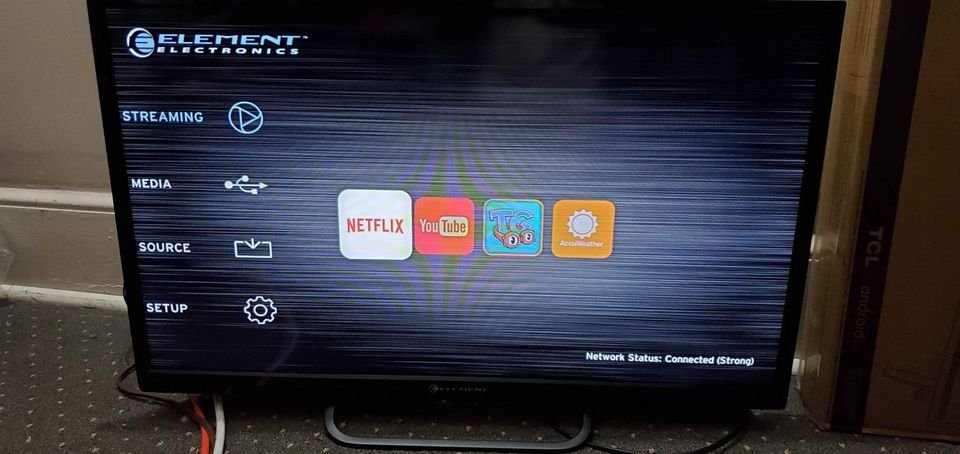Before you can stream video content on your Element TV, It is essential to connect the TV to an internet connection. You can connect the TV to the internet using the TV’s wireless option. You may connect an element TV to WiFi in the same manner as you would with any other TV. Our guide provides a concise explanation of how to connect your Element TV to a WiFi network.
Steps to Connect an Element TV to WiFi With a Remote
Connecting your Element TV to WiFi is not a rigorous process. Adhering to the procedures below will enable you to create this connection in a few minutes.
- Turn on your Element TV.
- Using the remote control for your Element TV, navigate the menu by pressing the Menu button.
- Use the arrow navigation buttons on your TV remote to select the TV Settings, and press the OK button on your remote.
- Choose the NETWORK option from the drop-down menu.
- Choose the wireless network when you receive a prompt to select the network type. You should search for the WiFi network you intend to connect to your Element TV.
- If you connect your Element TV to a wireless network, it will appear in the “MY NETWORK” menu and display the current IP address.
How to Connect Element TV To WiFi Without Remote
If you happen not to have your TV remote, you are not out of options to connect your TV to WiFi. There are other ways you can build this connection without a remote. Discover how to do this below:
Use a Web Browser
If you do not have a remote for your Element TV, you can still connect it to WiFi by using the web browser that comes built into the TV. To accomplish this, you will first need to:
- Verify that your TV has an active internet connection.
- Launch the web browser and navigate to the WiFi settings page for your router by entering its URL.
- When the page opens, input your WiFi password and connect to your network without difficulty.
Ethernet Connection
You can try connecting your Element TV to your home network using an Ethernet cable if you still have difficulties connecting it to WiFi. To accomplish this, you must connect one end of the Ethernet wire to your television and the other end to your router. After creating the connection, your TV should now access the internet and connect to your WiFi network.
Use a Mobile Device
The fact that your phone isn’t a TV component does not change the fact that you can use it as a remote control. The WiFi hotspot that your phone can provide is still an option for smart TVs to access the internet. You would need a USB cable. Connect the USB cable to the TV through the USB port. Then, connect the mouse to the center of the TV.
Casting is possible without needing a dongle when your Android phone is connected to the television using the TV’s built-in functions. If the TV and mobile device are connected to the same WiFi network, they will function well together. To connect to WiFi:
- Activate the WiFi hotspot on your phone by going to the settings screen and selecting the option.
- Connect your TV to the hotspot.
- You can now begin streaming your choice of content.
Smart TVs consume much data when streaming content, especially at 4K resolution. As a result, you should ensure your phone plan has enough data or try not to stream the content in high quality.
How to Fix Element TV Not Connecting To WiFi
In some cases, Element TV might not respond when you try to connect it to WiFi. If you are in such situations, try these fixes below:
Confirm WiFi Password
The most common cause of the Element TV’s inability to connect to the WiFi is the users’ have entered an incorrect password. The on-screen keyboard makes it difficult to enter passwords correctly and increases the risk of making mistakes. To fix the problem:
- Press the Home button on the Element TV remote.
- Go to Settings.
- Click General.
- Choose Your Network
- Choose open Network Settings.
- Choose the Wireless option. It will scan the network.
- Select the WiFi network you want to use.
- To connect to the wireless network, please enter the WiFi password.
You can improve your chances of entering the correct password by following these suggestions:
- Ensure that the Show Password setting is always active in the field that requires a password. This enables you to see what you are typing so you don’t accidentally input the incorrect character.
- Passwords are case-sensitive. You must ensure you are entering the correct upper and lowercase letters.
- Make the WiFi password something easy to enter into the TV.
Restart your Router
Restarting your router can prove helpful if your WiFi won’t connect. Like the television, you may easily restart it with its remote control. However, in this instance, you should:
- Disconnect the router from the power source.
- After a few minutes, plug it back in.
- Please wait until the router is back online before attempting to connect to it. This is because some routers do not connect to the internet until a few minutes after rebooting.
Configure the Network Connection
Setting up the network connection can be a solution if the TV cannot connect to the appropriate WiFi network. It could also be that there has been an incorrect input or detail. To set up the network connection:
- Navigate to the Settings menu from the homepage of your account.
- You can find the network menu under the Settings menu on your device.
- If the TV is linked to a network, the menu will contain an option that says, “Check network connection.”
- Otherwise, head to “Setup connection” and enter the information required to connect to your WiFi network.
- Restart your Element TV and check the internet connection.
Disconnect Other Electronic Devices From the WiFi network
When multiple devices share the same WiFi network, the connection speed will reduce for all the connected devices. The WiFi signal will be weak for each device. This is especially a problem with older WiFi routers and modems, which cannot handle having a large number of connected devices simultaneously.
Before reconnecting the Element TV to the wireless network, ensure that all other wireless devices are turned off and disconnected. That’s if you use several devices on the same WiFi network. If this fixes the issue, you can safely assume that your router cannot support numerous connected devices. Consider switching to a modern WiFi router capable of simultaneously handling many devices.
Update Router Firmware
The firmware on your router or modem may be outdated and incompatible with the Element TV and the new software or firmware. This may cause compatibility issues and possibly disrupt the wireless signal that the Element TV sends out. You will need to check the firmware on your router or modem for a recent version. Doing this ensures that it will not disrupt or be incompatible with the wireless signal. You should check the website of your router’s manufacturer for the most recent firmware update and information on how to update the firmware.