The essential controls of Samsung televisions are pretty easy to navigate for most users. However, it may be difficult for you to switch between inputs, because, there isn’t much information on the internet about changing the input.
Since so many people are having this issue, we have explained all you need to know in this article. Continue reading to learn how to change the input on your Samsung TV.
How to Change Your Samsung TV Input Source
Your Samsung TV has a variety of inputs. These are also referred to as sources in the Samsung TV menu. There’s a considerable probability you have more than one source or input.
Many people, for example, have a USB port, and many have HDMI ports. You can also treat your video and audio inputs as separate devices. We will go through 3 methods to change your TV input.
First Method: The Source Button
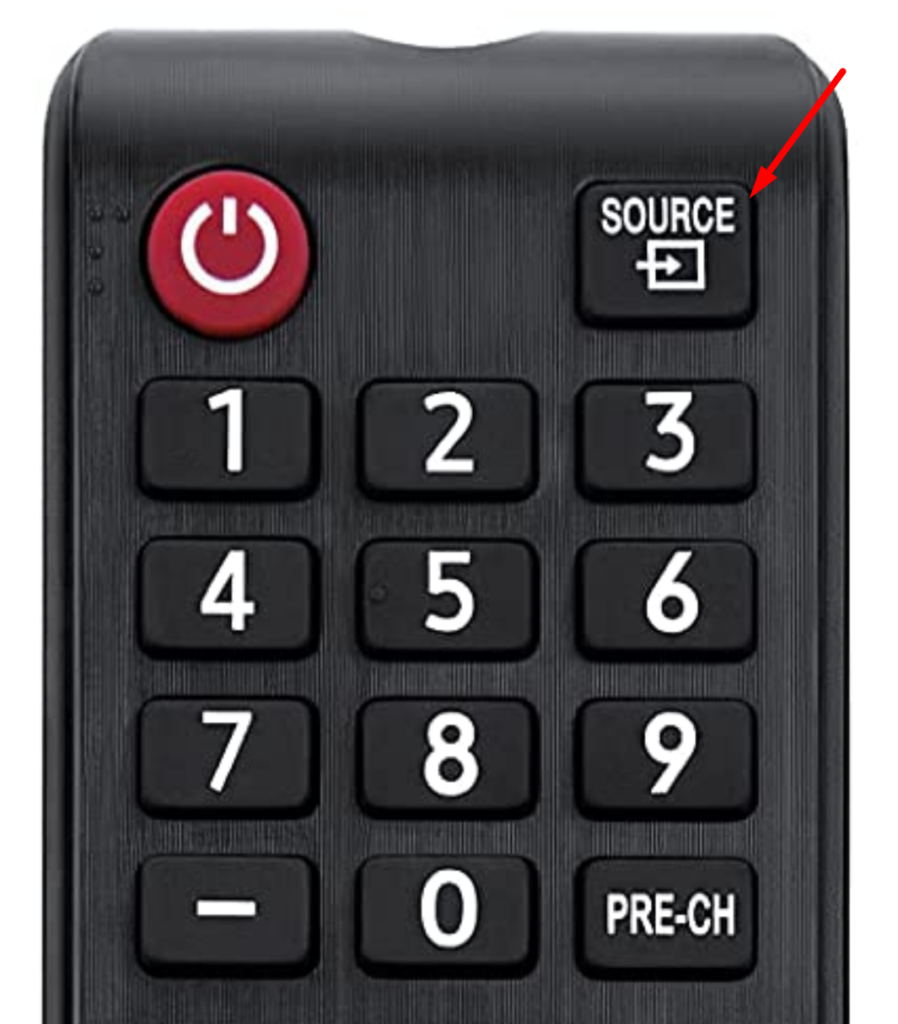
The top right of some Samsung TV remotes has a “Source” button. It’s just beside the power button. This is the only option to change the source on a Samsung TV in some situations. In some instances, you can only access the source menu via the source button or by plugging anything into the TV and showing the source menu automatically.
Second Method: Plugging A Device into Your TV While it is Turned On
This is a rather self-explanatory technique. You connect your device, a Playstation for instance, to one of the input ports when the television is turned on. The input/source menu will most likely appear on its own as a result. In some cases, your TV will automatically switch to that source when you insert something into it.
Third Method: Choosing a Source From a Menu
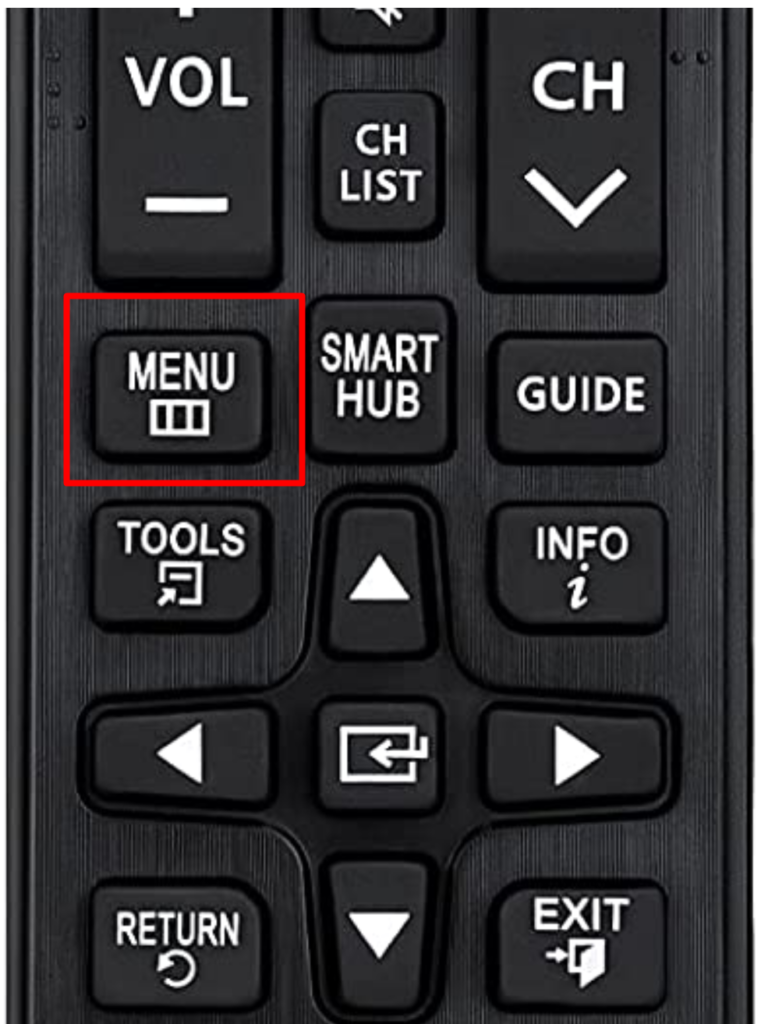
Most of the time, especially with modern TVs, you can select the source from the standard menu to get started. Your remote or a sequence of simultaneous button presses on your TV can be used to bring up the menu. Or you can just click the Menu button if your remote has one.
Once the menu appears, you may select “Source” from the drop-down menu. Select this option, and your TV will display all the sources and inputs it currently has and any that are missing.
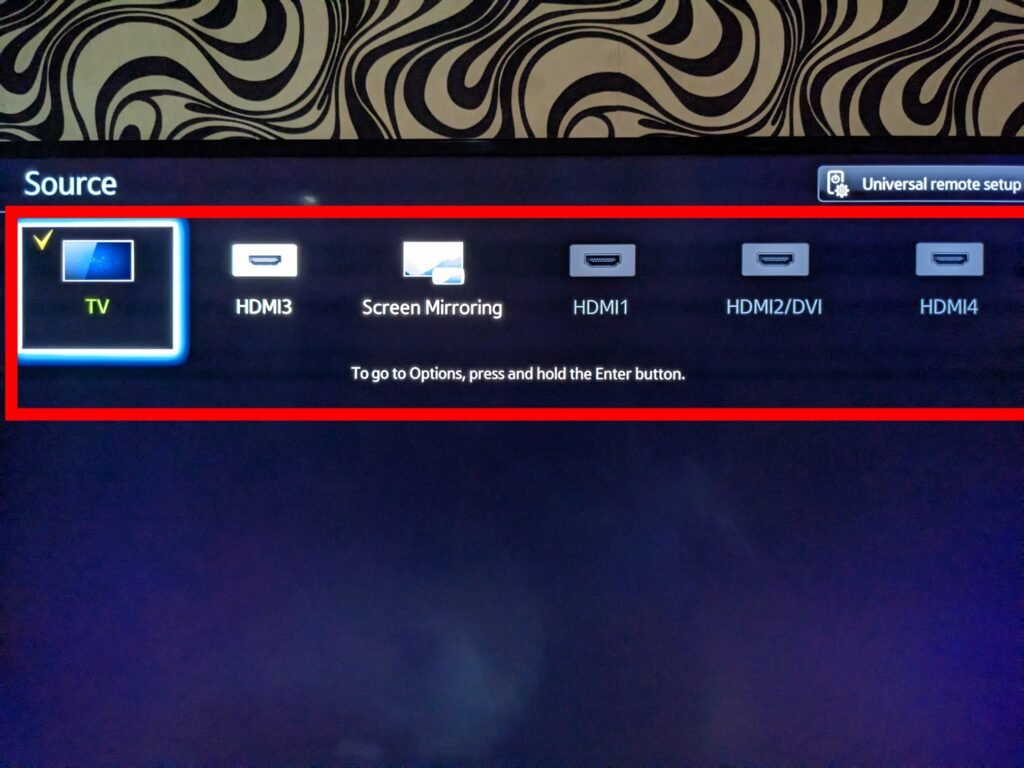
It is possible to rename your inputs by labeling them. For example, if you have two game consoles that you’re using simultaneously, this is beneficial.
How to Change the Input on a Samsung TV Without Using the Remote Control
Basic control features are still present on modern televisions. However, without a remote, switching inputs may be difficult. So, when your Samsung TV remote is gone, here’s how to change the input. Next, we’ll concentrate on how to change your Samsung TV to HDMI for a better understanding.
1. Find the Control Button of Your Samsung TV
The HDMI input can now perform a wide range of tasks. Do you want to play a game on your PlayStation? Try to figure out how it’s attached to the television. Then, of course, there’s HDMI. Do you want to hook up your laptop to your television? HDMI is used to connect devices.
Without the remote, it may appear that changing inputs on your Samsung TV is impossible. Fortunately, every Samsung TV has a remote control. The Control Stick, TV Controller, and Jog Controller are used to describe this button.
Its location is dependent on the model, so finding it is often the most difficult task. You’ll notice a tiny red light anywhere on the TV’s frame once it’s been turned off and connected in. This is where you should look for the button as a general rule.

2. Using the Control Stick of Your Samsung TV
On Samsung TVs, you can find the Control Stick in one of these places:
1. The lower-left corner of the TV’s rear panel: If you don’t have your remote, you can still navigate the menu options using the various controls on the lower-left corner of the TV.
2. The bottom right of your TV: If you are seated in front of your television, you can find the single button of the control stick at the bottom right of your TV, which makes it a little more unique.

When pressed, the single button brings up the menu, and you can navigate through the many options.
3. Change Input using The SmartThings App
You can use the Samsung SmartThings to turn your phone into a controller for your TV.
Note: Your TV must be already be added to SmartThings as a device to be able to use this method.
To get started, open the SmartThings app on your phone, and then click on Menu. Next, click on All devices, and then select your TV.
An on-screen remote will appear in your SmartThings app.
The controls will work the same way as they would on a normal TV remote. You can either find change the input via the menu button or click on the source key to change the input.
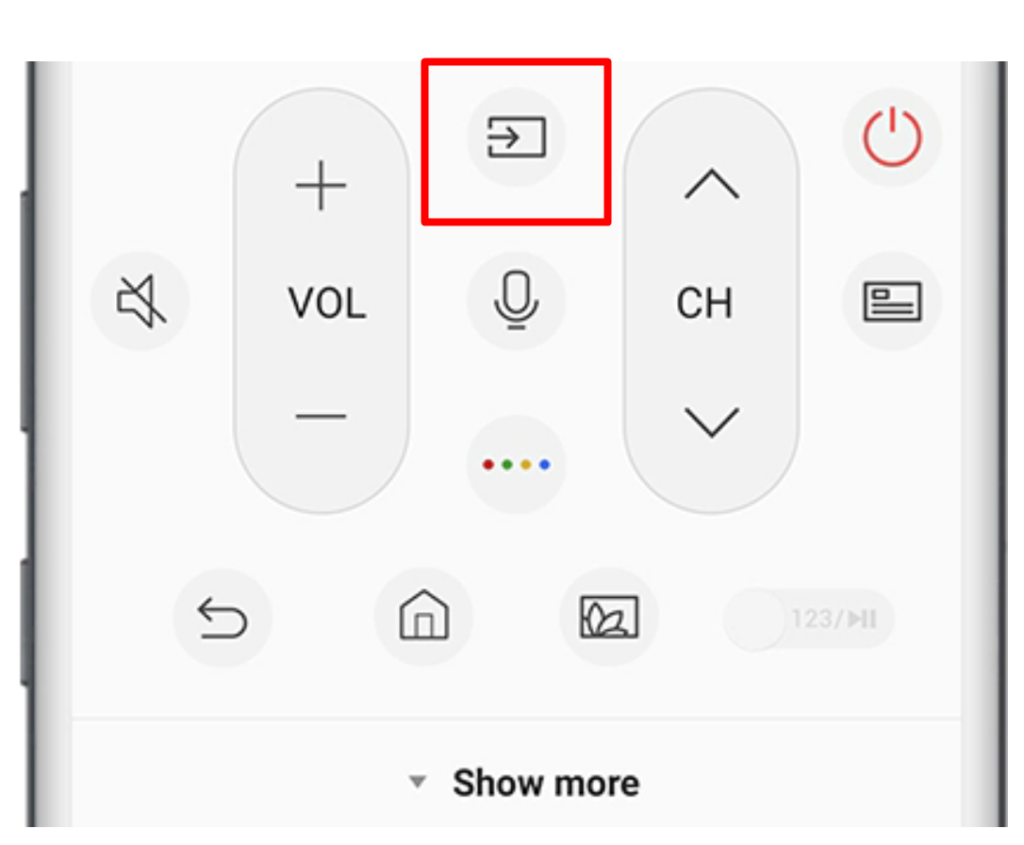
4.Use a Smartphone or Tablet
On smart gadgets, there aren’t many things you can’t do. Nowadays, smartphones are the most important tool of modern life. As a result, some apps have been developed to allow smartphones and tablets to be used as remotes.
Several third-party apps are available on the App Store and Play Store that allow you to manage your Samsung TV from your smartphone or tablet. Using this method, you may effortlessly switch the HDMI input.
However, as most of these are third-party programs, the input change can vary. Do not be concerned; the location should be simple enough for you to find. Your phone and Samsung TV should be connected to the same network for most of these apps to work properly.
Frequently Asked Questions
On a Samsung TV, how do you change the input?
TVs from 2015 and earlier:
To change the input on Samsung TVs from 2015 and earlier, use the following steps below:
1. To cycle through the Source Inputs, press the Source button on the remote control.
2. Based on the input connection, select the source of your choosing.
TVs from 2016 and newer:
To change the input on Samsung TVs from 2016 and newer, use the following steps below:
1. To access the Smart Hub, press the Home button on the remote control.
2. Select Source from the drop-down option.
How do you change the input on a Samsung TV without the buttons?
The first location, using the Control Stick, is on the back of the TV, in the bottom-left corner.
You can use the middle button to display menu selections on the screen, just like a remote. Use the other controls to navigate the menu options screen. Using the input change option, set the input to HDMI.
What is the location of the input button on the Samsung TV?
Take your remote and press the “Home” button. This action will open a menu bar that typically runs along the bottom of the screen. Scroll left on the menu until you reach the term “Source.” When you choose “Source,” you’ll be sent to the input screen.
On my Samsung TV, how can I go from hdmi1 to hdmi2?
You should push the “Input” or “Source” button on your remote control. After which, the input port’s name supplying the signal will be displayed on your television.
To switch from HDMI 1 to HDMI 2, keep pressing the “Input/Source” button on the TV until “HDMI 2” appears on the screen.
What are my options for connecting an antenna to my Samsung TV?
Use your remote’s arrow or directional pad to get to the Settings menu. Select Broadcasting, then select Auto Program. You can start the auto-programming process by pressing the Start button and selecting Air, Cable, or Both. If you’re only utilizing an antenna, go with Air.
Why does it say there is no signal when I plug an HDMI cable to my Samsung TV
Perhaps your TV doesn’t recognize the cable you are using. You may also be unable to connect if your HDMI cable is damaged. Connect your Xbox, PlayStation, or Roku with a different HDMI cable to Samsung TV or any other device. Try a new cable if the problem is with the cable.
What is the best way to connect my TV to HDMI?
Connect the wireless display adapter to a power outlet and an open HDMI port on your TV. Set your TV’s input source to the proper HDMI input. Open the “wireless display” application from your Android’s settings menu. From the list of available devices, choose your adapter.
Why is it impossible to change the source on my Samsung TV?
If your Samsung TV doesn’t recognize your inputs, consider completing a factory reset. You may do this by going to Settings > General > Reset > and entering your PIN, 0000, by default if you haven’t changed it yet.
Are HDMI ports available on all flat-screen TVs?
You may use the HDMI port on most flat-screen TVs to connect your laptop to the big screen, for example. To all of us, USB is a no-brainer. At least one USB port is found on a modern flat screen. This feature is only available on Smart TVs, not flat displays.
Why does my Samsung TV indicate that the option I’m trying to use isn’t available?
A miscommunication between a Samsung LCD TV and a connected computer is the cause of the “PC Mode Not Supported” message. The picture does not display because the computer and television settings are out of sync. The problem is frequently solved by adjusting the settings to match the display size.

